System Folder Customizer Đó là o Ứng dụng phần mềm miễn phí cho phép người dùng Windows 7 TRÊN customizeze folderele de sistem (Windows ExplorerThì Thư việnThì Máy tính của tôiThì Máy tính để bàn) prin adaugarea unor phím tắt-uri catre diverse Công cụ-URI, setari si aplicatii native Nhưng của Windows.
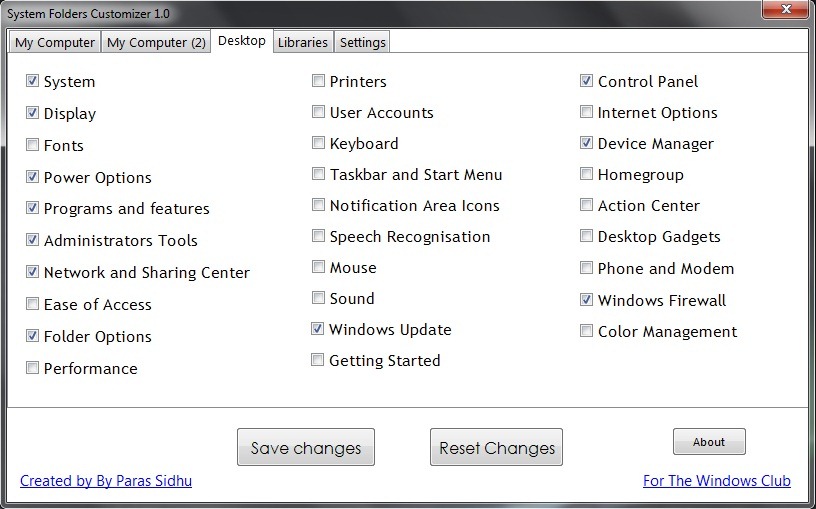
Cu System Folder Customizer puteti adauga shortcut-uri catre Công cụ hành chínhThì Tùy chọn thư mụcThì Tùy chọn năng lượngThì Program and FeaturesThì Taskbar and Start MenuThì Tài khoản người dùngThì Trình quản lý thiết bịThì Hiệu suấtThì Trung tâm hành độngThì Cập nhật Windows Và những người khác utilitati Windows direct pe Desktop, in Libraries (Windows Explorer) sau in My Computer pentru o truy cập nhanh hơn của họ.
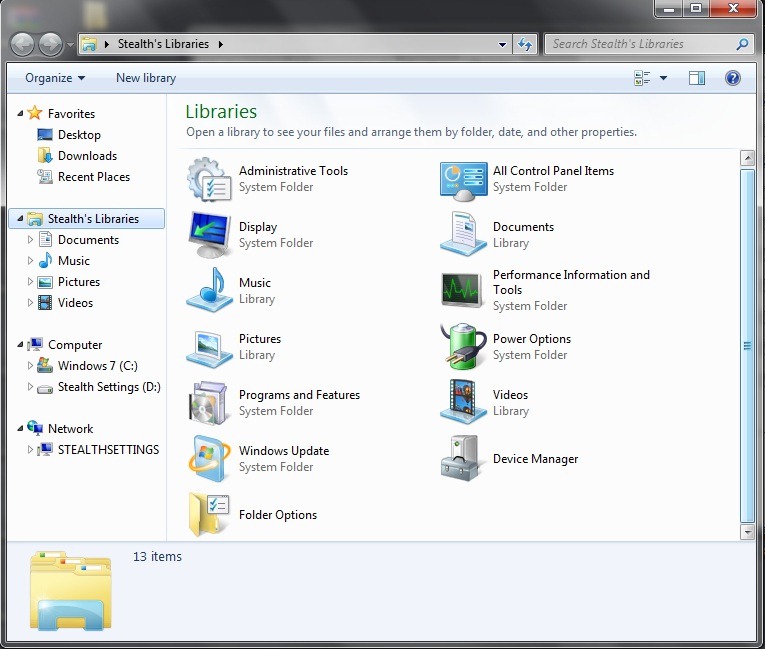
Aplicatia ajuta utilizatorii Windows 7 sa economiseasca timp pretios atunci cand au nevoie de una dintre aceste tool-uri sau aplicatii ale sistemului. De asemenea, aveti si posibilitatea de a dezactiva My Computer từ tab Cài đặt.
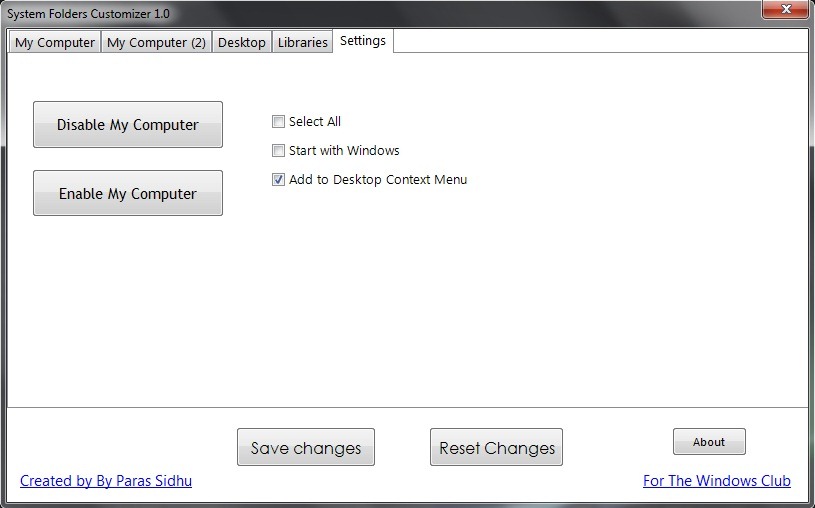
System Folder Customizer este Ứng dụng di động (nu necesita instalare) ceea ce inseamna ca poate fi rulata de oriunde, chiar si de pe dispozitive externe chẳng hạn như USB-Stickurile. In plus, orice setare facute cu System Folder Customizer poate fi resetata (adica sistemul revine la setarile dinainte de folosirea aplicatiei).
Download System Folder Customizer.
Nota: Compatibila cu toate versiunile de Windows 7, pe 32 si 64 biti.
Cài đặt tàng hình – Customize System Folders in Windows 7 (System Folder Customizer)
