How to remove _gl and _ga parameters from a website's URLs.

When you have a website with several subdomains you have installed the same Google Analytics (GA4) tracking code, you may notice _GL and _GA parameters in URLs. It is not a cause for concern or a problem to operate your site. These parameters are automatically added by Google Analytics to facilitate the tracking of users that browse between sub -dors, ensuring a continuous session and a correct attribution of traffic.
content
Although these parameters are useful for analyzing the behavior of users in different sub-domains, in some cases they can create problems, such as duplicated URLs indexed by search engines or unsightly and difficult to manage. Fortunately, there are solutions to eliminate them, and one of the most effective methods is to deactivate the function “Cross-domain Linking” din Google Analytics.
Before you see how you can disable this function of tracking users between sub -domains, to see briefly what two parameters.
What are the _gl and _ga parameters in the URL of a site?
The _GA prameter is an identifier used by Google Analytics to track users sessions between fields or subdomains. Appears when Google Analytics activates tracking “cross-domain” to connect the activity of a user between several associated fields (eg main domain and sub -domains).
The _GL parameter is related to the Google Analytics linker and helps to transfer session data between fields or subdomains, keeping the continuity of tracking. It is less visible than _ga, but it works in tandem with it. Most of the time it appears in the URL along with other encrypted information.
Therefore, these parameters are automatically added to the URL to ensure that Google Analytics recognizes a user who goes from one sub -domain as the same person, not a new session. You will notice that the _gl and _ga parameters appear in your URL when clicking on links between the sub-men.
If you have installed the same GA4 code on a main domain (eg stealthsetts.com) and subdomains (eg nl.stealthsetts.com), Google Analytics assumes you want to follow users as a unique entity over all these fields. Thus, add the _ga and _gl parameters to tie the sessions.
How do you disable “Cross-domain Linking” in Google Analytics?
To remove _GA and _GL parameters from the web address, you must disable Cross-Domain Linking from Google Analytics.
Step 1: Access GA4 administration panel
Enter your Google Analytics account, select the desired property and go to the section “Admin” > “Data Streams” (Data flows).
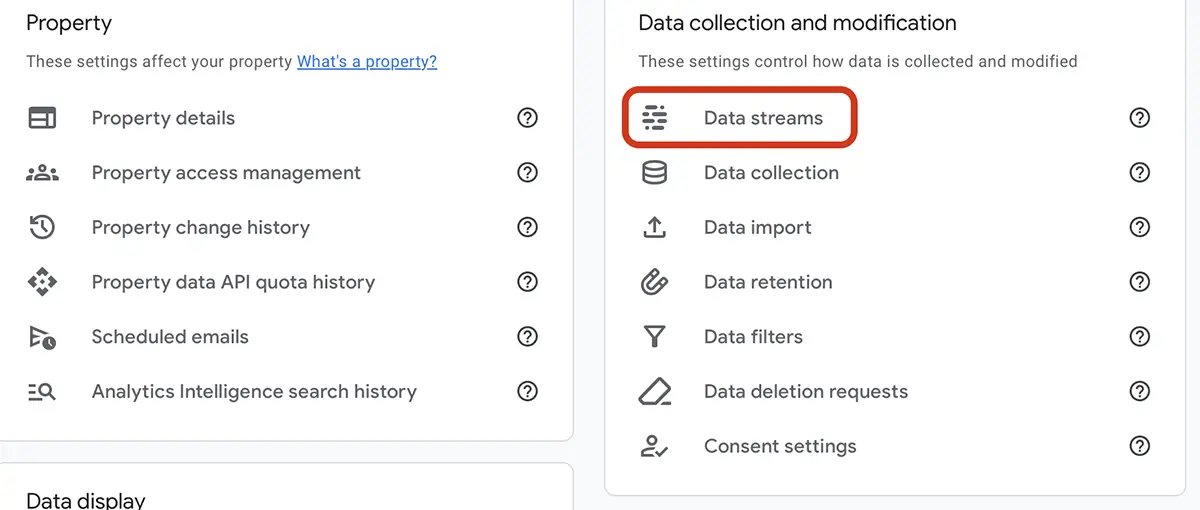
Step 2: Configures data flow
Choose the data flow associated with your website (eg web flow for example.com), then click on “Configure tag settings” (Setup Settings Tag).
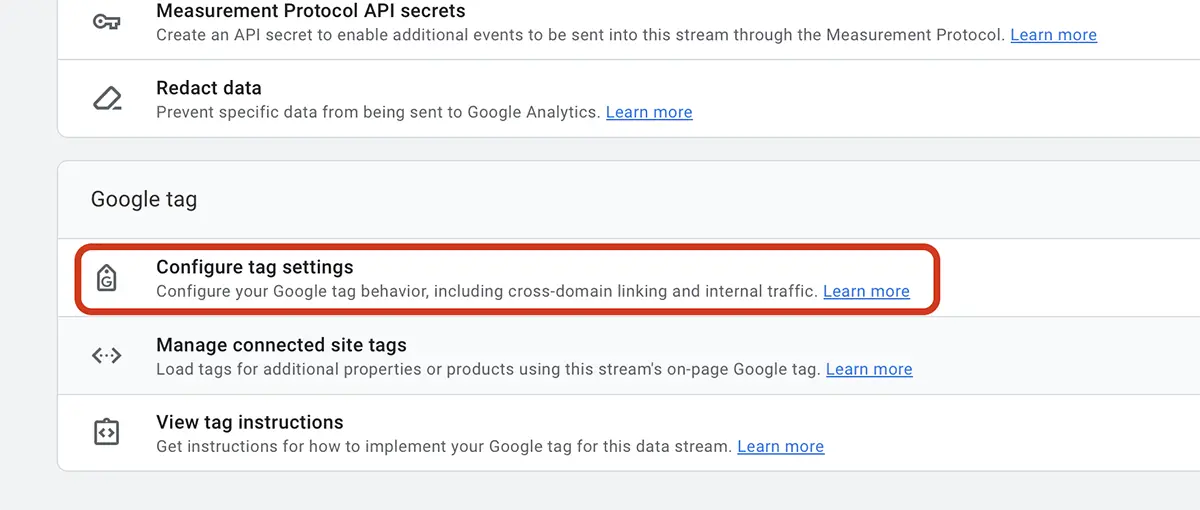
Step 3: Manage Cross-Domain Following Domains
Go to the section “Configure your domains” (Configure your domains), and you will see a list of associated areas. By default, GA4 automatically includes sub -domains if they use the same tracking code.
Eliminates the sub -domains from the list or completely disable the option of “Cross-domain measurement” If you do not want to follow between areas.
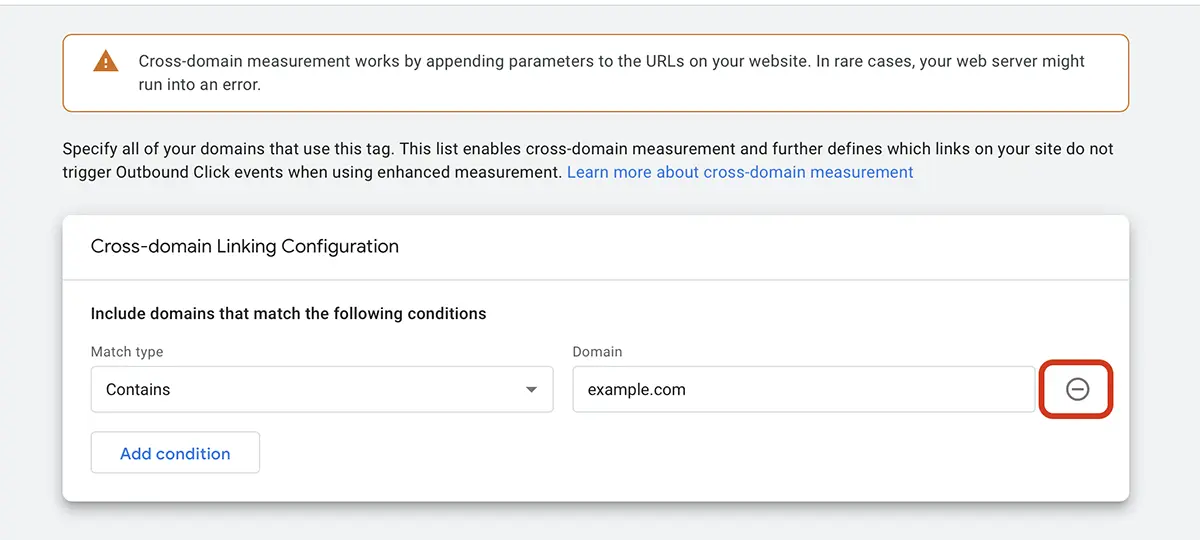
Step 4: Save and test
Save the changes and test the navigation between the sub -men to check if the _ga and _gl parameters appear in the URL. In most cases they disappear after a few minutes.
Related: Sudden drop in organic traffic on the site in March 2025? Google Search Core Update
In conclusion …
Disabling the _GL and _ga parameters in the URLs of a website is a decision that depends on your priorities: the aesthetics and simplicity of the URLs versus the accuracy of the tracking data. If you choose to disable “Cross-domain Linking”, follow the steps above and monitor the impact on your Google Analytics reports.
How to remove _gl and _ga parameters from a website's URLs.
What’s New
About Stealth
Passionate about technology, I write with pleasure on stealthsetts.com starting with 2006. I have a rich experience in operating systems: Macos, Windows and Linux, but also in programming languages and blogging platforms (WordPress) and for online stores (WooCommerce, Magento, Presashop).
View all posts by StealthYou may also be interested in...

