Hvordan kan vi tilføje kørsel til proceslinjen i Windows 7 og Windows 8

Tilgængelig i Windows -operativsystemer begyndende med Windows 95, kommandoen Løbe kan bruges af brugere til at starte Applikationer installeret eller Systemværktøjer direkte fra Desktopuden at åbne den Kontrolpanel, Startmenu/Start skærm eller Programfiler. In sistemele anterioare Windows, Løbe det var nemt at få adgang fra Startmenu, men begynder med Windows 7 dette er ikke blevet vist i mod standard i menuen eller startskærmen på systemet. Hvis du er vant til at bruge Løbe ret ofte, og du vil gerne have dette funktion ved hånden for enhver eventualitet, ville en meget enkel løsning være at tilføj Kør til proceslinjen, så du derefter kan få adgang til den med et enkelt klik.
Hvordan kan vi tilføje Kør til proceslinjen i Windows 7/Windows 8?
- højreklik på et tomt felt på Desktop og vælg Ny > Genvej Fra den viste menu
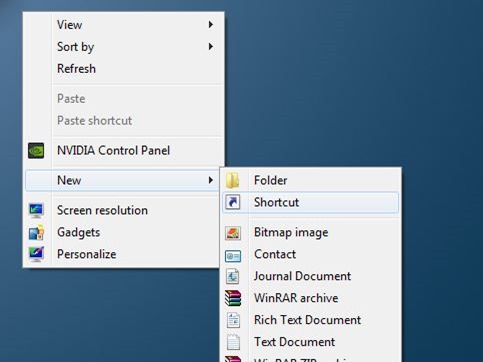
- kopieret placeringen nedenfor og giv ham pasta i feltet nedenfor Indtast varens placering
C:\Windows\explorer.exe shell:::{2559a1f3-21d7-11d4-bdaf-00c04f60b9f0}
(hvor C Det er det Vedligeholdt)
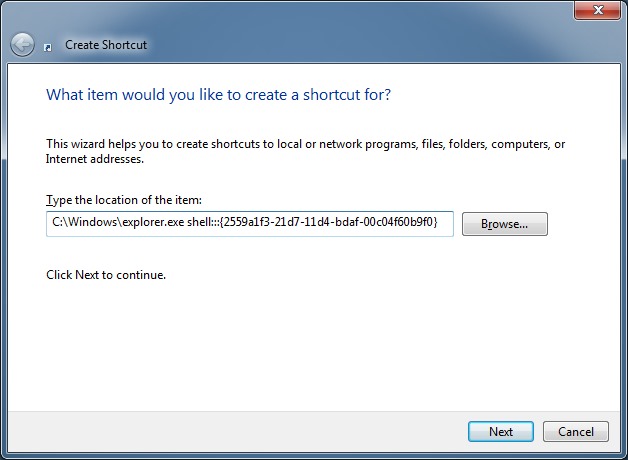
- Klik på Næste, skriv derefter Løbe i feltet nedenfor Indtast et navn til denne genvej og klik på Slutte
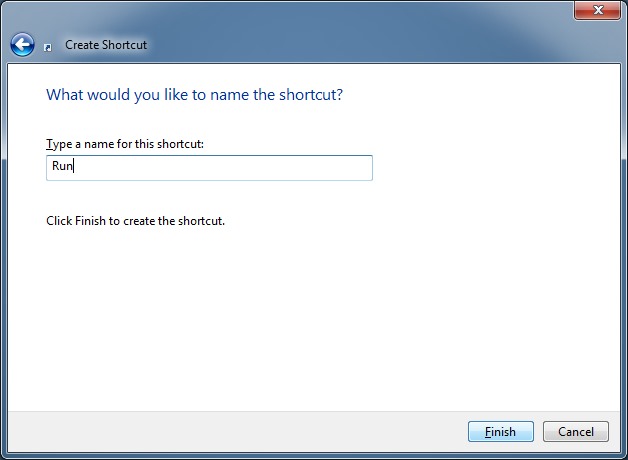
- en kommandogenvej Løbe vil blive oprettet den Desktop dvs
- Giv derefter højreklik på genvejen oprettet og valgt Pin til proceslinjen fra den viste menu (eller brug blot Træk&dråbe for at tilføje genvejen Proceslinje)
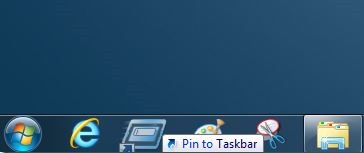
Bemærk: En anden hurtig måde at få adgang til Kør både i /windows 7 og i Windows 8 er at bruge Windows + R-tastkombinationen.
Stealth -indstillinger – Sådan tilføjes Kør til proceslinjen i Windows 7 og Windows 8
Hvordan kan vi tilføje kørsel til proceslinjen i Windows 7 og Windows 8
Hvad er nyt
Om stealth
Lidenskabelig om teknologi, jeg kan godt lide at teste og skrive tutorials om Windows -operativsystemer, der søger at opdage interessante ting.
Se alle indlæg af stealthDu kan også være interesseret i...

