
Hvordan kan vi deaktivere alle tastaturgenveje, der inkluderer Windows-tasten
Hvordan kan vi deaktivere alle tastaturgenveje, der inkluderer Windows-tasten

Hvis du er en bruger Windows, er du helt sikkert bekendt med den specielle nøgle Windows (navnet kommer fra logo-ul Windows trykt på den), som kan bruges til en får hurtig adgang de Startmenu eller Start skærm. Bruges også i kombination med andre smag, dette giver adgang til andre funktion-uri eller programmerer fra systemet. Blandt Genveje fra tastaturet, der inkluderer Windows nøgle, de mest populære er Windows + R. (starter værktøjet Løbe), Windows + E (lancering Windows Explorer), Windows + L (blokere systemet), Windows + D (vise skrivebordet), Windows + S eller Windows + F (lancering Søge tool), Windows + X (viser menuen Magt eller Win+X) eller Windows + c (viser menuen Charme).
Hvis du af en eller anden grund vil deaktiver genveje som inkluderer nøglen Windows (Win+ genvejstaster), kan du gøre dette meget enkelt via Gruppepolitisk redaktør.
- åben Gruppepolitisk redaktør (smag Gpedit.msc i Løbe Og give Indtast) Navigeret Catre Brugerkonfiguration > Administrative skabeloner > Windows -komponenter > Windows Explorer (File Explorer for Windows 8)
- i højre panel skal du identificere og dobbeltklikke på posten Sluk for Windows+X-genvejstaster
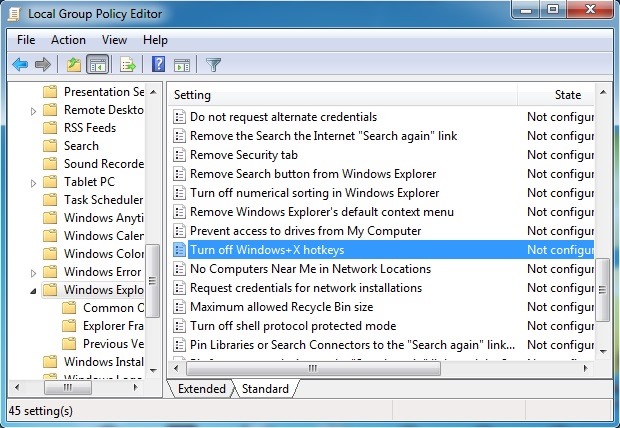
- vælg derefter i det åbne indstillingsvindue Aktiveret og klik på OK
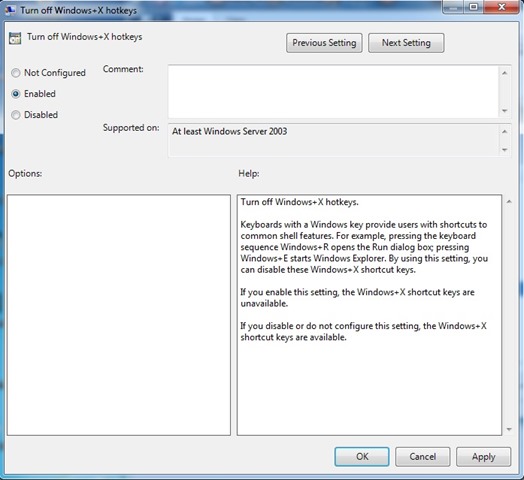
Hvis du senere vil genaktiver genvejene som omfatter Windows nøgle, følg trinene beskrevet ovenfor og aktiver indstillingerne Ikke konfigureret eller Handicappet til indrejse Sluk for Windows+X-genvejstaster. Succes!
Stealth -indstillinger – Sådan deaktiveres Windows+ genveje
Hvordan kan vi deaktivere alle tastaturgenveje, der inkluderer Windows-tasten
Hvad er nyt
Om stealth
Lidenskabelig om teknologi, jeg kan godt lide at teste og skrive tutorials om Windows -operativsystemer, der søger at opdage interessante ting.
Se alle indlæg af stealthDu kan også være interesseret i...

