
How can we disable all the shortcuts on the keyboard that includes the Windows key
How can we disable all the shortcuts on the keyboard that includes the Windows key

If you are a user Windows, you are surely familiar with the special key Windows (the name comes from logo-ul Windows printed on it), which can be used for a acces rapid the Start Menu or Start Screen. Also used in combination with others taste, this provides access to others feature-uri or programmer from the system. Among Shortcuts from the keyboard that include Tasta Windows, the most popular are Windows + R (launches the utility Run), Windows + E (launch Windows Explorer), Windows + L (blocks the system), Windows + D (Display the desktop), Windows + S or Windows + F (launch Search tool), Windows + X (displays the menu Power or Win+X) or Windows + C (displays the menu Charms).
If for some reason you want to disable shortcuts which include the key Windows (Win+ hotkeys), you can do this very simply via Group Policy Editor.
- open Group Policy Editor (taste GPEDIT.MSC in Run And give Enter) navigated catre User Configuration > Administrative Templates > Windows Components > Windows Explorer (File Explorer for Windows 8)
- In the right panel, identify and give double-click on the entrance Turn off Windows+X hotkeys
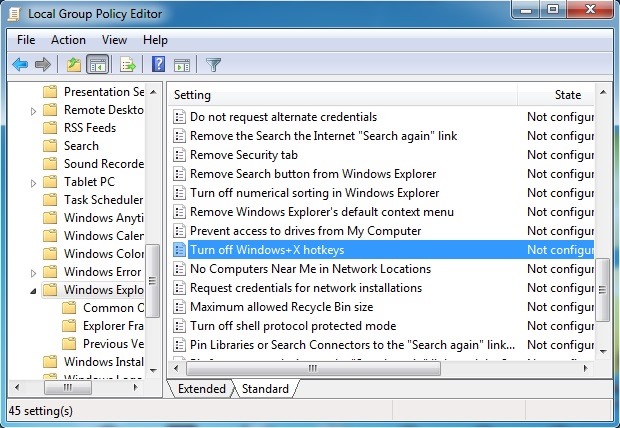
- Then, in the open settings window, select Enabled and click on OK
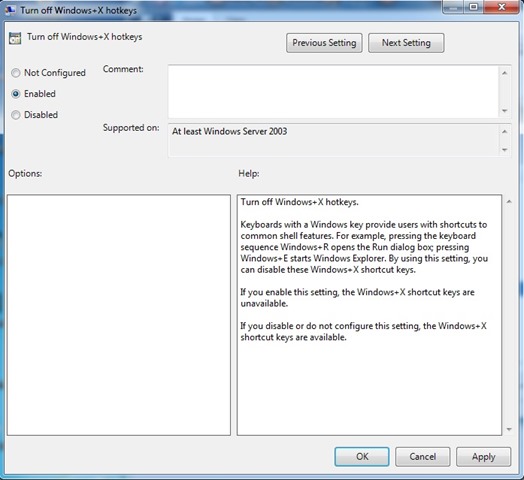
If later you want to reactivate the shortcuts which include Tasta Windows, follow the steps described above and activate the options Not configured or Disabled for entry Turn off Windows+X hotkeys. Succes!
STEALTH SETTINGS – How to disable Windows+ shortcuts
How can we disable all the shortcuts on the keyboard that includes the Windows key
What’s New
About stealth
Passionate about technology, I like to test and write tutorials about Windows operating systems, seeking to discover interesting things.
View all posts by stealthYou may also be interested in...

