
How can we add shortcuts of applications installed in Windows in the click-right menu
How can we add shortcuts of applications installed in Windows in the click-right menu

If you want to have acces rapid to certain Applications installed in Windows, but you don't want to display icons to them Desktop or fix them (pin) in Taskbar, an option would be to add Shortcuts the respective applications in the click-right menu (Context Menu) of the desktop.

The simplest way to add some shortcuts programe Windows in Desktop Context Menu is through a Free utilities and port (does not require installation), called DeskIntegrator.
How does deskintegrator work?
- After downloading archive containing usefulness (link At the end of the article), extract its contents and run DeskIntegrator.exe (For this to work, utility must be rolled with Administrator rights)
- In the open dialog, enter NAMEs to a Applications for which you want to add a shortcut in Context Menu and the way to this (click on the button displayed next to Path you navigate catre the location of the application respectively); Optionally add a ICON for shortcut and select position that you want that shortcut to occupy in the menu
- Then click on the button Add/Modify and on OK
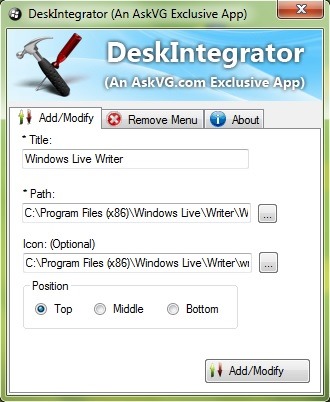
In order to delete the shortcut to a program from the click-right menu of the desktop, run DeskIntegrator and click on the tab Remove Menu, then select that shortcut and click on the button Remove.
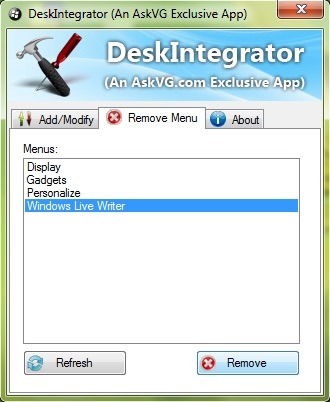
Note: To extract .ICO files from a Windows application, use the usefulness of Becyicongrabber, which you can download by here.
Credit @askvg.com
STEALTH SETTINGS – How to add app shortcuts to the Desktop Context Menu in Windows
How can we add shortcuts of applications installed in Windows in the click-right menu
What’s New
About stealth
Passionate about technology, I like to test and write tutorials about Windows operating systems, seeking to discover interesting things.
View all posts by stealthYou may also be interested in...

