How can we create a shortcut for Search Explorer on a Windows system desktop

One of the most important feature-uri of one operating system it is Search-ul, with the help of which users can locates relatively quickly different FILES or installed programs in the system when they forgot the location Exact of them but I know (at least partially) NAMEs the respective files. Most users Windows I used to use Search-ul FROM Start Menu or Start Screen to launch various Applications or system utilitiesBut when it comes to locating a file or folder, they prefer to use search-ul FROM Windows Explorer.
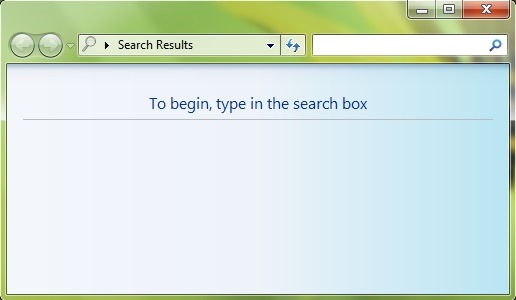
If you get used to using quite often Search-ul FROM Windows Explorer To locate files or folders, a faster solution for accessing it would be to create an shortcut for Search Explorer pe desktop.
How can we create a shortcut for Search Windows Explorer on Desktop?
- Click-right on an empty portion on Desktop and select New > Shortcut
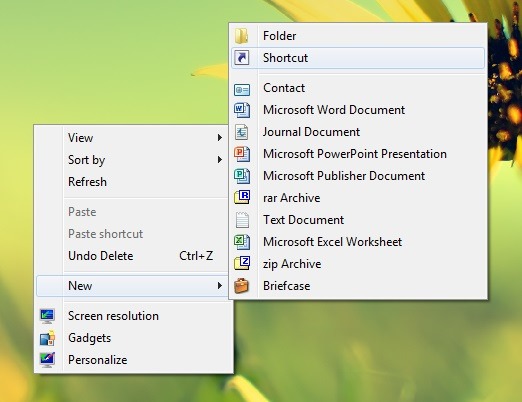
- In the open window, enter the line %windir%explorer.exe search-ms: in the field of below Type the location of the item, then click on Next
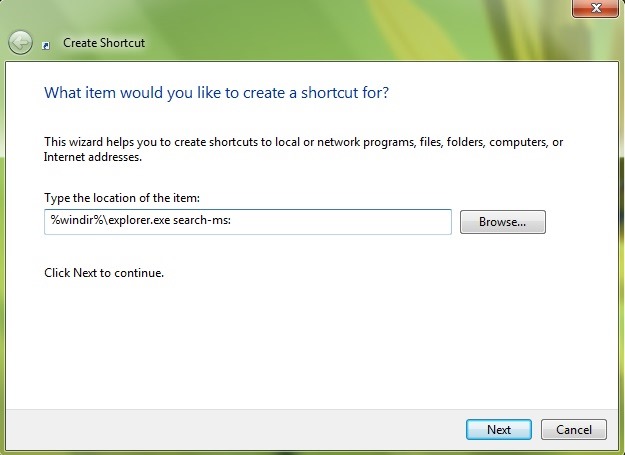
- then Name the shortcut (Enter the desired name, for example Search Explorer, in the field of below Type a name for this shortcut) and click on Finish
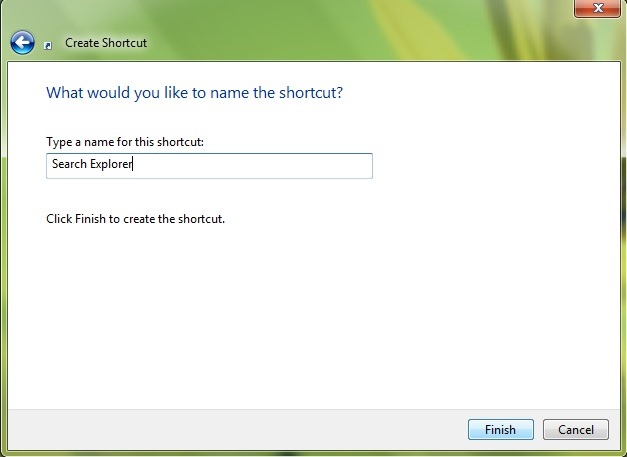
You will notice a new shorcut pe Desktop you, with the help of which you can open a Windows Explorer window dedicated to search.
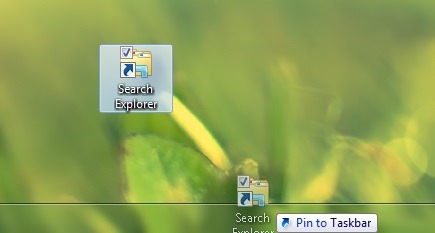
To access shortcut-ul created for Search from anywhere (without having to display the desktop first), you can fixed (pin to) the respective shortcut in Start Menu, Start Screen or Taskbar (If you opt for fixing in taskbar, we recommend you to Change the shortcut icon, not to confuse it with the Shortcut for Windows Explorer).
STEALTH SETTINGS – How to create a shortcut for Search Explorer on Windows Desktop
How can we create a shortcut for Search Explorer on a Windows system desktop
What’s New
About stealth
Passionate about technology, I like to test and write tutorials about Windows operating systems, seeking to discover interesting things.
View all posts by stealthYou may also be interested in...

