How can we solve the mouse lag in games in Windows 8.1

Many users Windows 8.1 encounter problems with delayed reaction (lag) a mouse in certain games installed in the system, which causes confusion, especially if the same games did not present the respective problems on previous systems, such as Windows 7. Fortunately for those users, this has both a explanation, as well as a solution.
Compared to previous systems, Windows 8.1 works much better (visually) on displays with High resolution (high-DPI), which changes including how this operating system interacts with mouse. Games that do not read directly dATES transmitted from mouse (raw input) and take into account the settings of sensitivity its as dictated by the system, encounter problems such as layer, blocking or sacking when it comes to Mouse movements (especially valid for gaming mouses). But the problem can be solved with the help of a register hack (It will have to repeatedly for each game that presents the problems described above).
How do we get rid of the Maouse lag in Windows 8.1 games?
- open Registry Editor (taste regedit in Run And give Enter)
- Navigati Catre HKEY_LOCAL_MACHINESOFTWAREMicrosoftWindows NTCurrentVersionAppCompatFlagsLayers (If the key Layers No there is, create it: click-right on AppCompatFlags and select New > Key)
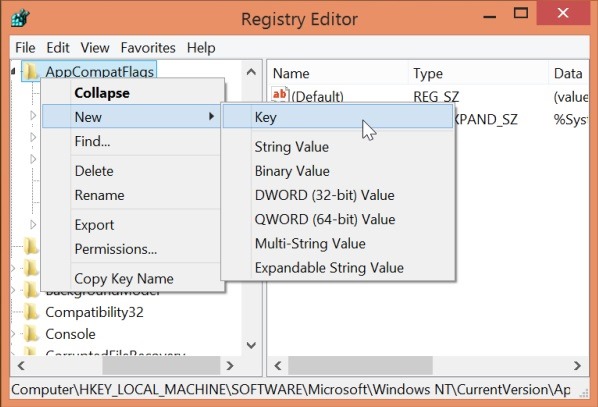
- sub Layers, on the right side, create a String entrance which you will name according to the exact path by the executable of the game that shows problems (for example, if the location the executable is C:Program Files (x86)Gamegame.exe, this will be and the name that you will give entry string created)
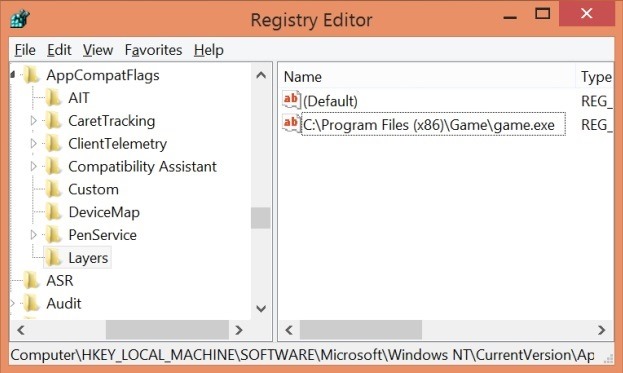
- then Change the value String entry created in NoDTToDITMouseBatch
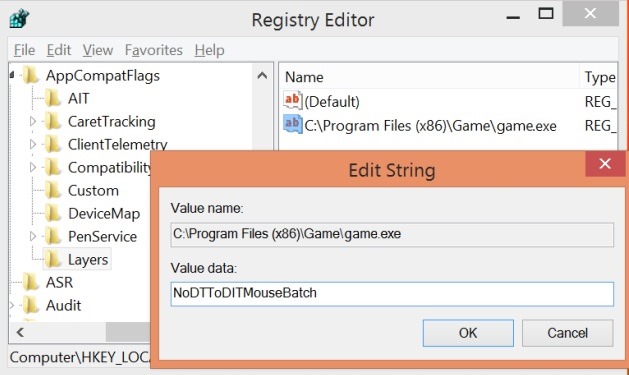
- Repeat the instructions above for every game that presents lag problems
- After you finish creating string entrances for games, open a Command Prompt with privileges of administrator, if you taste command Rundll32 apphelp.dll,ShimFlushCache (necessary for compatibility)
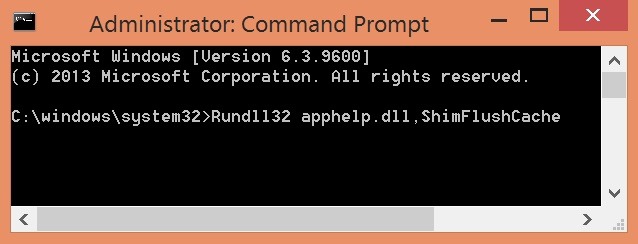
And ready. After you do these SETTINGS, your games will no longer have problems with the lag, shaking or blocking the mouse.
Pentru cei care nu doresc sa faca aceste modificari manual, Microsoft launched one patch, namely Kb2908279, which solves Compatibility Problem For various popular games such as Call of Duty, Counter Strike, Half Life or Tomb Rider. This can be download tat, both in version for 32-bit, as well as for 64-bit, from site-ul Microsoft. In any case, for less popular games, you will need to use The register hack described above.
Notes: If you are a laptop user, it is not recommended to use the register hack for games that have lag problems, as it increases energy consumption (battery life will be visibly affected). Before making any changes in system registers, make them a backup or create a system backup, to avoid any errors.
STEALTH SETTINGS – How to fix mouse lag in games in Windows 8.1
How can we solve the mouse lag in games in Windows 8.1
What’s New
About stealth
Passionate about technology, I like to test and write tutorials about Windows operating systems, seeking to discover interesting things.
View all posts by stealthYou may also be interested in...

