How do you delete or hide the message “Activate Windows – Go to Settings to Activate Windows” in Windows 10
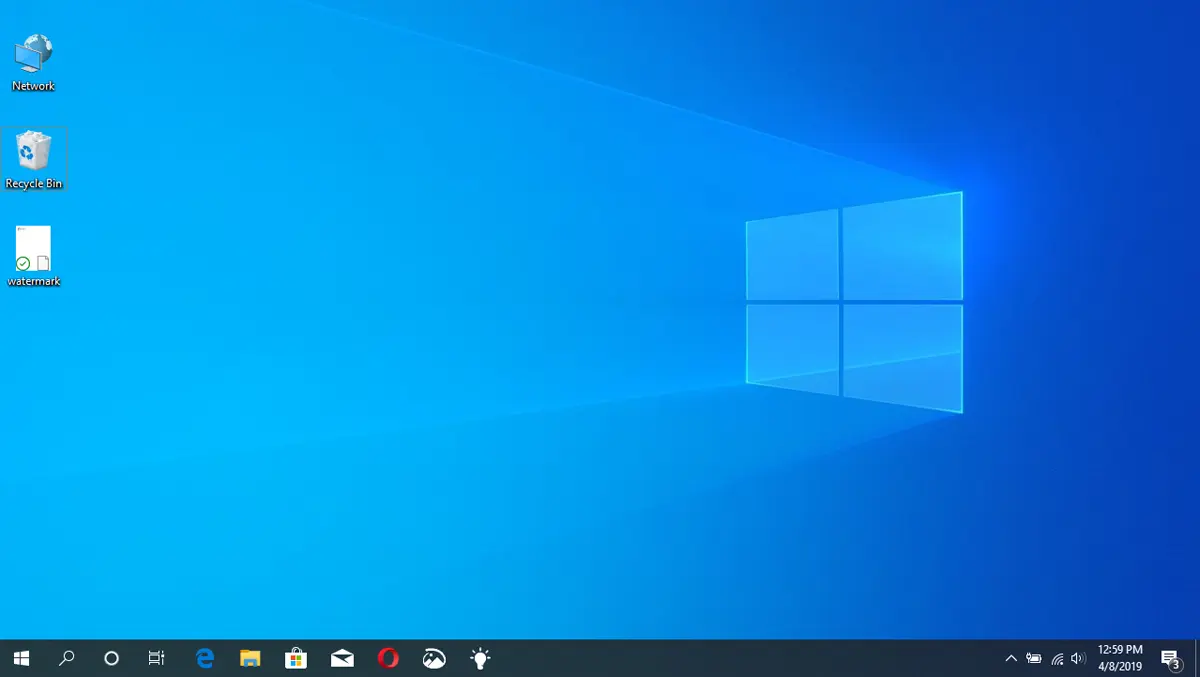
If you stress you to see the Watermark message in the lower right corner of the screen, in the tutorial you will see how you delete or hide the message “Activate Windows – Go to Settings to Activate Windows” in Windows 10.
As the message suggests, it appears on the versions of Windows 10 that are not activated with a license. I mean Windows 10 is used with limitations.
To the more recent versions of Windows. The message that announces that you have to activate the copy of Windows 10 appears good in the lower right corner of the screen and through a dialog box. It was relatively simple to ignore and continue the activity on the PC.
A simple “Close” In the dialog box “Your Windows license will expire soon“, and the message disappears for a period of time.

We say that “it appears good”, because Microsoft has changed this notice once with newer versions of Windows 10. Now, the message that announces that we have to activate the copy of Windows 10, appears in the corner from the bottom, but persists over the open applications. Which is disturbing to users and makes them ask: “How do you delete or hide the message “Activate Windows – Go to Settings to Activate Windows” in Windows 10?”

It is easy to understand that “Activate Windows – Go to Settings to Activate Windows” appears because we don't have a valid Windows license, because The test period has expired Or because I haven't bought the product yet.
So the best solution would be to Buy a Windows 10 License to activate the copy installed on the operating system. If you still want to postpone this moment and not to buy the Windows 10 license immediately, you can delete or hide the message “Activate Windows” appeared in the right-hand corner of the work screen (Desktop).
How do you delete or hide the message “Activate Windows – Go to Settings to Activate Windows” in Windows 10
To eliminate the message that urges you to activate the copy of Windows 10 installed on your computer, follow the steps below. You do not have to have knowledge of computers to complete the steps in this tutorial.
1. Open a notepad in which you add the code below:
@echo off
taskkill /F /IM explorer.exe
explorer.exe
exit
2. Save the new text file with extension “.bat“. For example: watermark.bat. To do this, select “All Files” the “Save as type:”.

3. Double click on the newly created file. Will open Command Prompt, in which the message will appear: “SUCCESS: The process “explorer.exe” with PID (No) has been terminated“.

In some situations you may need to run the file .bat with administrator rights. Right click on file and click “Run as Administrator…”.
After you have received confirmation in Command Prompt, you managed to hide the message “Activate Windows – Go to Settings to Activate Windows” from the lower right -hand corner of the screen, on Windows 10.

It is very possible that after the Windows 10 operating system will receive new updates, this message will reappear. However, it is a solution to eliminate the license activation message in Windows 10.
You may be interested in the following tutorials about Windows licenses:
- Fix “Your Windows License Will Expire Soon” – Windows 10 Activated “Windows is activated using your organization’s activation service”
- How to transfer Windows 11, 10 (Product Key) license from one PC to another
- How to add Windows 11 license to personal Microsoft account - Link Windows Product Key at Microsoft Account
- How can we upgrade free from Windows 7, 8, Windows 8.1 to Windows 10
If the message is recurred after a Windows Update, resume the steps in this tutorial.
How do you delete or hide the message “Activate Windows – Go to Settings to Activate Windows” in Windows 10
What’s New
About Stealth
Passionate about technology, I write with pleasure on stealthsetts.com starting with 2006. I have a rich experience in operating systems: Macos, Windows and Linux, but also in programming languages and blogging platforms (WordPress) and for online stores (WooCommerce, Magento, Presashop).
View all posts by StealthYou may also be interested in...


13 thoughts on “How do you delete or hide the message “Activate Windows – Go to Settings to Activate Windows” in Windows 10”
It worked, thank you!
I just needed an additional small step: restart :)
True. It's in the breed, Chrichri! I had to restart too. But it was worth the tutorial! Boring… WhatsApp Web activated, the message is very annoying, because it shuffles the view when posting messages…
It doesn't work for me. That bitch “Activate Windows” there is all the time…
What version of Windows would you install? Build number..
I also needed to restart.
But it works.
Thanks! Worked.
Thanks ok after restart
No matter what I do I don't get rid of the shit
Each time I restart the computer, the stamp disappears for a few hours, different every time then I have to restart the computer to get rid of the stamp again. Is there no permanent solution besides activating Windows?
Good, solved here too!
I also restarted
My ms office stopped working because of it
Mine didn't work, I restarted, disappeared, but it's back!
Superca works, thank you very much!
thanks! Working when I started the machine again if I was rich I would reward this golden Steathsettings site ..