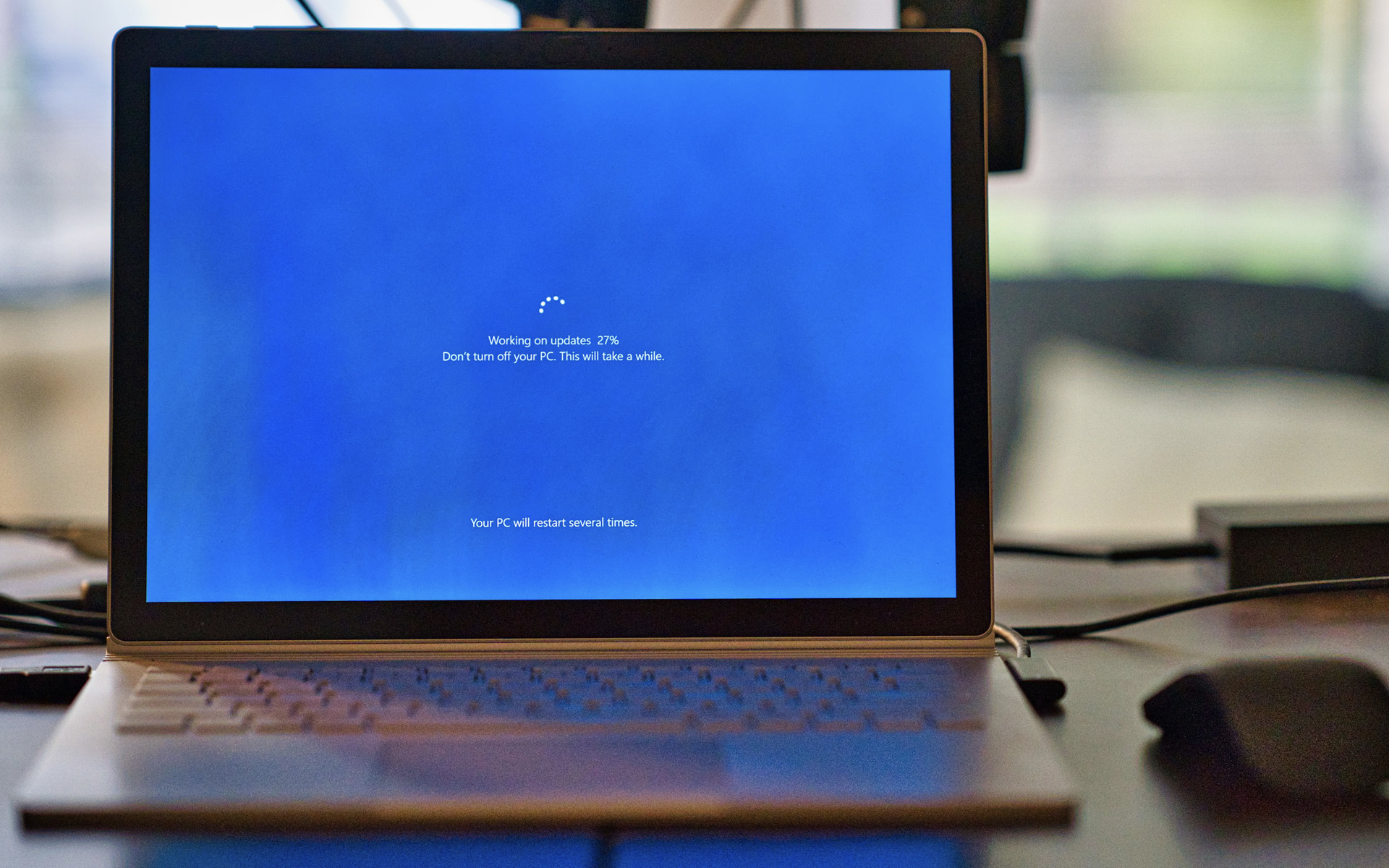
How we solve the problems / errors that appeared at Windows Update on Windows 10
How we solve the problems / errors that appeared at Windows Update on Windows 10
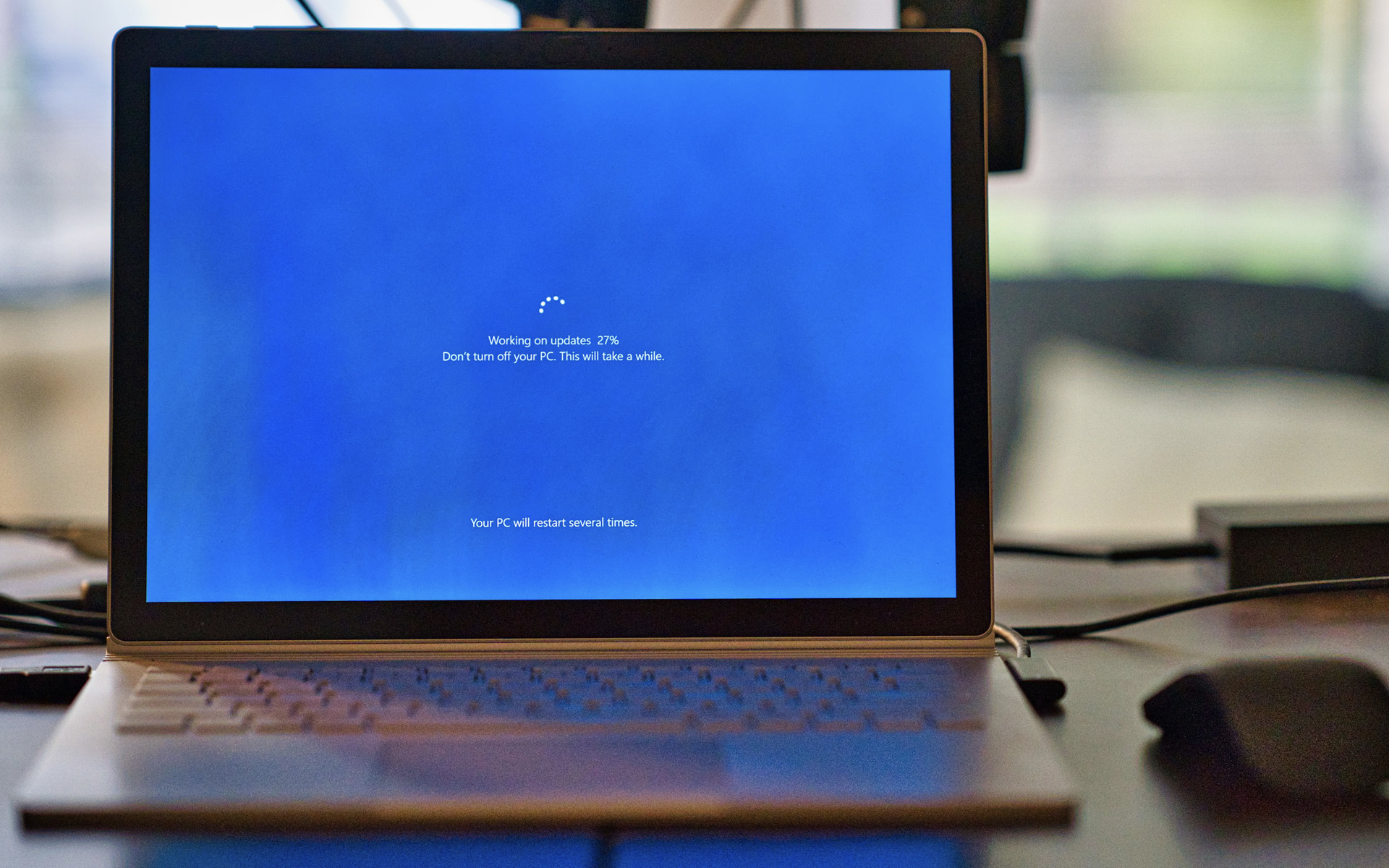
Normally, each update brought to an operating system must ensure better stability and offer solutions to bugs and errors. Unfortunately it does not happen that time and there are few updates of Windows 10 after which there are errors of the operating system, applications or drivers. An even bigger problem is when Windows Update no longer runs normal and reports error codes that most of the time does not help.
In the newest versions of Windows 10, Microsoft has changed a bit the operating mechanism of Windows Update and gives users more freedom in terms of frequency of updatesAnd he separated updates for drivers and “non-security” of the system. Thus the user can choose whether or not he wants to install a Update for a driver or to return to the previous version, if the new one does not work properly. This setting is called “Optional Updates” And it is found in the Windows Update settings. Here Find a full tutorial about “Optional Updates in Windows 10“.
If during a Windows 10 update there are errors, we have several ways to solve Windows Update operating problems.
How to solve Windows Update's operating errors with Troubleshooter
“Troubleshoot” It is a Windows use by which theoretically should solve all problems of the operating system once it is rolled. It is a complex mechanism by which the hardware components and drivers are checked, and in the end a operating ratio is given. If errors are reported in the report, theoretically they had to solve them automatically. Theoretical. In practice I don't know if it helped me by two – Three times, from hundreds of trials.
It is, however, a method that must be taken into account first. Microsoft is constantly working on developing this tool of “repairs” al Windows 10.
1. We go to Settings → Update & Security → Troubleshoot
2. If there are problems to be solved, they will appear in the first screen and You can run Troubleshoot.
If there are problems that do not appear reported, with Internet drivers (cable / wifi), audio, printer or Windows update, we go to “Additional troubleshooters” And we choose the component for which the utility is running.

3. At the end of the process of analysis, identification and resolution, everything should work normally at Windows Update.
Windows Update errors caused by corrupt system files
If Windows Update remains blocked at the time of installation it is very possible that some Windows Update files will be corrupt (erroneous).
To repair the system files of Windows 10 and Windows Update, we are running the instrument Deployment Image Servicing and Management (DISM).
1. We open “Command Prompt” cu Administrator privileges and we execute the order line then we press “Enter”:
dism /Online /Cleanup-image /Restorehealth

2. When the above operation is completed, we run the command line:
sfc /scannow
At the end of this process, everything should work normally when you want to start Windows Update on Windows 10.
Windows 10 Updates manual download and installation
If the above methods did not bear fruit, you can install manually Windows 10 updates. Open the address in the browser: https://www.catalog.update.microsoft.com/home.aspx and look after “KB” The updates you want to install.

Be careful to download updates compatible with the operating system present on the PC. In the update catalog you can find versions for 32-bit, 64-bit, ARM, AMD, etc.
As I said in other items, we recommend updates “up to date” of operating systems. In addition to solving bugs from previous versions, Microsoft constantly brings security for.
How we solve the problems / errors that appeared at Windows Update on Windows 10
What’s New
About Stealth
Passionate about technology, I write with pleasure on stealthsetts.com starting with 2006. I have a rich experience in operating systems: Macos, Windows and Linux, but also in programming languages and blogging platforms (WordPress) and for online stores (WooCommerce, Magento, Presashop).
View all posts by StealthYou may also be interested in...

