How to schedule Windows restart to complete updates
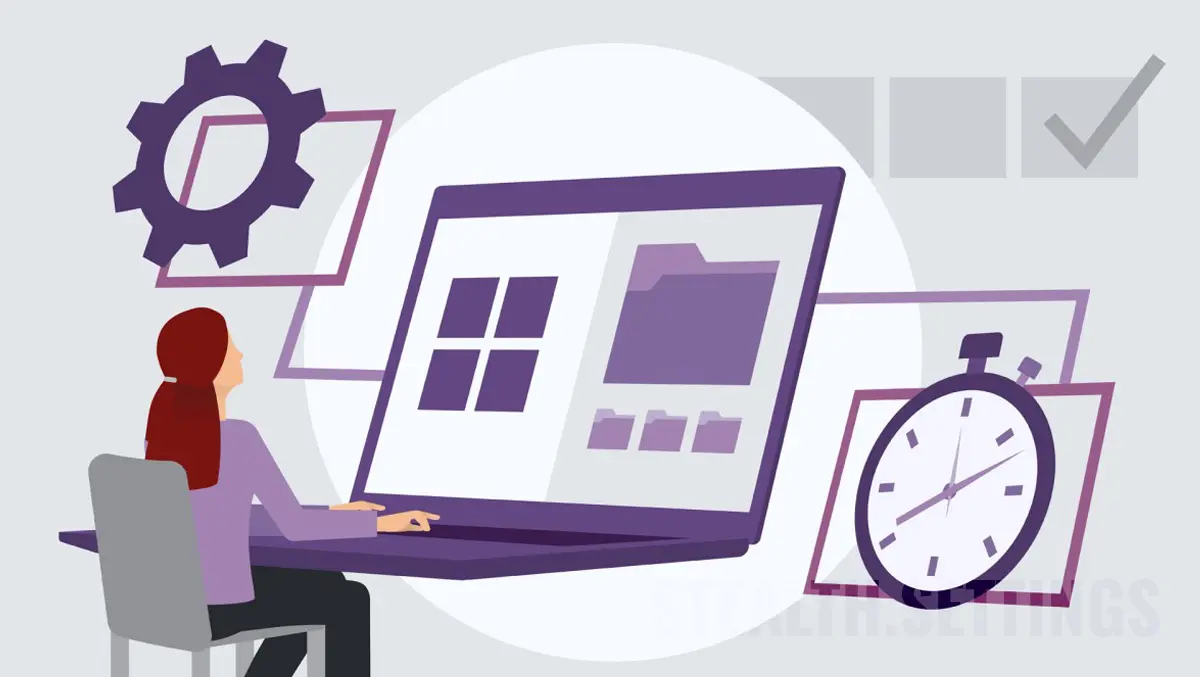
As you know, in most cases, the Windows (Windows Update) update process requires restart to install new features or changes made to the operating system. In this tutorial you will learn step by step, how to program Windows restart to complete the updates.
content
The installation of updates can take a long time and require restarting the computer, which can be uncomfortable during daily activities. Especially if you use your computer for work, productivity or school.
The best solution is to schedule once and a convenient time, at which the Windows operating system can be restarted to complete the updates.
How to schedule Windows restart to complete your updates (Windows 11 Update)
To schedule the reboot of Windows 11 to complete the installation of updates, you have two very simple methods.
The first method, is from the notification received from the system Windows Update immediately after downloading updates.

Click pe “Pick a time“, then from the setting box that opens, choose a day and an hour for Schedule restart.

The second method through which you can schedule when to restore the computer to complete the installation of updates, is direct from Windows Update.
After the updates have been downloaded, click down the arrow from the blue button (by default) “Restart now” and select “Schedule restart“.

Next, as in the first method, select once and an hour at which Windows restart can be made to complete the updates.
Active Hours in Windows Update
If you have a laptop or computer that you use frequently in a certain time interval, in Windows 11 you can set time interval (Active Hours) in which Windows does not restart to complete the installation of updates.
How do you set the time interval in which Windows 11 does not rescue for updates
To set Active Hours in Windows 11, open Settings, then go to the left side of the left side, at Windows Updates. Here you click on “Advanced Options“.

In “Advanced Options“, go to “Active hours” And set a time interval in which Windows 11 does not restart for installation of updates.

It is not recommended to postpone very much to prevent the entire operating system update. Windows operating system updates are extremely important for your computer's proper functioning. The ROP updates contain a set of files and programs that improve the performance and functionality of the operating system, as well as to remedy security problems or other errors and bugs.
Updates also add new functions and features to improve the user's experience. In addition, without updates, the operating system can be vulnerable to cyber attacks and at malware, because these updates usually include and security patches for issues identified.
It is important to install the operating system updates regularly to keep your computer safe and to benefit from the optimal performance and the latest features and functions available.
How to schedule Windows restart to complete updates
What’s New
About Stealth
Passionate about technology, I write with pleasure on stealthsetts.com starting with 2006. I have a rich experience in operating systems: Macos, Windows and Linux, but also in programming languages and blogging platforms (WordPress) and for online stores (WooCommerce, Magento, Presashop).
View all posts by StealthYou may also be interested in...

