How do you activate Canary Channel updates for Windows 11
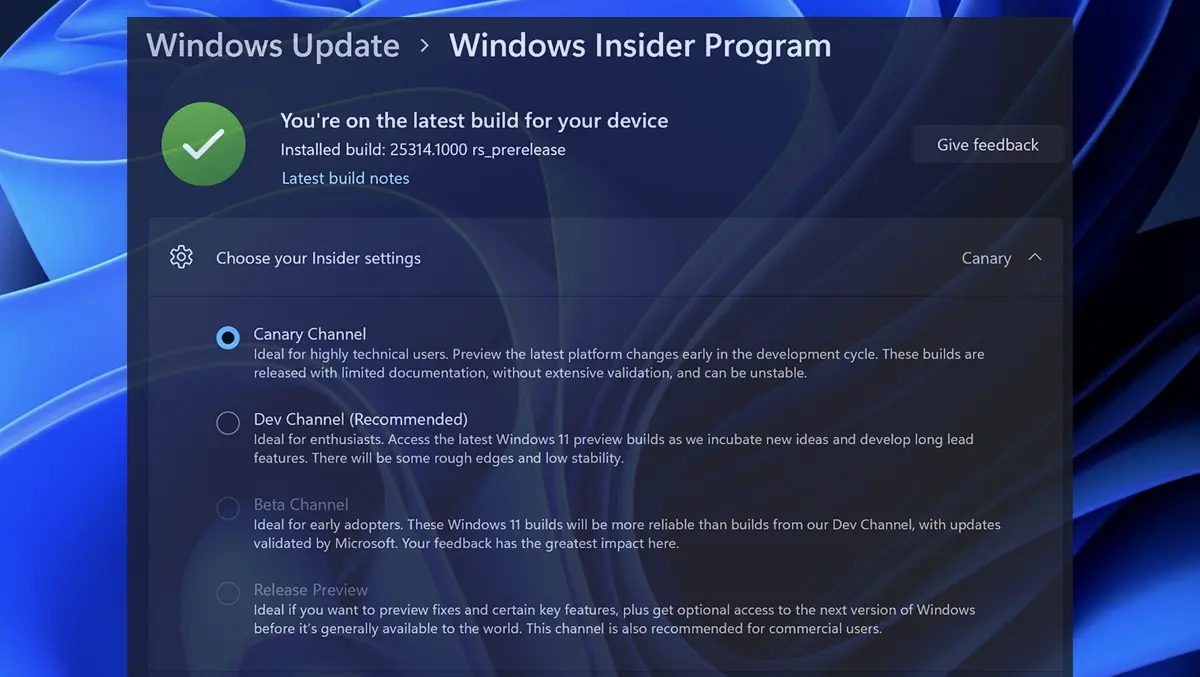
In the previous article we have shown in large lines Characteristics of each receiving channel Beta updates in Windows Insider Program. In this article you will see how you activate the Canary Channel updates for Windows 11 and what involves activating this update channel.
Before you see how you activate the Canary Channel updates for Windows 11, you need to know that this Windows Insider program is only very technical users and who use computers only for tests. It is not recommended to enroll a production computer, business or use for school, in the Canary Channel.
Through this channel of Windows Updates, important Kernel changes and some new features and features are made. Some of the ideas and features installed by Canary Channel will never be found on a final version of Windows 11 dedicated to the general public.
- What does Canary Channel mean in Windows Insider Program
- What is Hybrid Sleep and how do you activate this standby mode
- How to disable Windows 11 Automatic Updates (Disable / Pause Windows 11 Automatic Update)
Before you can receive updates on the Windows Insider Program channels, you must record your Microsoft account associated with the PC in this program. To enroll Microsoft account for Windows Insider Program, go on The official registration page And follow the steps there. It does not take more than 2 minutes.
How do you activate Canary Channel updates in Windows Insider Program for Windows 11
To receive the updates on the Canary Channel, go in: Settings → Windows Update → Windows Insider Program → Choose your Insider settings → Canary Channel.

After you have activated this channel, go back to Windows Update and check updates, to install the latest Canary Channel changes.
Note that after you have updated through Canary Channel it is very possible that you can no longer return to Dev Channel. All the less at Beta Channel or Recease Preview.
How do you activate Canary Channel updates for Windows 11
What’s New
About Stealth
Passionate about technology, I write with pleasure on stealthsetts.com starting with 2006. I have a rich experience in operating systems: Macos, Windows and Linux, but also in programming languages and blogging platforms (WordPress) and for online stores (WooCommerce, Magento, Presashop).
View all posts by StealthYou may also be interested in...

