What is Hybrid Sleep and how do you activate this standby mode
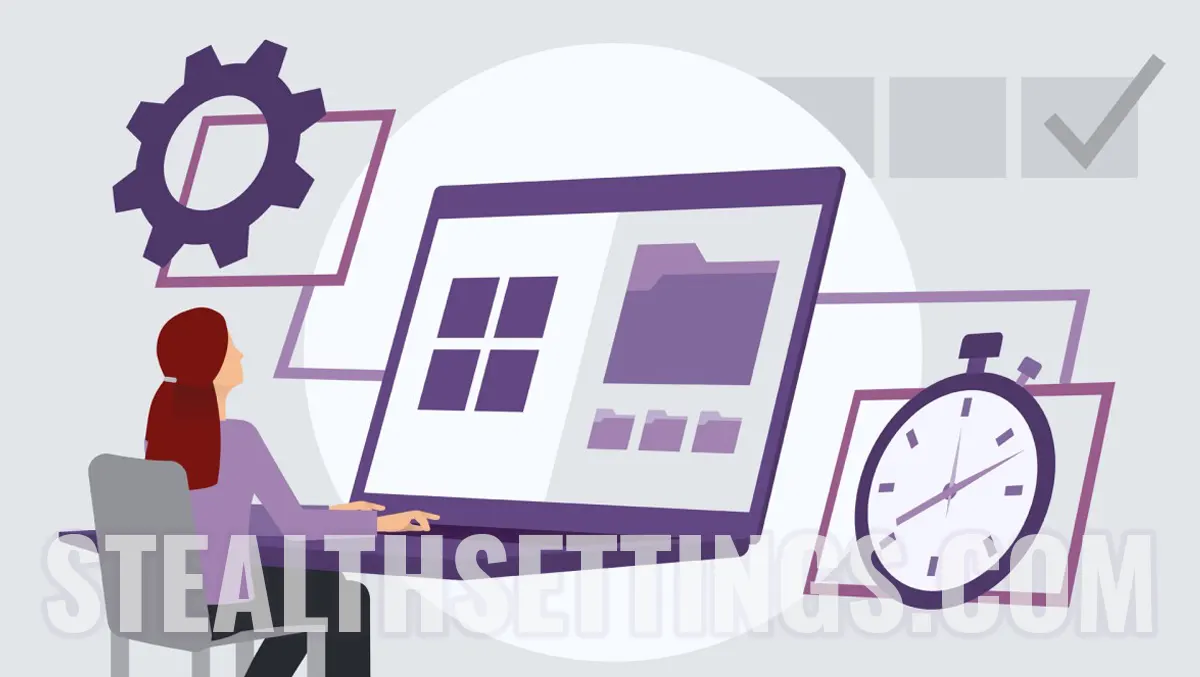
We talked in previous tutorials about what is modern standby and How do you activate or disable modern standby On Windows 10 and Windows 11. In this tutorial we will see another standard on computers, but not activated by default and for laptops. What is Hybrid Sleep and how to activate this standby mode on the laptop with Windows 11 or Windows 10. Tutorial Step by Step on the meaning of all, without the need to be computer expert.
content
Classic Sleep mode (S3) saw that it puts the applications open in the RAM, offering a shorter time and exit of the state compared to hibernate. The Hibernate Standby mode puts the activities from the time of entry into the state of hibernation in a file hiberfil.sys PE HARD DISK.
For computers, Microsoft also activates Default Standby Hybrid Sleep mode, while Hybrid Sleep should be activated by user.
What is Hybrid Sleep and how do you activate this type of standby on laptop with Windows 11 or Windows 10
Sleep (S3) mode saves data in RAM and has a low energy consumption. The hibernate mode saves the data on hard disk, and the energy basket is zero. If a laptop is in Sleep mode and the battery is consumed by everything, there is a risk that the applications, the documents saved in the RAM at the time of closing, will no longer be reopened when we restart the device. To lose.
This is Hybrid Sleep?
Hybrid Sleep is a combination of Sleep (S3) and Hibernate. The data of the applications opened at the entrance to Hybrid Sleep use the same storage architecture as in Sleep (S3), but From RAM memory, data is saved on hard. In the situation where the laptop or the computer remains without electricity, the user will not lose the open applications and the documents from the moment of entry into the standby state. During this time the laptop or the computer is in a state with low energy consumption. Low power mode.
How do you work Hybrid Sleep on Windows 11 or Windows 10?
1. Open Control Panel then Hardware and Sound.
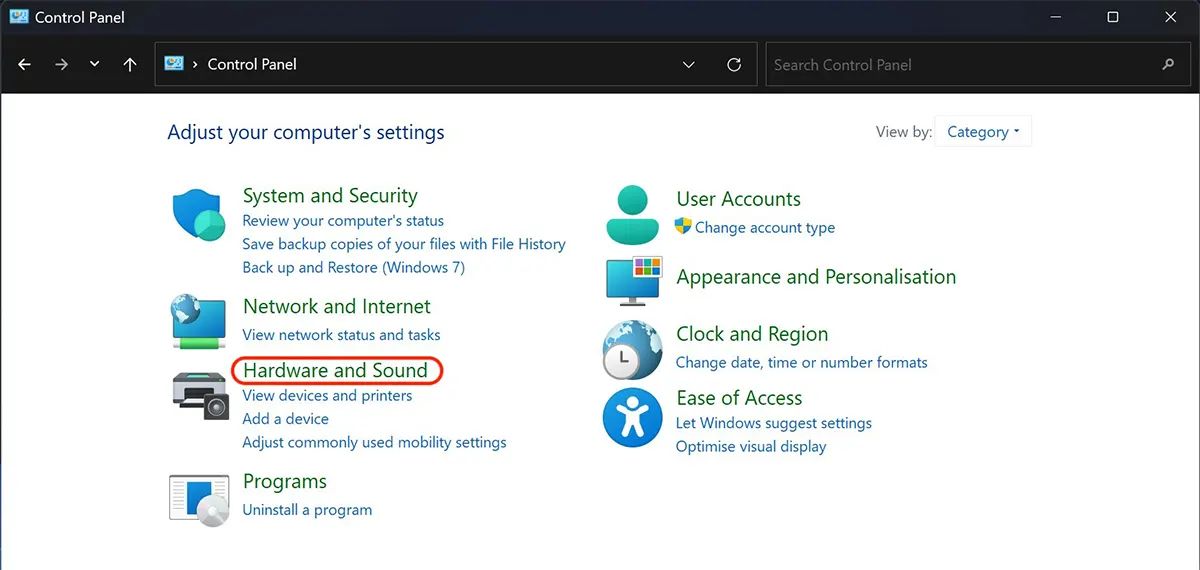
2. In Hardware and Sounds click pe Power Options.
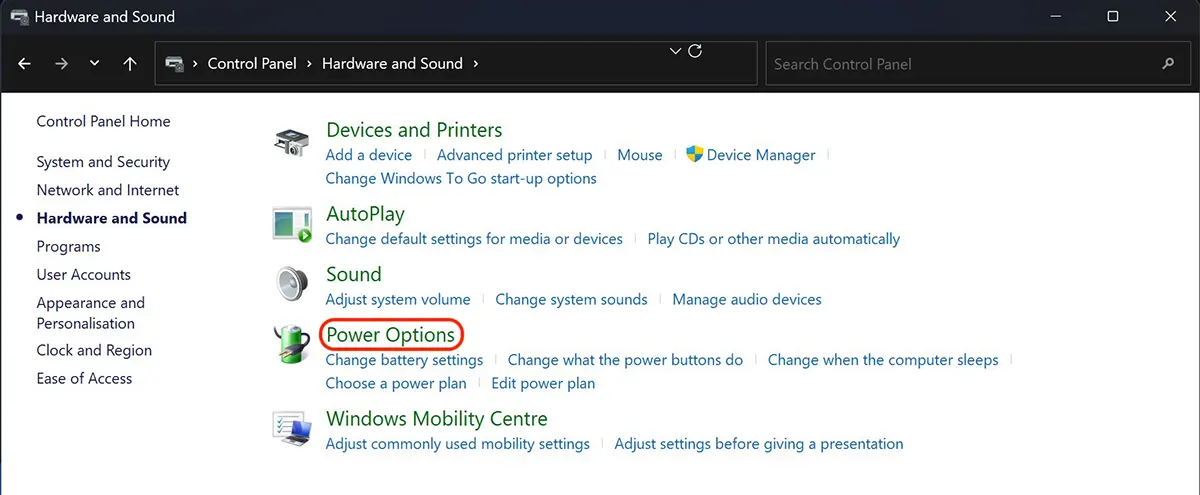
3. Change plan settings in Power Options.
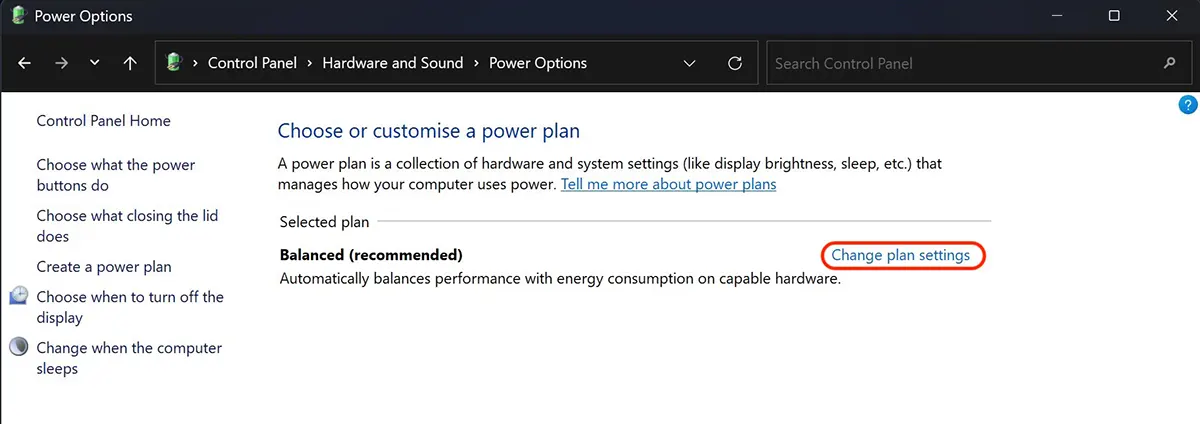
4. Click pe Change advanced power settings.
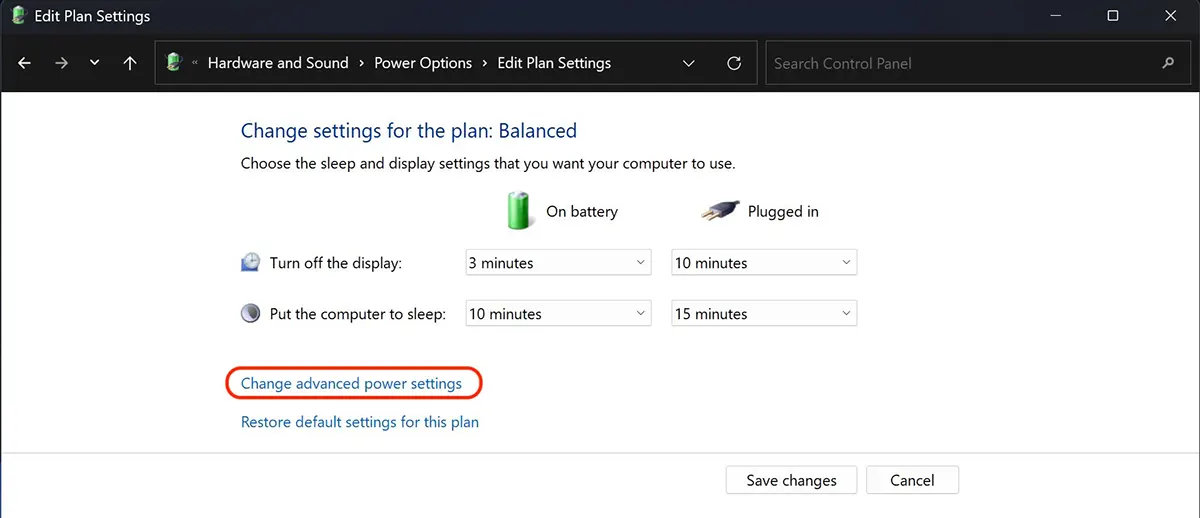
5. At the Energy Plan settings go to Sleep → Allow hybrid sleep → On.
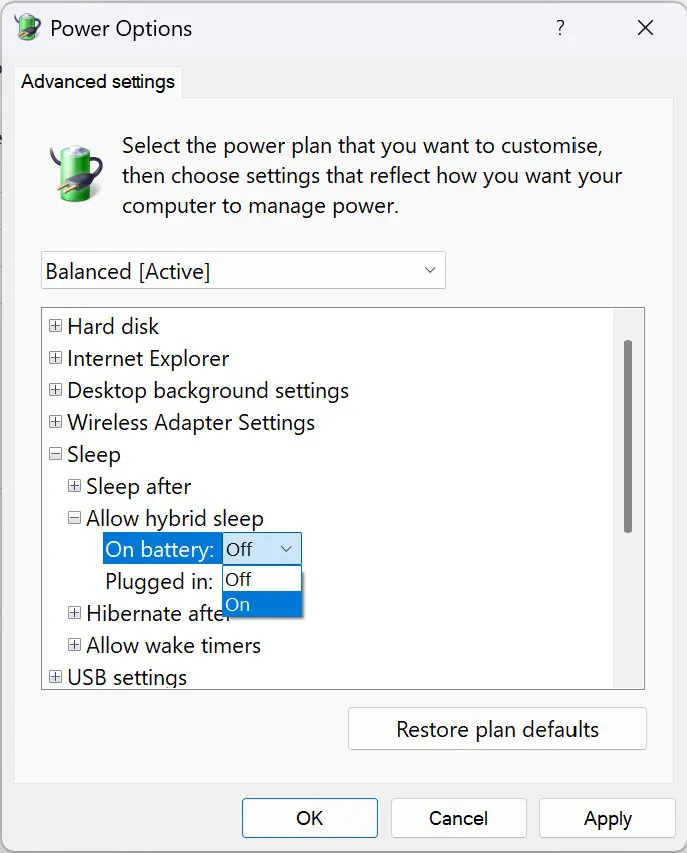
Hybrid Sleep on the laptop you can choose activation for the scenarios in which it is connected to the electricity source or runs on the battery resources. Click Apply to save the changes.
What is Hybrid Sleep and how do you activate this standby mode
What’s New
About Stealth
Passionate about technology, I write with pleasure on stealthsetts.com starting with 2006. I have a rich experience in operating systems: Macos, Windows and Linux, but also in programming languages and blogging platforms (WordPress) and for online stores (WooCommerce, Magento, Presashop).
View all posts by StealthYou may also be interested in...

