
How can we activate the Hibernate option in the Win+X menu in Windows 8.1 Preview
How can we activate the Hibernate option in the Win+X menu in Windows 8.1 Preview

We learn in this tutorial how we can activate the Hibernate option in the Win+X menu in Windows 8.1 of a few very simple steps.
menu Win+X (also called Power Menu) from Windows 8 and Windows 8.1 has the role of replacing Start Menu FROM Previous versions of Windows. With this menu users get acces rapid to the most used system tools: Command Prompt, Control Panel, Task Manager, Run, Device Manager, Disk management, Search, Programs and Features etc.
The difference between Win+X Menu in Windows 8 si Win+X Menu in Windows 8.1 este ca in Windows 8.1, Microsoft He brought a few choice In addition to this menu, namely that of Shut down, Restart and Sleep, thus giving users and faster access to operations of close or standby of the system. But there are enough users using the option of System hibernation and who would like to be able to access as fast and this option uses the menu Win+X/Power.
- Download Win+X Menu Editor for Windows 8
- How can we add Win+X menu like that of Windows 8 in Windows 7
- How can you activate hibernate in Windows 10
- How to add hibernate in the Power menu in Windows 8
- How can we replace Windows Powershell with Command Prompt in Power (Win+X) menu in Windows 8.1
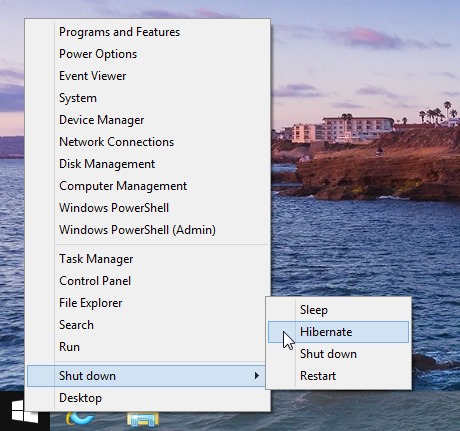
How can we activate the Hibernate option in Windows 8.1 win+x menu?
- open Run (Windows + r) if you taste powercfg.cpl, then give Enter (You can also access Power Options directly from the menu Win+X)
- In Power Options Click on Choose what the power buttons do In the menu on the left side
- Select Change settings that are currently unavailable
- In the section Shutdown settings, tick the option Hibernate (Show in Power menu), then click on Save changes
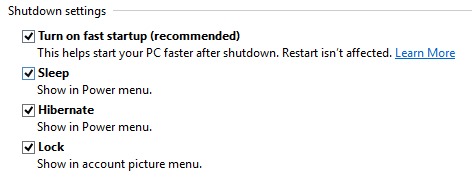
And ready. option Hibernate will be displayed from now on in The Win+X menu al Windows 8.1.
STEALTH SETTINGS – How to enable Hibernate option in Windows 8.1 Win+X Menu
How can we activate the Hibernate option in the Win+X menu in Windows 8.1 Preview
What’s New
About Stealth
Passionate about technology, I write with pleasure on stealthsetts.com starting with 2006. I have a rich experience in operating systems: Macos, Windows and Linux, but also in programming languages and blogging platforms (WordPress) and for online stores (WooCommerce, Magento, Presashop).
View all posts by StealthYou may also be interested in...

