How can we access the Boot Options menu in Windows 8.1

One of the changes made Windows system with the launch Windows 8 is the new menu Boot Options, this by giving users access to repair utilities of the system and options to change the mode of startup, like bootarea in Safe Mode, as well as the possibilities of restoration and recover (recovery) of it.
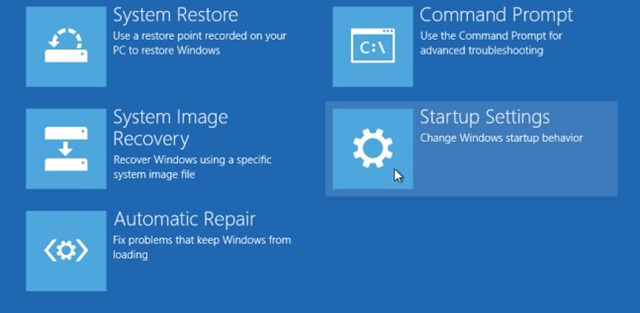
Also with the change boot menu the way of the way of access its users Windows 8 and Windows 8.1 having now available three methods by which I can display the menu.
How do we access the Boot Options menu in Windows 8/8.1?
1. Through PC Settings:
- open Charms menu and click on Settings, apoi pe Change PC settings
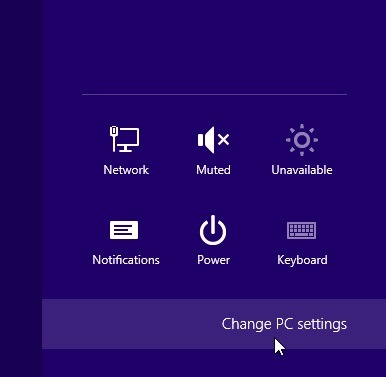
- In the displayed window, click on General (on the left side), then click on the button Restart Now from below Advanced startup
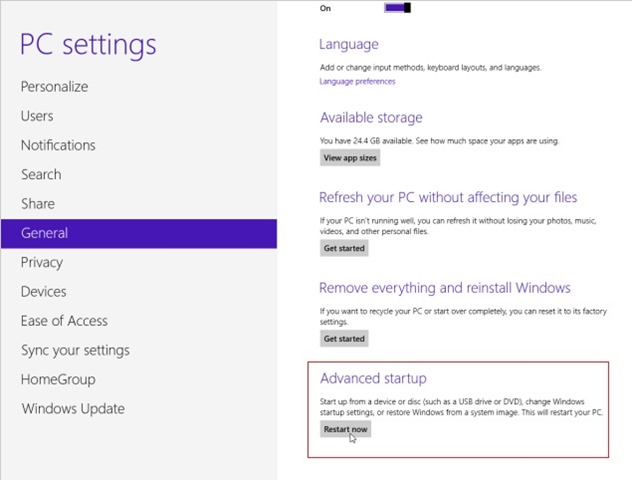
- After displaying the menu Boot Options, click on Troubleshoot > Advanced options to access Startup options and Tool sites for repairing/recovering/resetting the system
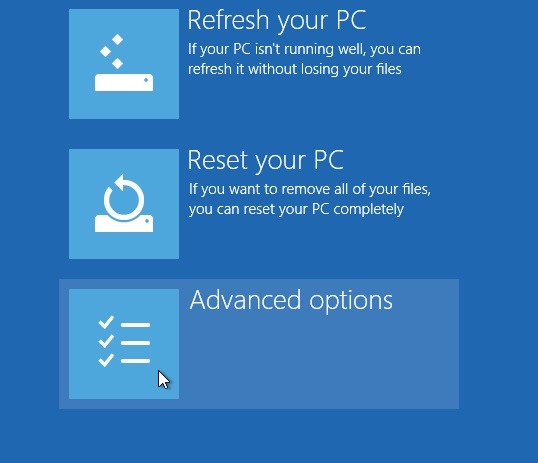
2. Through Power Options
- a faster access method to Windows 8/8.1 boot menu is through Power options; open Charms bar > Settings, then click on the button Power, press the key Shift and select Restart
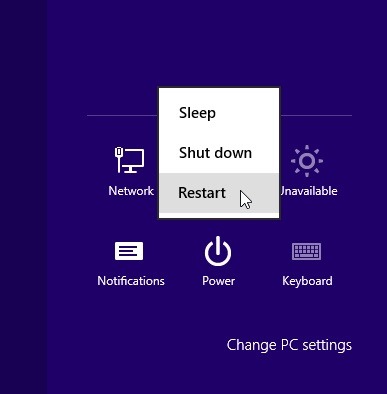
- Select Troubleshoot > Advanced options And so on (Also, this method will give you the opportunity to access the Boot Options menu without window in Windows, by clicking on the button Power displayed in the right-handed corner of the login screen, then pressing the Shift key and selecting Restart)
3. Through Command Prompt
- open Command Prompt (either from the menu Win+X, either typing cmd in Start Screen or Run)
- Then type the next one command in the open window
shutdown.exe /r /o
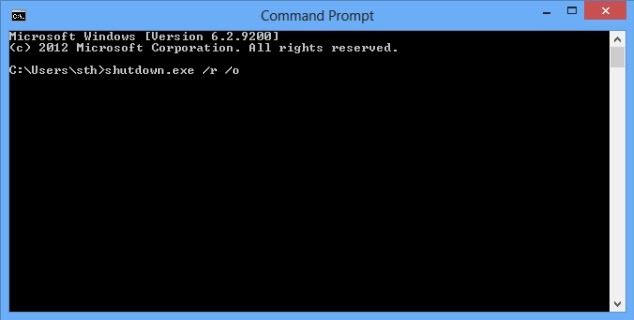
Note: If errors are detected in the system boot, the Boot Options menu will be automatically displayed to give users the opportunity to access repair/recovery options.
STEALTH SETTINGS – How to access Boot Options Menu in Windows 8.1
How can we access the Boot Options menu in Windows 8.1
What’s New
About stealth
Passionate about technology, I like to test and write tutorials about Windows operating systems, seeking to discover interesting things.
View all posts by stealthYou may also be interested in...

