How can we import the photos from iPhone to Windows 8.1

If you are a user iPhone or iPad, the easiest way to copy/import photos made with the iOS device on one computer cu Windows 8/8.1 (and not only) is through the program iTunes. In some situations, however, such as the one you want to Import photos from iPhone-ul to a friend or family member, most likely you do not want to Install iTunes just to copy those photos. Fortunately, however, the application Photos FROM Windows 8 and Windows 8.1 allows you to import the pictures both from a iOS device, as well as from any other type of smartphone (Android, Windows Phone etc.) with just a few mouse clicks.
How can we import photos from an iOS device in Windows 8.1 using the Photos application?
- connector iPhone-ul or iPad to the computer with Windows 8.1
- Wait for the recognition first the Jos Dipositiv by the computer, then click on notifying displayed in the right-hand corner of the display
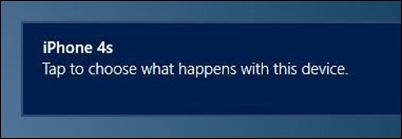
- of the selected options selected Import photos and videos
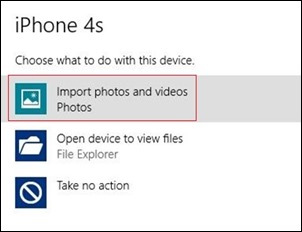
- Then select the photos and videos you want to copy on your computer and click on the button Import displayed in the right-hand corner of Photos application
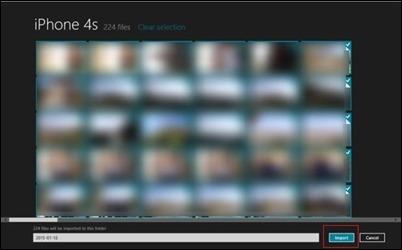
- When selected photos for import will be copied to your computer (they will be located in the Default folder Pictures), the message will be displayed Done!
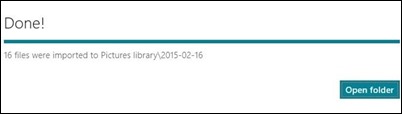
If when you connect the iOS device the COMPUTER cu Windows 8/8.1 is not displayed notifying of recognition a the mobile device, most likely you have disabled feature-ul toast notification in the system. To import the pictures on the iOS device follow the instructions below:
- open Start Screen and click on tile-ul Photos To run the application
- Then click-right anywhere in the application Photos To display the option Import in the right-handed corner
- Click on Import to view all connected devices to the computer, and select the iOS device
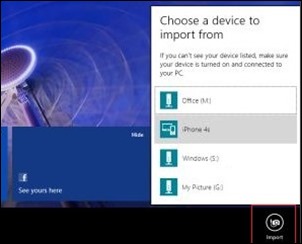
- Then select the pictures you want to copy to your computer and click the button Import
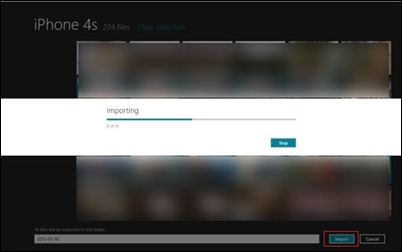
And ready. Following one of the methods described above, you can import/copy the photos from one iOS device (or any other smartphone) on a computer with Windows 8 or Windows 8.1, using the modern application Photos.
STEALTH SETTINGS – How to import photos from iPhone to Windows 8.1
How can we import the photos from iPhone to Windows 8.1
What’s New
About stealth
Passionate about technology, I like to test and write tutorials about Windows operating systems, seeking to discover interesting things.
View all posts by stealthYou may also be interested in...

