How can we create a Restore Point in Windows 8.1

Probably the most important Security feature available in Windows operating systems it is System Restore, this one by giving users the opportunity to restore the system to a Functional previous condition (Fara A affects personal files) in case they begin to encounter problems with it (operating errors, Corruption of system files etc.). Although Windows-ul creates restore point-uri (restoration points) automatically when the system undergoes certain changes (eg Installation of applications, driver or critical updates of system), whenever they are performed manual changes in the system by users (Tweaks of registers or Customize that requires the change of system files), they are recommended to Manually create system restoration points to avoid any unpleasant consequences that could cause the respective system.
If you are a user Windows 8 or Windows 8.1 and you are not familiar with System Restore, if you want to create a restore point The system manual for various reasons (most likely you want to make a change in the system files or you want to install a program that will do this), you can do this by following the instructions below.
How do we create a Restore Point Manual for the system in Windows 8.1?
- open Run (Windows + R) if you taste sysdm.cpl, then give Enter (Sweetheart system protection in Start Screen, select Settings from the right side, then click on Create a restore point)
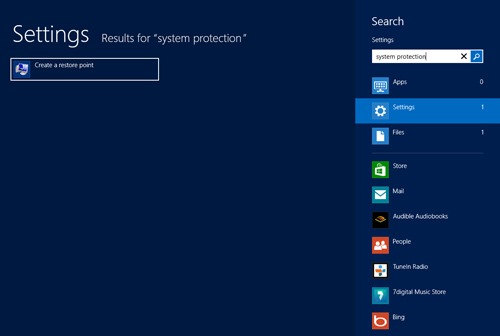
- in System Properties Click on the tab System Protection and check protective status for system partition (partition on which Windows is installed); If it is Off, select the system partition and click on the button Configure, then select the option Turn on system protection and click on Apply > OK
- To create a manual Restore Point, click the button Create, enter O description To restore the point you want to create, then click again on Create
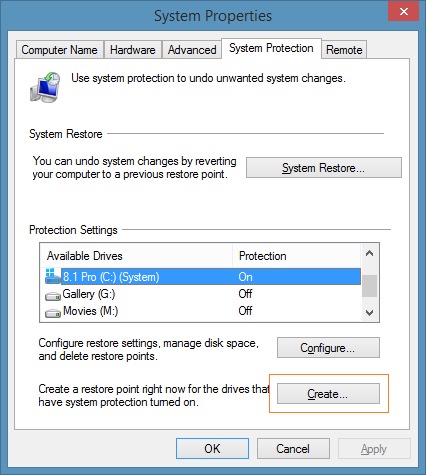
And ready. After the restoration point is created, one will be displayed Cofirmation message.
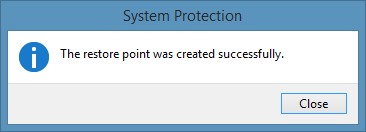
If at a time you will want to return to a previous state state using a restore point Available, open System Properties (taste sysdm.cpl in Run) and click on the button System Restore in tab-ul System Protection.
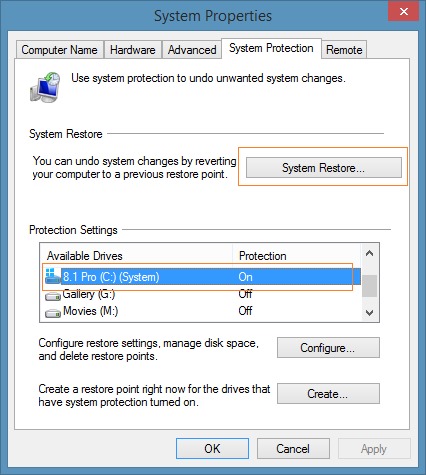
In the displayed window click on Next, tick the option Show more restore points And select the restoration point you want to use (keep in mind that any program or driver installed after the create of that Restore Point will be deleted from the system; in addition, any program or driver has been uninstalled from the creation of the Restore Point will also be restored; the personal files will not be affected).
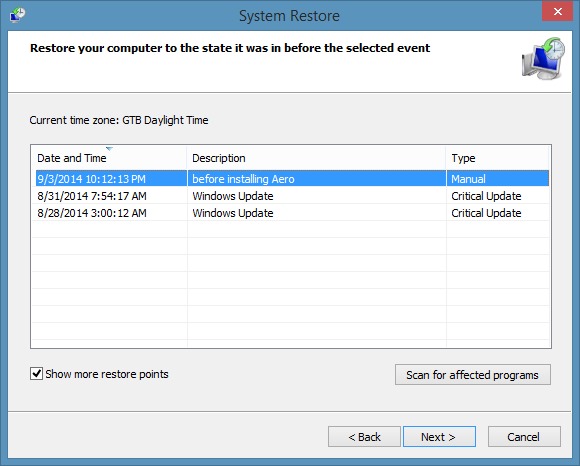
Then click again on Next, click on Finish and confirm that you want to restore the system by clicking on Yes.
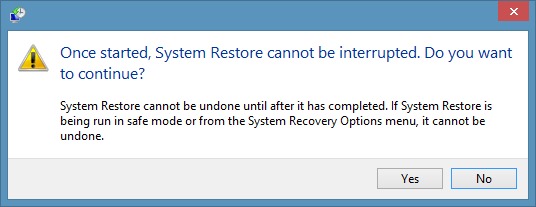
The system will Restarta Automat to perform the restoration process, and after it is completed, the message System Restore completed successfully will be displayed on the screen. Success!
STEALTH SETTINGS – How to create a restore point in Windows 8.1
How can we create a Restore Point in Windows 8.1
What’s New
About stealth
Passionate about technology, I like to test and write tutorials about Windows operating systems, seeking to discover interesting things.
View all posts by stealthYou may also be interested in...


2 thoughts on “How can we create a Restore Point in Windows 8.1”
if translate articles using google translate in the first correction om before posting…
The translation is done automatically by Google Translate. It would be almost impossible for someone to translate into 36 languages.
We rely on the fact that this service will grow further, and whoever is interested will understand something of what is written here. By default, the articles are written in Romanian.