
How can we force applications installed in Windows to open only in maximized/minimized windows
How can we force applications installed in Windows to open only in maximized/minimized windows

One of the Feature Sites more advanced in systems Windows than in others operating systems (Linux or The x) is Administration of windows (windows management), this by giving users more options than the respective systems (eg feature Snap FROM Windows it has no equivalent in other operating systems).
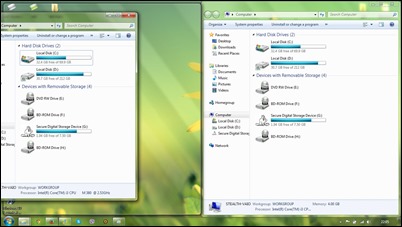
While certain options of Administration of windows in Windows vin activate in mod default (Snap), other options are a little more hidden, such as window mode in which you want to run some installed applications In this system: normal, maximized or minimized (Each application can be set to run in the desired window mode, without this setting having a consequence on other applications). If you want to force certain Windows applications to open only in maximized windows (or minimize), you can do this by following the instructions below.
How do we force Windows applications to open only in maximized/minimized windows?
Window mode in which they are set Windows applications to run in a way default it is Normal (This way retain window size in which the last time was run, and at the next use it opens it to the same size). If you want to force an application to open always in the module maximized or minimized, regardless of the size selected for this last time it was run, click-right on shortcut-ul the respective application (on desktop, in Taskbar or Start Menu) and select Properties from the menu.
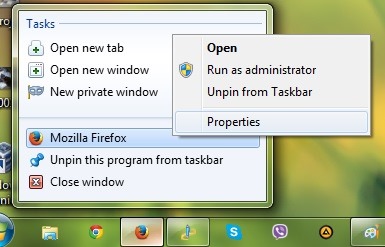
Then in the tab Shortcut, select from The Drop-Down menu displayed next to the option Run The window mode in which you want the application to be rolled in the future (Maximized or Minimized).
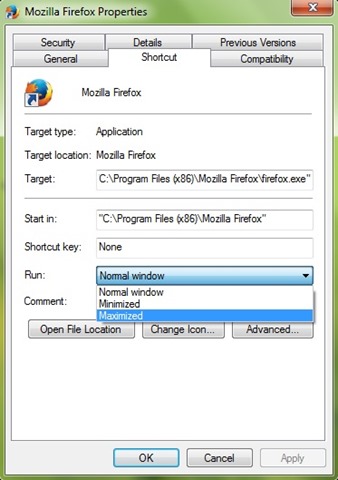
If later you want to set the application to run again in the module Normal (so that it retains the size set to the last use), follow the steps described above and select Normal window.
Note: These settings are compatible with Windows 7, Windows 8 and Windows 10.
STEALTH SETTINGS – How to force Windows applications to open only as maximized or minimized
How can we force applications installed in Windows to open only in maximized/minimized windows
What’s New
About stealth
Passionate about technology, I like to test and write tutorials about Windows operating systems, seeking to discover interesting things.
View all posts by stealthYou may also be interested in...

