How can we change your system administration password to OS X Yosemite

One of the the new features entered into the operating system OS X Yosemite it is also used in the mod default ca administration password of the system iCloud account password connected to the system. In previous versions of The x, users could choose for themselves administration password during the process of set up the system, but in OS X Yosemite this is no longer valid, users having to enter their account password iCloud whenever I want to authorized running certain applications or performing some changes in system settings.
In certain situations, however, the use of the account password iCloud as the system administration password OS X Yosemite may constitute a disadvantage for users (for example, it is possible that other users who have access to Mac dvs to know the password of the account iCloud and you don't want them to have the opportunity to perform changes in system settings; or, if you use a complicated word for iCloud, it can be quite inconvenient to have to re-enter it every time you need to Administrator privileges for making certain settings). For such situations, however, the users OS X Yosemite have the opportunity to reset the admin password of the system and change it to one independent of the iCloud account (the password of the iCloud account will not be affected).
How do we change the OS X Yosemite system administration password (so that the iCloud account password is no longer used)?
- open System Preferences (in Apple Menu) then click on Users & Groups
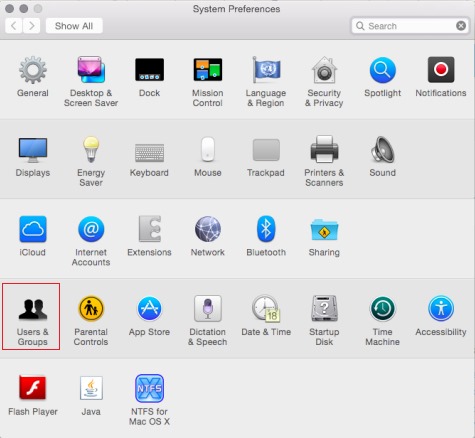
- Click on ICON in the form of closed lock displayed in the lower-left corner of the window and enter the current administration password (I mean iCloud account password)
- Then click on the button Change Password (shown on the right)
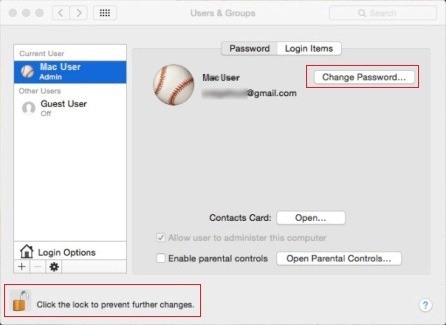
- in the displayed confirmation dialog, click on the button Use Separate Password
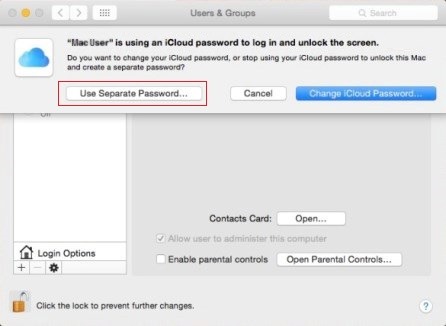
- enter again iCloud account password, then try new word twice (the second time for check) and click again on Use Separate Password (optionally you can also type a hint for the new administration password, to help you remember that password in case you ever forget it)
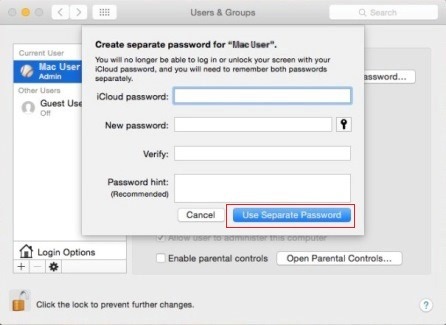
And that's it. After making these changes, you will be able to use it the new administration password whenever you need to do it changes in system settings or to access certain Applications which requires administrator privileges. Success!
STEALTH SETTINGS – How to change admin password in OS X Yosemite
How can we change your system administration password to OS X Yosemite
What’s New
About stealth
Passionate about technology, I like to test and write tutorials about Windows operating systems, seeking to discover interesting things.
View all posts by stealthYou may also be interested in...

