
How to set Time Machine for backup on an external hard drive connected to an 802.11ac Airport Router
How to set Time Machine for backup on an external hard drive connected to an 802.11ac Airport Router

Time Machine is the simplest and most efficient solution of backup For operating systems The x. Time Machine assures backup automat for OS X operating system, installed applications and personal files. Documents, pictures, movies and other files. Once configured the hard disk on which the spare copy will be made, Time Machine will automatically backup without disturbing, at all files on the MAC hard disk.
Setup Time Machine Backup on an external hard drive connected to an Airport Extreme 802.11ac router
1. Formatam hard diskthe external to be visible / recognized by the Airport Extreme Router:How to format an external hard drive or USB stick on bone x
2. Conectam hard disk-ul extern la router-un Airport extreme:Cum Concutam A Hard Disk Extern the Apple Airport Router Extreme Base Station 802.11ac
3. We open Time Machine and click on “Select Backup Disk…” To choose the hard disk to backup.
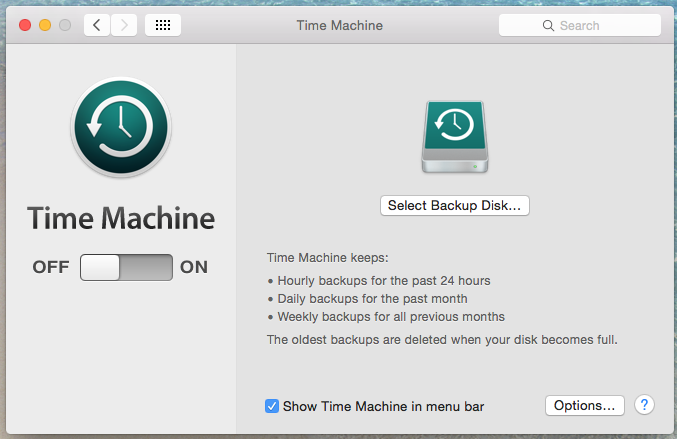
4. We select hard diskthe external that is connected to the external airport router, then click “Use Disk”.
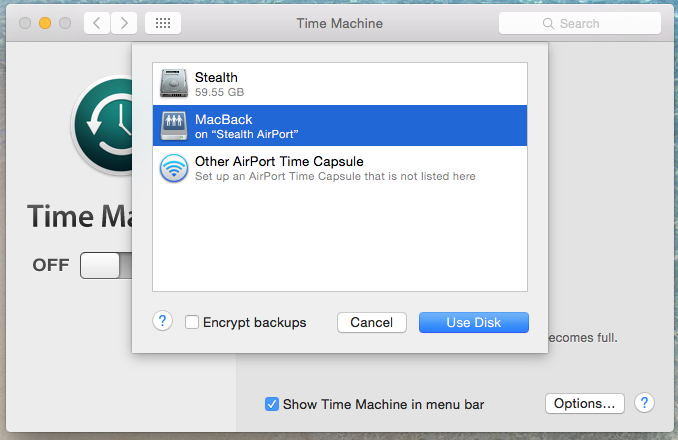
5. We enter the access password set to the external hard drive. Here it depends on how you did the securization when you connected the hard drive to the router. Either by username or by password on disk. See the tutorial:Cum Concutam A Hard Disk Extern the Apple Airport Router Extreme Base Station 802.11ac
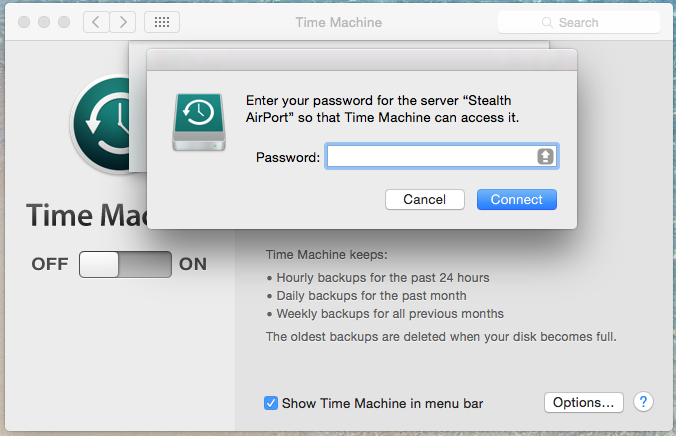
6. Set Time Machine: ON from the left and you can close the application. Time Machine will run in the background and make periodic backups of the Mac OS X system, applications, personal files. Specifically, after completing the first backup, Time Machine will make a reserve copy from hour to hour, new files on the system.
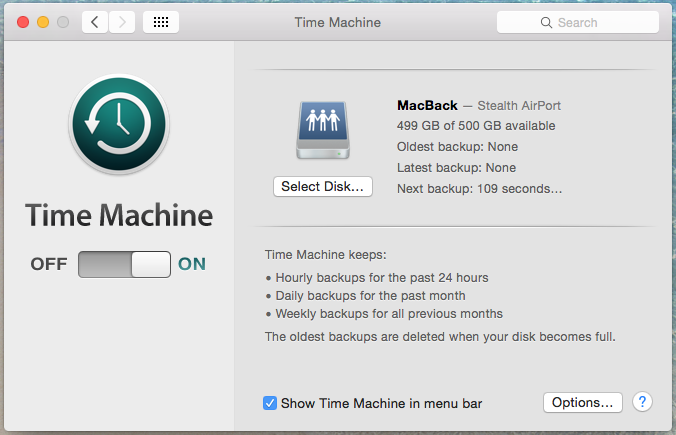
Will retain (within the limit of space available on backup disk) daily backups FROM Last month (the oldest of one month being erased automatically) and weekly backups of the last few months. When the space on the backup hard drive will reach 100%, Time Machine will automatically wipe the oldest backups.
How to set Time Machine for backup on an external hard drive connected to an 802.11ac Airport Router
What’s New
About Stealth
Passionate about technology, I write with pleasure on stealthsetts.com starting with 2006. I have a rich experience in operating systems: Macos, Windows and Linux, but also in programming languages and blogging platforms (WordPress) and for online stores (WooCommerce, Magento, Presashop).
View all posts by StealthYou may also be interested in...

