How can we rename an email account in the Mail application for Windows 8/8.1

If you get used to using the modern application Mail, default available in the operating system Windows 8, to administer you e-mail accounts, most likely you already know that any email account added in Mail application take over Name of e-mail service used. Thus, if you use several accounts from the same e-mail service, adding them to the email may create confusion, because the respective accounts will have the same name.
A solution to solve this problem would be Changing the names of the email accounts added to the Windows 8 Mail application, which you can do very simply by following the instructions below.
How do we change the name of an email account added to the email application for Windows 8/8.1?
- Open the application Mail (Default mode, it has a tile displayed in Start Screen)
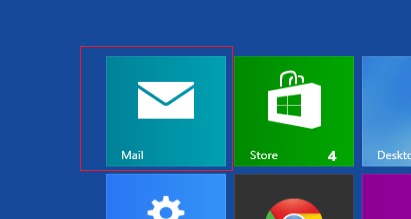
- Then use the combination of keys Ctrl+I to open Settings page of the application
- On the settings page, select Accounts
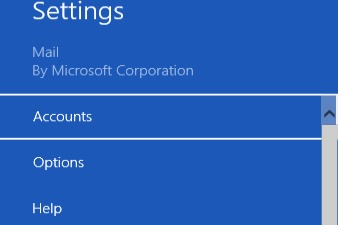
- You will notice a list However Added email accounts added In the application Mail
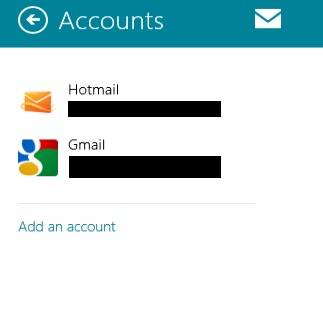
- in order to change the name of an account Displayed in the list, select that account, then simply click on NAMEs to him to editor; change the name default in any name you want (eg if you use the account that only for service, change the name in Work)
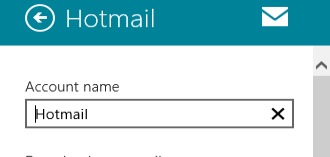
- Then give Click outside the editing field For the new name to be saved in the application
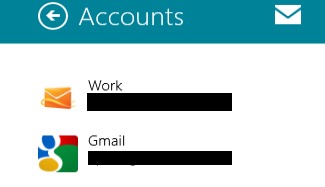
And ready. Following these instructions you will be able to Change the names of the email accounts added to the Mail application for Windows 8/8.1, to remove any more efficient confusion and administration of emails.
STEALTH SETTINGS – How to change an e-mail account name in Mail app for Wibndows 8/8.1
How can we rename an email account in the Mail application for Windows 8/8.1
What’s New
About stealth
Passionate about technology, I like to test and write tutorials about Windows operating systems, seeking to discover interesting things.
View all posts by stealthYou may also be interested in...

