How can we disable automated maintenance tasks in Windows 8/8.1

If you are a user Windows 8 or Windows 8.1, you are most likely already familiar with the actions of maintenance run automatic and periodically by system. While some of these task-uri are set to run only when the system is on idle or is not used, there are also tasks that will run regardless of whether the user uses it COMPUTER in those moments (watching a movie, running certain applications, playing a game, etc.). If you notice that the system it works much harder during the time running the maintenance tasks and the applications you use start to fail or even become unresponsive, the simplest is to disable autoplay of them by the system.
How do we disable the automatic running of maintenance tasks in Windows 8.1?
But remember! Daca disable the automatic running of the maintenance tasks for the system, it is recommended manual running of them from time to time, considering that they keep system performance in optimal parameters (or at least try).
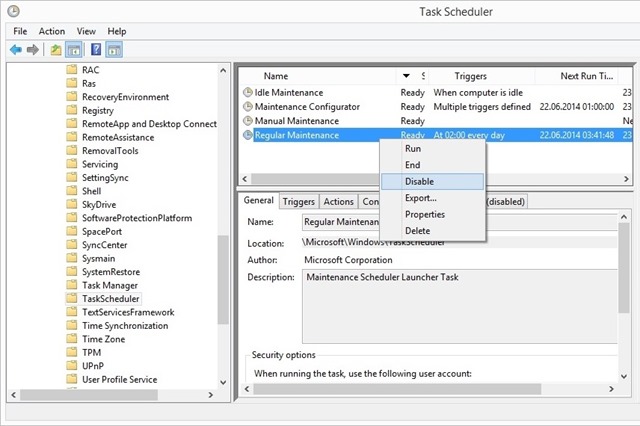
- taste Windows Task Scheduler in Start Screen and click on the displayed result
- on the left side of the open window, navigate to Task Scheduler Library > Microsoft > Windows > TaskScheduler
- on the right side will be displayed maintenance tasks set by the system to run at certain times (or depending on various actions of the system or the user); right click on the ones you want Disable (usually those that are set to run at a certain time, will run regardless of whether the system is used or not at that time), then select Disable from the displayed menu
After these settings, the system will no longer run disabled tasks. In case you don't want to deactivate maintenance tasks of the system, but you don't want to be bothered by them either, you can modify actions which triggers their running (only when the system is idle, etc) or you can edit now at which they will run task-uri (double-click on a task, then make the necessary changes in the tab Triggers).
STEALTH SETTINGS – How to disable automatic maintenance tasks in Windows 8/8.1
How can we disable automated maintenance tasks in Windows 8/8.1
What’s New
About Stealth
Passionate about technology, I like to test and write tutorials about Windows operating systems, seeking to discover interesting things.
View all posts by stealthYou may also be interested in...

