How can we reset the cache for Windows Store in Windows 8/8.1

With the launch Windows 8, besides the complete change of system interface, Microsoft also introduced Modern applications and Windows Store-ul, the place where the respective applications can be downloaded.
In almost a year and a half since the launch Windows 8 system, the number of Modern applications FROM Windows Store grew from a few thousand to a few hundred thousand, and a large part of Windows 8 users and Windows 8.1 daily tests new applications available in the Store.
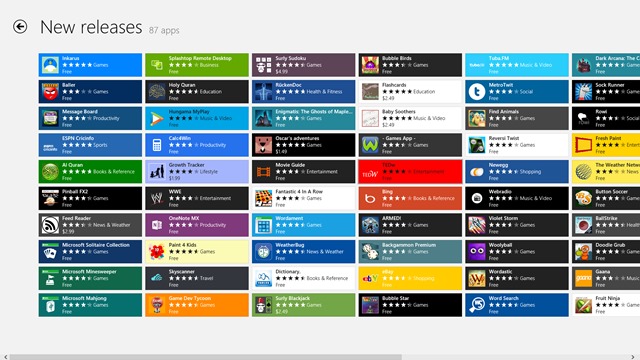
If you count among Windows 8/8.1 users who installs at least one new one every day Modern application, you must have noticed that sometimes The store does not respond how to order, freeze or does not load the pages with the desired applications. Also, you have most likely experienced cases in which applications that you tried to download gave fall, apparently for no particular reason.
Well, all these problems can occur due to the cache way too loaded al Windows Store (every time we browse through the Windows Store in search of a new application that piques our interest, or when we install a modern application, a new page is added in the Store cache). Their solution is extremely simple, however, namely cache reset.
Cum resetam Windows Store cache?
- open Run (Windows + R) if you taste wsreset.exe, then give Enter
- you can also type wsreset.exe in Start Screen and then click on the only result displayed below Search
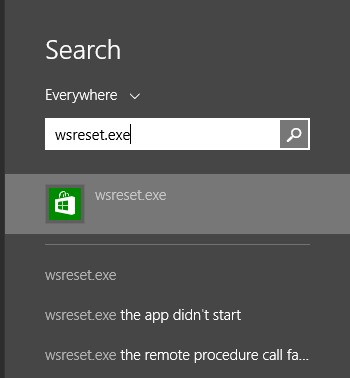
And that's it. Next time you open Windows Store, it will work without any of the problems listed above. Of course, you will have to repeat it periodic cache reset operation, to avoid them appearing again.
STEALTH SETTINGS – How to reset Windows Store cache in Windows 8/8.1
How can we reset the cache for Windows Store in Windows 8/8.1
What’s New
About stealth
Passionate about technology, I like to test and write tutorials about Windows operating systems, seeking to discover interesting things.
View all posts by stealthYou may also be interested in...

