Control the mouse cursor in the keyboard with Neatmous

Suppose that mouse-ul He just left us a pond, retiring a little earlier than we would have preferred. Or we probably find ourselves in a situation in which no matter how careful we move the mouse, it is not able to achieve the mini-beans we need, and it is necessary to rely on another device, or even software, for accuracy. For such cases the solution It's a very simple one, and free over: NeatMouse.
NeatMouse It's a mouse emulator that allows users to control the movements of the cursor with the help KEYBOARD. During the installation, the application gives them the usage possibility Roulette neatmous yes in Portable mode (The installation process is interrupted, given the application remains fully functional).
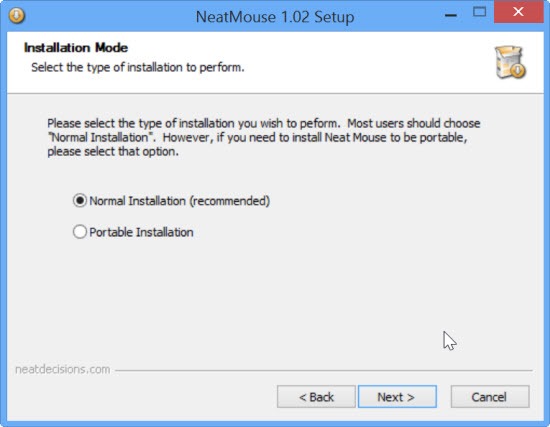
How does neatmouse work?
After installation, users must make certain SETTINGS In order for the application to answer exactly requirements to them. Probably the first choice that should be activated (especially if you lack a mouse itself) is Start with emulation activated and Minimaze on startup. Then set the keys you want to be interpreted as mouse buttons or SA emulsify the movements for it.
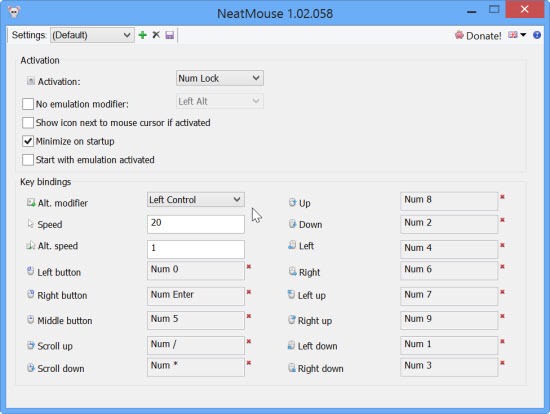
Preferably, in order not to intervene over the normal activities of a keyboard, use NeatMouse with the keys in numpad that can be activated and disabled with Num Lock (Default settings of the application).
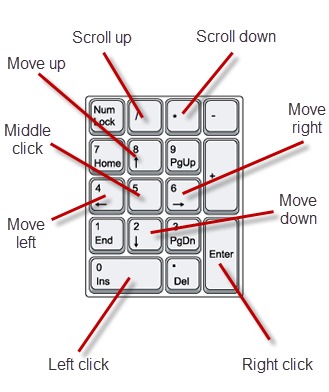
Note: The application is compatible with Windows XP, Windows Vista, Windows 7 and Windows 8/8.1
STEALTH SETTINGS – Control the mouse cursor with your keyboard with NeatMouse
Control the mouse cursor in the keyboard with Neatmous
What’s New
About stealth
Passionate about technology, I like to test and write tutorials about Windows operating systems, seeking to discover interesting things.
View all posts by stealthYou may also be interested in...


One thought on “Control the mouse cursor in the keyboard with Neatmous”