How can we turn off the Start Screen for the Office Suite 2013

If you are a user of the suite Microsoft Office 2013, you are already familiar with the new Start Screen (feature similar to Start Screenthe system Windows 8/8.1), this displaying tile sites for FEATURES and predefined patterns that users can use to create quickly and easily document us.
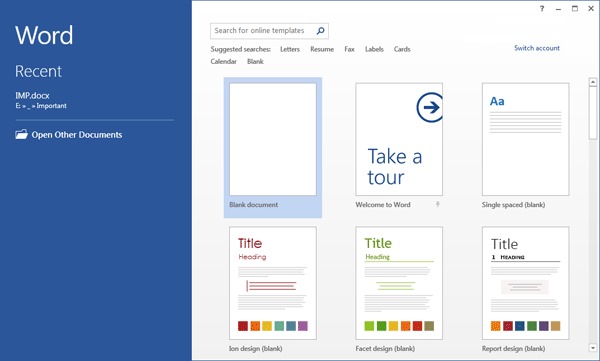
Start Screen-ul FROM Office 2013 is displayed automatic every time the user opens one of the applications in the suite (Word, Excel, PowerPoint, Access etc), which some users may find quite irritating. If you use it too suita Office 2013 And you want to disable the Start Screen to it so that it is no longer displayed every time you open one of the office applications, follow the instructions below.
How do we disable the Start Screen in Office 2013?
- open Registry Editor (taste regedit in Run And give Enter), then navigate to HKEY_CURRENT_USERSoftwareMicrosoftOffice15.0CommonGeneral
- sub General, on the right side, create the dword entrance DisableBootToOfficeStart, to whom you give the value 1
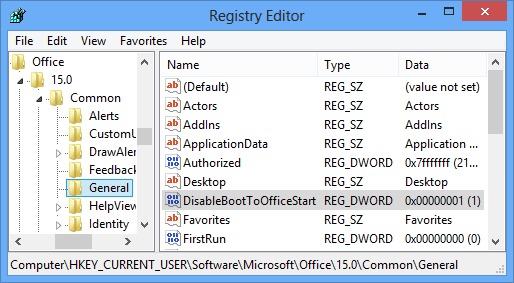
- the modification made will have Immediate effect, disabling Start Screen-ul for all Office 2013 suite applications
In case you want to ddisable the Start Screen only for a specific application in Office 2013, you can do this by following the instructions below:
- into Registry Editor, navigated catre Key sites (depending on the application)
Word:
HKEY_CURRENT_USERSoftwareMicrosoftOffice15.0WordOptionsExcel:
HKEY_CURRENT_USERSoftwareMicrosoftOffice15.0ExcelOptionsPowerPoint:
HKEY_CURRENT_USERSoftwareMicrosoftOffice15.0PowerPointOptionsAccess:
HKEY_CURRENT_USERSoftwareMicrosoftOffice15.0AccessSettingsVisio:
HKEY_CURRENT_USERSoftwareMicrosoftOffice15.0VisioApplicationProject:
HKEY_CURRENT_USERSoftwareMicrosoftOffice15.0MS ProjectOptionsGeneralPublisher:
HKEY_CURRENT_USERSoftwareMicrosoftOffice15.0PublisherPreferences
- then, under each individual key, in the right panel, create the DWORD entry DisableBootToOfficeStart to which you give the value 1
If later you want to reactivate the display of the Start Screen for Office 2013 applications, change the value DisableBootToOfficeStart in 0, or DELETE of all that entry.
STEALTH SETTINGS – How to disable the Office 2013 Start Screen
How can we turn off the Start Screen for the Office Suite 2013
What’s New
About stealth
Passionate about technology, I like to test and write tutorials about Windows operating systems, seeking to discover interesting things.
View all posts by stealthYou may also be interested in...

