How can we display the hard drive partitions in the Windows 10 Home folder

One of the changes included in the new Windows 10 operating system is that when I click on File Explorer, it opens the Home folder instead Libraries (Windows 7) or This PC (Windows 8/8.1), folder which by default displays the list of favorite folders (Favorites), the list of frequently accessed folders (Frequent folders) and the list of recently accessed files (Recent files) of users.
uSERS Windows 10 that they want to display in the folder Home and hard disk partitions (or hard disks) for faster access to them (by default, system partitions can be accessed from sidebar or opening This PC), can do this with the help of a hack simple by registers.
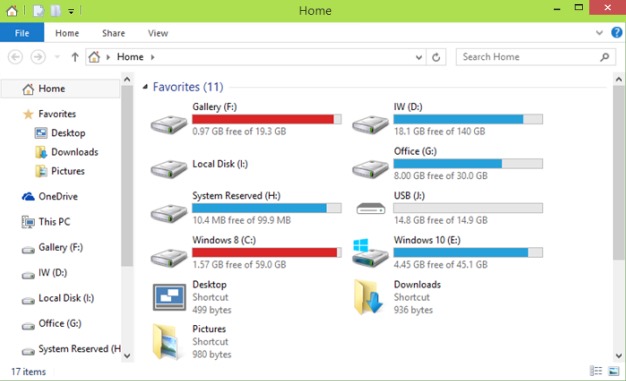
How do we display hard disk partitions in the Home folder in File Explorer in Windows 10?
- Open Registry Editor (Tabat regedit in Run And give Enter)
- Navigate to the key HKEY_LOCAL_MACHINESOFTWAREMicrosoftWindowsCurrentVersionExplorerHomeFolderNameSpaceDelegateFolders
- on the left, right-click on DelegateFolders and create one New Key (Select New > Key) which you name {20D04FE0-3AEA-1069-A2D8-08002B30309D}
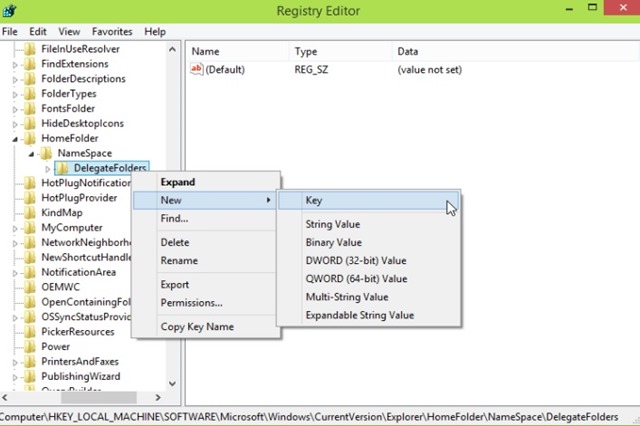
- then, under the newly created key, on the right side, change the value of the String entry Default in This PC
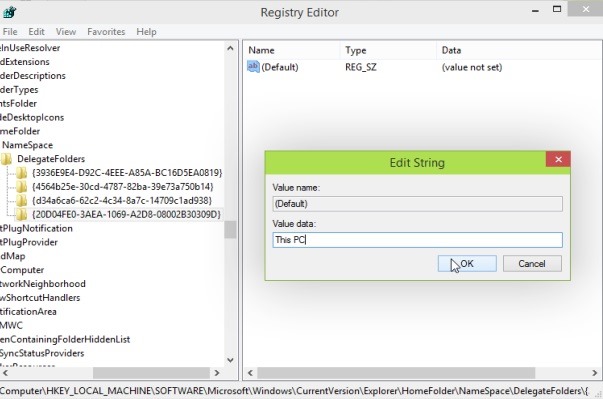
After you make these changes in System Register, close Registry Editor And open File Explorer. You will notice that hard disk partitions will be displayed under Favorites, in the folder Home. Succes!
Note: Before modifying the system registries, create a backup of them or a restore point to ensure that you will be able to repair any errors that may occur.
STEALTH SETTINGS – How to display hard disk partitions under Windows 10 Home folder
How can we display the hard drive partitions in the Windows 10 Home folder
What’s New
About stealth
Passionate about technology, I like to test and write tutorials about Windows operating systems, seeking to discover interesting things.
View all posts by stealthYou may also be interested in...

