How do you set applications to remain open after Restart Windows 10
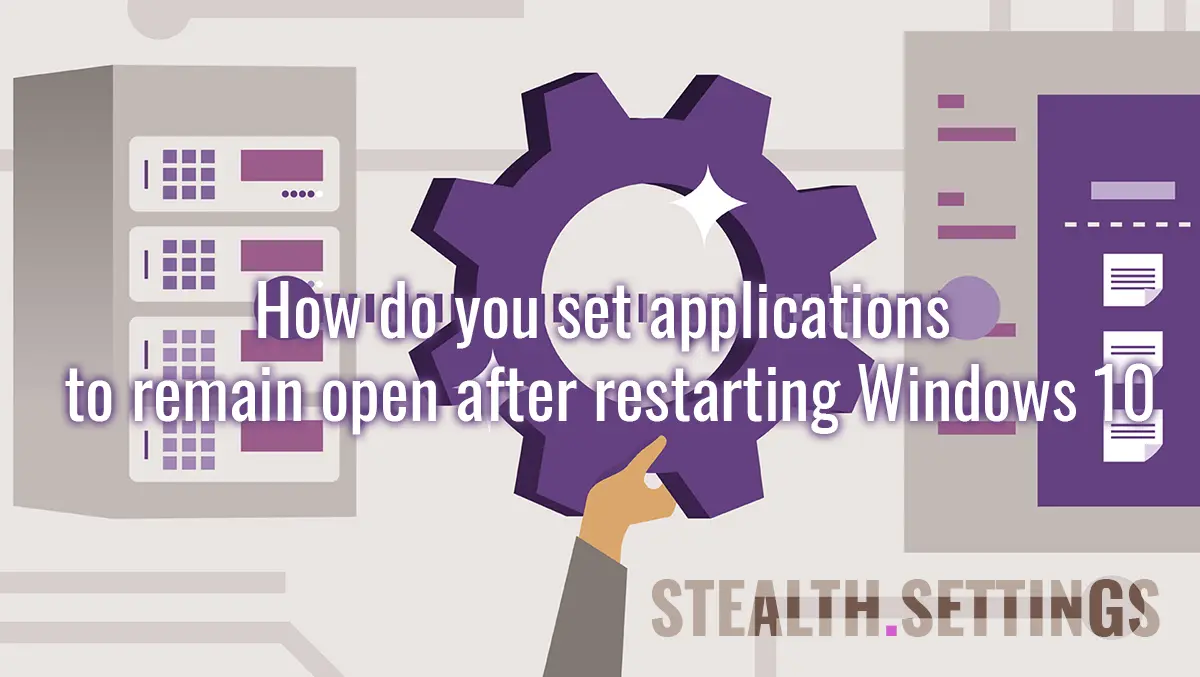
This tutorial will be very useful for productivity, when you use many applications in which you work and you do not want them to be closed when you restart your computer. How to set the applications to remain open after Restart Windows 10.
A good period of time, which can be translated in years, Microsoft has not given too much importance to developing productivity on Windows operating systems. If we return a little over time, it is easy to remember how the operating system is suddenly restarted to marvel at what update and how a few hours in an application is summed up to an “Configuring Windows updates 0% complete. Do not turn off your computer“. I was suffered many years ago, when I was transferring a large volume of data (via SFTP), and the calculation was safely restarted due to an update. It happens in 2012, shortly before becoming a poppy.
Once with Windows 10 It seems that this policy has changed (after several hundred thousand users migrated to Linux or Mac) and Microsoft has constantly brought new and really useful and important functions for productivity.
One of the New features on Windows 10, is the one that allows Automatic saving of open applications and their relaunch with restarting the operating system. So if the user has a text in Word, an open browser and other applications, they will reopen automatically with all the data saved, even if the PC has been closed by everything – Shut Downor the restarted operating system. Specifically, the user will no longer lose the unsaid data in case of restart or shutdown.
We cannot say that this is an innovation. On Mac this is a default option. Even if an up -to -date intervenes, an IMAC will resume the work process as it was before the sudden closing.
How do you set applications to remain open after Restart Windows 10
To set Windows 10 to reopen the applied applications and everything that is saved in them at the time of closing the computer or the restart, follow the steps from the tutorial below.
1. First of all we have to have Windows 10 updated to the latest version. We check or update Windows 10 of: “Settings” → “Updates & Security” → “Windows Update“.
2. We go in “Settings” →“Accounts” → In the bar on the left side we click on “Sign-in options“.
In this section, many security options were introduced for Windows users. From options of biometric authentication (“Windows Hello Face“, “Windows Hello Fingerprint“) and up to options for restoring applications.
The last options to intersect on us, so in “Sign-in options” we run to the bottom at “Restart apps” And we activate the option.

Remember, however, that not all applications support this feature of Windows 10. They are only a number of applications, which we call “restartable apps” which supports this feature.
option “Automatically save my restartable apps when I sign out and restart them after I sign in” was a part until the May 2020 update of “Privacy” → “Use my sign-in info to automatically finish setting up my device after an update or restart“.
With the option “Restart apps” Activated, manually open applications on Windows 10 will be reopened automatically after restart or after PC restart. This option will have no effect on the applications in the startup.
This option can be activated and disabled quickly from the menu “Start” (Start menu) →“Power” →“Restart apps after signing in“

Although it is a very good option for productivity, many users consider it annoying and prefer not to activate it.
If we have modest hardware resources, the simultaneous reopening of several applications when restarting the operating system will request a longer waiting time.
How do you set applications to remain open after Restart Windows 10
What’s New
About Stealth
Passionate about technology, I write with pleasure on stealthsetts.com starting with 2006. I have a rich experience in operating systems: Macos, Windows and Linux, but also in programming languages and blogging platforms (WordPress) and for online stores (WooCommerce, Magento, Presashop).
View all posts by StealthYou may also be interested in...

