
How to disable self -corrected (Red underlining) in Microsoft Edge Browser [Windows 10 Tips]
How to disable self -corrected (Red underlining) in Microsoft Edge Browser [Windows 10 Tips]

Internet browser-ul Microsoft Edge It is probably the most welcome feature al Windows 10. A very fast browser and with a interface very intuitive (UI).
Windows 10 users who have chosen to Install the operating system in english language, but I write on websites, forums, etc. forms in a language other than that of the operating system, Words written “wrong” will appear emphasized with red in Own. This is given by the self -correct function that announces when we have a spelling mistake. Of course, writing in a language other than the system, the function will identify very words as being Write wrong, go emphasized with red If the way “correct’.
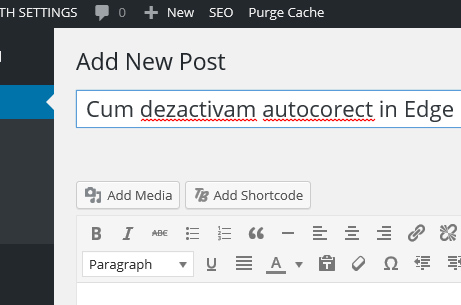
How to disable the self -corrected function on Microsoft Edge Internet Browser
We would expect the self-corrocore in the edge to turn it off from SETTINGS browser, as we used to most of all applications to have their own settings and optionsBut to disable self -coectively for Microsoft Edge, we will have to deactivate this feature for the Windows 10.
1. We go to the start Menu and open the settings / Settings
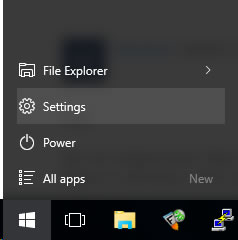
2. In the panel “Settings” We click on “Devices“
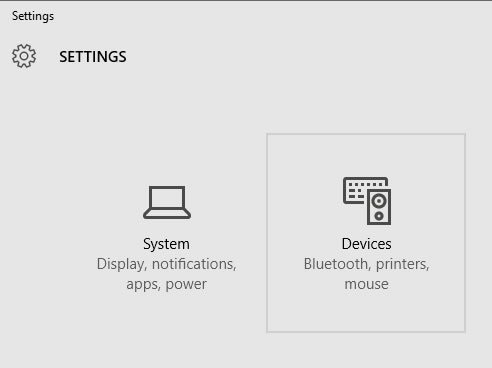
3. On the left side, below “DEVICES”, we go to the Typing option and pass the options “Autocorrect misspelled words” and “Highlight misspelled words” on the module OFF. That is, the two functions disabled.
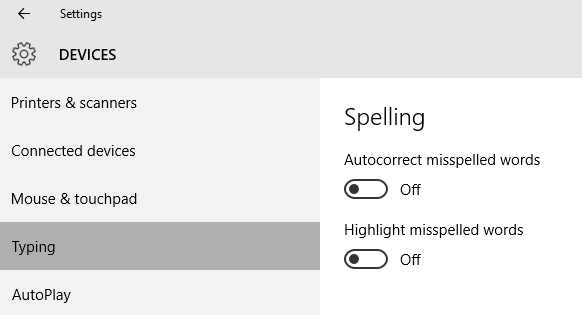
After we pass the two options on the module “off”, we close Microsoft Edge and restart the Windows 10 operating system.
The spelling mistakes will no longer be emphasized with red and corrected, regardless of the language we write.
Disable “Autocorrect Misspelled Words” & “Highlight Misspelled Words” in Microsoft Edge / Windows 10.
How to disable self -corrected (Red underlining) in Microsoft Edge Browser [Windows 10 Tips]
What’s New
About Stealth
Passionate about technology, I write with pleasure on stealthsetts.com starting with 2006. I have a rich experience in operating systems: Macos, Windows and Linux, but also in programming languages and blogging platforms (WordPress) and for online stores (WooCommerce, Magento, Presashop).
View all posts by StealthYou may also be interested in...

