Prevent Windows from closing, restart, enter Sleep or hibernation with Sleep

There are many scenarios where it is good to know how to prevent Windows from closing, restoring or entering the sleep. In this tutorial you find out how you do this very easily with a free application.
Default settings of systems Windows for energy saving and Increasing battery life laptops are Closing the display When no activity is recorded for several minutes, and the computer entry into module Sleep when not touching mouse-ul or keyboard a certain period of time. After the computer enters into Sleep, after another period of time (several hours), it enters hibernation. Also, certain Applications or system updates can force the computer to restart or to closing, and sometimes this can be quite inconvenient (eg when we watch a movie, or when We download files quite large from the Internet, or when we do Transfer of files on or from other devices).
While energy settings of the system Windows can be changed from Control Panel (Control Panel > System and Security > Power Options > Change plan settings), or we can prevent user access to Power options of the system (Shutdown, Restart, Sleep, Hibernate) from Group Policy Editor > User Configuration > Administrative Templates > Start Menu and Taskbar > Remove and prevent access to the Shut Down, Restart, Sleep and Hibernate commands, there are also users who either do not want to bring MODIFICATION system settings, either want to disable them only temporary (How long a certain file is downloaded, or how long a movie lasts).
How to prevent Windows from closing with Don't Sleep
Don’t Sleep It's O Free application and portable (does not require installation) that helps its users Previse Windows to close, restart, between in sleep or hibernation (Even to close the display) when they need to execute certain task-uri Long lasting (the application will maintain the alert system as long as at least one window, no matter how small, is active on the screen).
- How can we prevent changing a user's password to Windows
- How can we schedule a Mac to close, restart or enter Sleep automatically
- Prevent the accidental closure of the Windows system with ShutDownguard
- How to program the computer to close automatically. [Auto Shutdown]
- How can we add tiles with Shutdown, Restart and Sleep in Windows 8 Metro Start Screen
The application interface It is a very simple one to understand and use. To prevent the system from using options Shutdown, Restart, Sleep and Hibernate, users must tick the respective options from below Blocking (Standby/Hybrid Sleep/Hibernation, Block Shutdown, Log-Off and Screensaver/Turn off monitor).
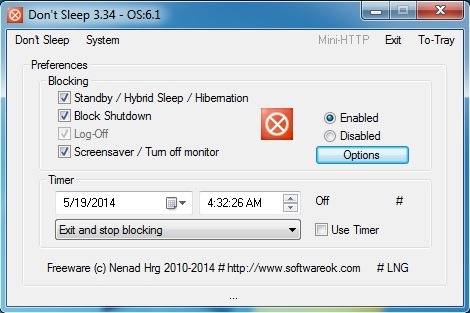
If I wish to set the blocking just for a the period determined by time, they also have a Timer, and I can also select the actions of the application After the end of the respective period (Exit and stop blocking, Exit and Shutdown, Exit and aggressive Shutdown, Exit and Standby/Hibernation and Disable blocking).
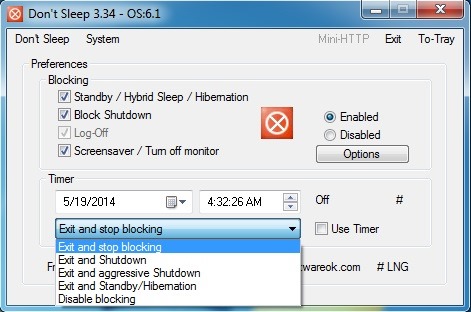
Users can set the application to start with Windows, or can set timer and for Program startup or for cases when the computer is reactivated from standby mode by clicking on the button Options.
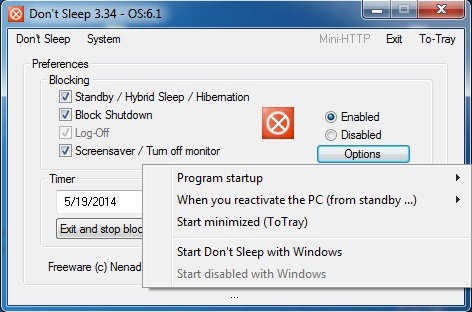
In addition, the application displays direct links by system utilities such as Task Manager, Power config, User account, System configuration etc. in tab-ul System.
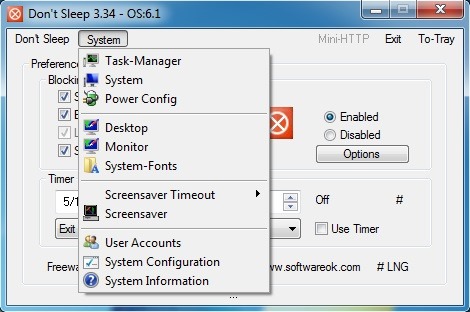
Don’t sleep Consume very few system resources, and can be minimized in SYSTRAY (Notification area) in order not to disturb users.
Note: Application compatible with Windows XP, Windows Vista, Windows 7 and Windows 8.
STEALTH SETTINGS – Prevent Windows to Shutdown, Restart, sleep or Hibernate with Don’t Sleep
Prevent Windows from closing, restart, enter Sleep or hibernation with Sleep
What’s New
About stealth
Passionate about technology, I like to test and write tutorials about Windows operating systems, seeking to discover interesting things.
View all posts by stealthYou may also be interested in...


One thought on “Prevent Windows from closing, restart, enter Sleep or hibernation with Sleep”