Install Windows 7 on your Apple Mac using Boot Camp

If in the previous post I told you how you can install Windows 7 on a PC with XP or Vista, we thought that the information on how it can be installed Windows 7 on one Intel Mac could be useful to someone.
To install Windows 7 on Apple Mac you need:
- a DVD with Installation image Windows 7
- The installation DVD Leopard OS X
- 16GB space-bar Pe hard-disk
- and back-up of files stored on Mac, to avoid less pleasant consequences (deletion/destruction or modification)
After you have made sure that all 4 conditions are met (: p), check if you have all updatethe installed, especially for firmware (Apple Button->Software Updates), then close all the programs that run.
Click on Finder And go to Applications->Utilities And open Boot Camp Assistant.
In the open window click on Continue, then create the partition for Windows 7 (click&drag). After you have allocated the necessary space, click on Partition.
After the partitioning process will end, you will notice a al 2-lea BOOTCAMP on the desktop.
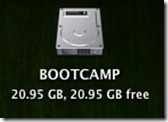
Enter the Windows 7 installation DVD and click on Start Installation.
Before starting the installation, you will need to select the partition you have prepared for Windows 7. The installation will run by itself, and during it the system will restart several times. At the first restart you take care of Remove the Windows installation DVD, for your Mac to automatically boot Windows 7.
After standard settings (language, keyboard, time and date, etc.) and updates that will be installed automatically, you must install Drivers for Windows. Enter the LEOPARD OS X installation DVD and select Run setup.exe. In the open window (Boot Camp Installer) Select Next->I accept the terms etc, tick Apple Software Update for Windows and click on Install.
Boot Camp will install missing drivers, then a new restart will be "claimed". :)
After Installation Windows 7 on Mac, before each boot, you will have Option to choose between the two operating systems the one you want to use.
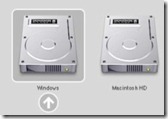
Succes! ;)
Install Windows 7 on your Apple Mac using Boot Camp
What’s New
About Stealth
Passionate about technology, I write with pleasure on stealthsetts.com starting with 2006. I have a rich experience in operating systems: Macos, Windows and Linux, but also in programming languages and blogging platforms (WordPress) and for online stores (WooCommerce, Magento, Presashop).
View all posts by StealthYou may also be interested in...

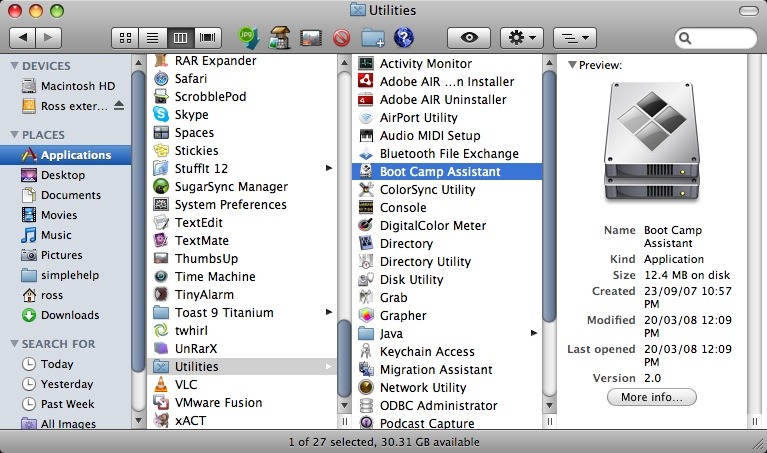

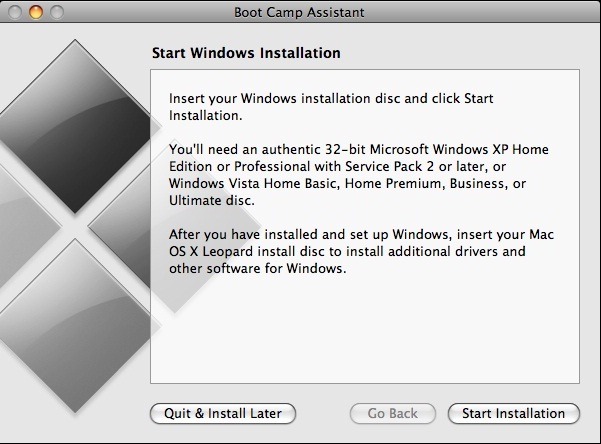
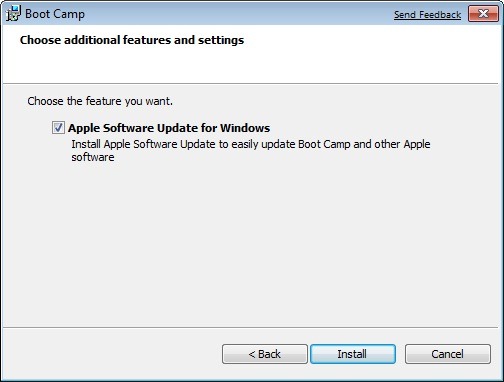

4 thoughts on “Install Windows 7 on your Apple Mac using Boot Camp”