Recompilare OpenSSL 1.1 & Ningin 1,25 voor TLS 1,3 (CentOS 7)
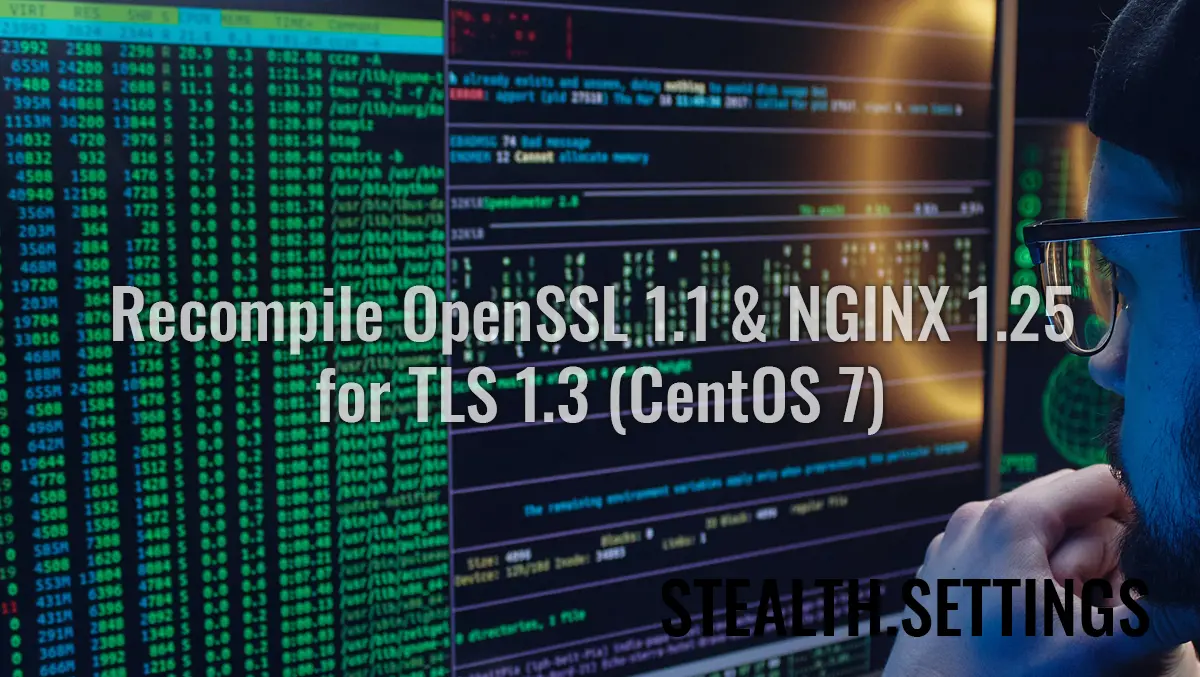
opnieuw compileren OpenSSL 1.1 & NGINX 1.25 voor TLS 1.3 ((CentOS 7), volgens het scenario waarin u al op de server o oudere versie openssl geassocieerd met de nginx-service.
inhoud
Meer specifiek om te kunnen activeren OpenSSL 1.1.1t voor de dienst NGINX, die draait met een oudere versie. OpenSSL 1.0.2k.
# nginx -V
nginx version: nginx/1.25.0
built by gcc 4.8.5 20150623 (Red Hat 4.8.5-44) (GCC)
built with OpenSSL 1.0.2k-fips 26 Jan 2017
TLS SNI support enabled# openssl version -a
OpenSSL 1.1.1t 7 Feb 2023Dit betekent dat er twee verschillende versies van zijn OpenSSL. Een versie die op het systeem is geïnstalleerd via “yum” ((1.0.2k-fips) en een versie OpenSSL geïnstalleerd door handmatige compilatie ((openssl 1.1.1t).
Klassiek raden de meesten aan om opnieuw te installeren ‘OpenSSL‘ op serverniveau. Dit zou het uitvoeren van de opdracht inhouden: yum remove openssl. Maar er is hier een groot probleem. Met het verwijderen van de oude versie OpenSSL, este posibil să fie nevoie și de dezinstalarea unor aplicații dependente. Cum ar fi: nginx, MariaDB-server, cerbot, plus multe altele.
- Hoe activeer je TLSV1.3 op Ninx. Vestacp / centos of ubuntu
- Maximale geldigheidsperiode TLS / SSL gecertificeerd in 2023
- De verschillen tussen TLS 1.2 en TLS 1.3 – Snelheid en beveiliging
O soluție mai simplă este să recompilați openssl 1.1 & nginx 1.25 voor TLS 1.3.
Tutorial recompilare OpenSSL 1.1 & NGINX 1.25 voor TLS 1.3 (CentOS 7)
În exemplul meu, recompilarea este pentru nginx/1.25.0 & OpenSSL 1.1.1h folosind librăriile OpenSSL 1.1.1t.
Compileer NGINX opnieuw.
1. Creezi fișierul: nginx-with-tls13-compile.sh
sudo nano nginx-with-tls13-compile.shîn care adaugi scriptul:
#!/bin/bash
## nginx
NGINX=nginx-1.25.0.tar.gz
if [ ! -f "${NGINX}" ];then
wget https://nginx.org/download/${NGINX}
fi
ND=$(basename $NGINX .tar.gz)
if [ ! -d "${ND}" ];then
tar zxvf ${NGINX}
fi
cd ${ND}
## pre require package
## yum install gcc pcre-devel zlib-devel
./configure --prefix=/etc/nginx \
--sbin-path=/usr/sbin/nginx \
--modules-path=/usr/lib64/nginx/modules \
--conf-path=/etc/nginx/nginx.conf \
--error-log-path=/var/log/nginx/error.log \
--http-log-path=/var/log/nginx/access.log \
--pid-path=/var/run/nginx.pid \
--lock-path=/var/run/nginx.lock \
--http-client-body-temp-path=/var/cache/nginx/client_temp \
--http-proxy-temp-path=/var/cache/nginx/proxy_temp \
--http-fastcgi-temp-path=/var/cache/nginx/fastcgi_temp \
--http-uwsgi-temp-path=/var/cache/nginx/uwsgi_temp \
--http-scgi-temp-path=/var/cache/nginx/scgi_temp \
--user=nginx \
--group=nginx \
--with-compat \
--with-file-aio \
--with-threads \
--with-http_addition_module \
--with-http_auth_request_module \
--with-http_dav_module \
--with-http_flv_module \
--with-http_gunzip_module \
--with-http_gzip_static_module \
--with-http_mp4_module \
--with-http_random_index_module \
--with-http_realip_module \
--with-http_secure_link_module \
--with-http_slice_module \
--with-http_ssl_module \
--with-http_stub_status_module \
--with-http_sub_module \
--with-http_v2_module \
--with-mail \
--with-mail_ssl_module \
--with-stream \
--with-stream_realip_module \
--with-stream_ssl_module \
--with-stream_ssl_preread_module \
--with-openssl=../$(basename $OPENSSL .tar.gz)
make
sudo make install
nginx -VSalvezi noul fișier.
2. Faci noul fișier executabil:
chmod +x nginx-with-tls13-compile.shRescriere nginx.service
3. Faci un backup al nginx.service.
cat /lib/systemd/system/nginx.service > /srv/nginx_service.txt(poți alege orice path dorești pentru nginx_service.txt))
4. Creezi fișierul pentru serviciul nginx: nginx.service
sudo nano nginx.service5. In fișierul noul fișier nginx.service adaugi liniile:
## /lib/systemd/system/nginx.service
[Unit]
Description=The NGINX HTTP and reverse proxy server
After=syslog.target network.target remote-fs.target nss-lookup.target
[Service]
Type=forking
PIDFile=/run/nginx.pid
ExecStartPre=/usr/sbin/nginx -t
ExecStart=/usr/sbin/nginx
ExecReload=/usr/sbin/nginx -s reload
ExecStop=/bin/kill -s QUIT $MAINPID
PrivateTmp=true
[Install]
WantedBy=multi-user.target6. Copiezi fișierul în ‘daemon“.
sudo cp nginx.service /lib/systemd/system/nginx.service7. După ce fișierul a fost copiat, actualizați permisiunile fișierului folosind comanda:
sudo chmod 644 /lib/systemd/system/nginx.service8. Reload configurarea systemd pentru a lua în considerare modificările folosind comanda:
sudo systemctl daemon-reload9. Restartați ngnix.
sudo systemctl restart nginxopnieuw compileren OpenSSL / NGINX voor TLS 1.3
10. In dezelfde map waar u de bestanden heeft nginx-with-tls13-compile.sh En nginx.service, maak een nieuw bestand: openssl-1.1-compile.sh.
sudo nano openssl-1.1-compile.shVoeg het script toe:
#!/bin/bash
## Compile OpenSSL
OPENSSL=openssl-1.1.1h.tar.gz
DONE=openssl-compile-done
if [ ! -f "${DONE}" ] ;then
wget https://www.openssl.org/source/${OPENSSL}
tar zxvf ${OPENSSL}
cd $(basename $OPENSSL .tar.gz)
./config shared no-idea no-md2 no-mdc2 no-rc5 no-rc4 --prefix=/usr/local/
make
sudo make install
cd ..
touch ${DONE}
fi
export LD_LIBRARY_PATH=$LD_LIBRARY_PATH:/usr/local/lib64/
read -n1 -r -p "$(/usr/local/bin/openssl version) - Press any key to continue..." key
source ./nginx-with-tls13-compile.shVervangen “OPENSSL=openssl-1.1.1h.tar.gz” met de versie die u wilt installeren en opnieuw compileren met NGINX.
11. Maak het script uitvoerbaar:
chmod +x openssl-1.1-compile.sh12. Voer de opdracht uit:
./openssl-1.1-compile.shWacht tot het hercompilatieproces is voltooid OpenSSL & NGINX.
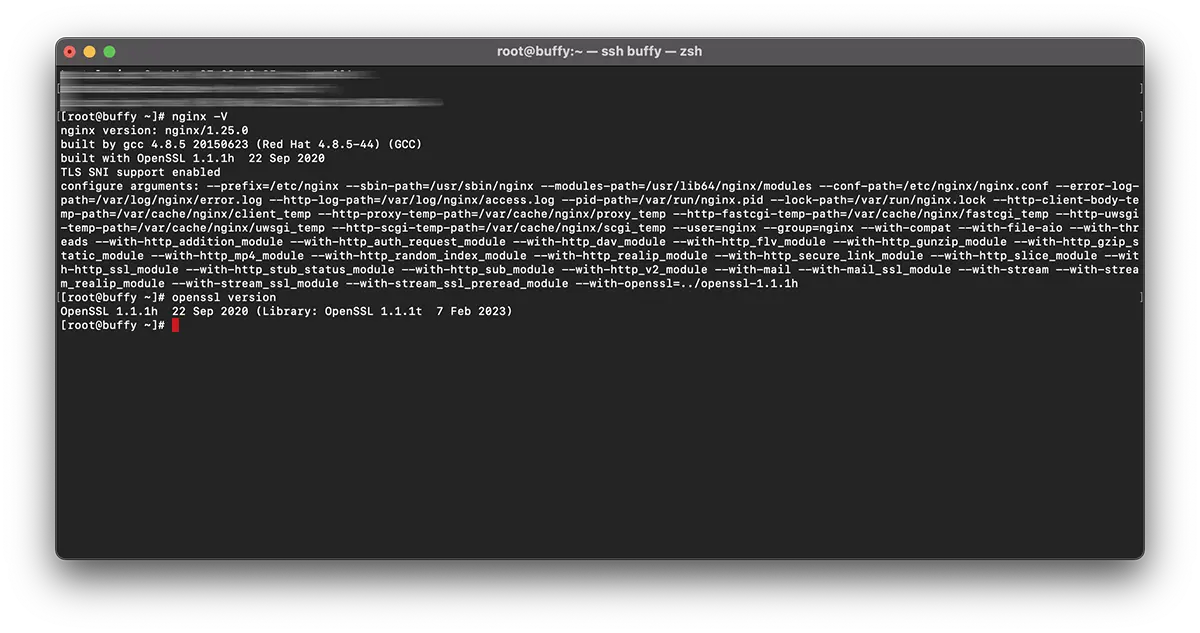
Als we u kunnen helpen of als er aanvullingen nodig zijn, staat het commentaargedeelte open.
Recompilare OpenSSL 1.1 & Ningin 1,25 voor TLS 1,3 (CentOS 7)
Wat is nieuw
Over Stealth
Gepassioneerd door technologie schrijf ik met plezier op StealthSettings.com sinds 2006. Ik heb veel ervaring met besturingssystemen: macOS, Windows en Linux, maar ook met programmeertalen en bloggingplatforms (WordPress) en voor webshops (WooCommerce, Magento, PrestaShop).
Bekijk alle berichten van StealthMogelijk bent u ook geïnteresseerd in...

