หากคุณเป็นผู้ใช้ หน้าต่าง, cu siguranta sunteti familiarizat cu tasta speciala หน้าต่าง (denumirea vine de la logo-ul Windows imprimat pe aceasta), care poate fi folosita pentru un acces rapid ที่ เริ่มต้นเมนู หรือ หน้าจอเริ่ม. De asemenea, folosita in combinatie cu alte taste, aceasta ofera acces si catre alte ฟีเจอร์-ยูริ หรือ โปรแกรมเมอร์ din sistem. Printre ทางลัด de pe tastatura care includ ทาสตา วินโดว์, cele mai populare sunt Windows + R (lanseaza utilitatea วิ่ง), Windows + E (lanseaza Windows Explorer), Windows + L -blocheaza sistemul), วินโดวส์ + ดี -afiseaza desktop-ul), Windows + S หรือ Windows + F (lanseaza ค้นหา tool), Windows + X (afiseaza meniul พลัง หรือ Win+X) หรือ วินโดวส์ + ซี (afiseaza meniul เสน่ห์-
In cazul in care din anumite motive doriti sa dezactivati shortcut-urile care includ tasta หน้าต่าง -Win+ hotkeys), puteti face acest lucru foarte simplu prin intermediul บรรณาธิการนโยบายกลุ่ม-
- เปิด บรรณาธิการนโยบายกลุ่ม (รสชาติ gpedit.msc ใน วิ่ง และให้ เข้า) Navigated Catre การกำหนดค่าผู้ใช้ > เทมเพลตการบริหาร > ส่วนประกอบของ Windows > Windows Explorer -File Explorer สำหรับ Windows 8-
- ในแผงด้านขวา ให้ระบุและดับเบิลคลิกที่รายการ Turn off Windows+X hotkeys
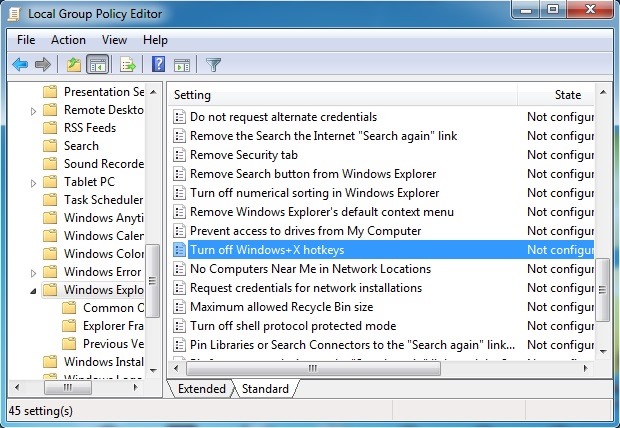
- apoi, in fereastra de setari deschisa, selectati เปิดใช้งาน และคลิกที่ ตกลง
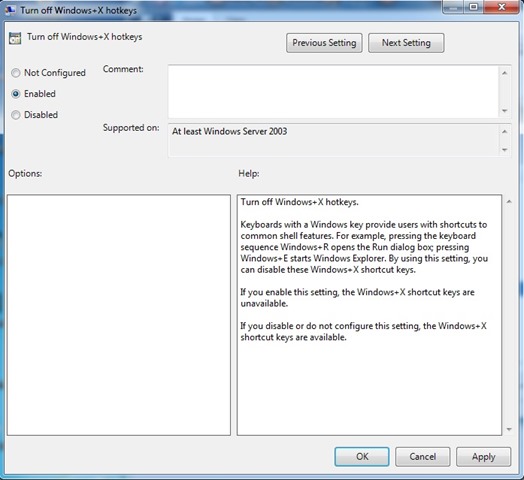
หากภายหลังคุณต้องการ reactivati shortcut-urile care includ ทาสตา วินโดว์, urmati pasii descrisi mai sus si activati optiunile Not configured หรือ พิการ pentru intrarea Turn off Windows+X hotkeys- ประสบความสำเร็จ
การตั้งค่าการลักลอบ – How to disable Windows+ shortcuts
