Nếu bạn là người dùng Windows, cu siguranta sunteti familiarizat cu tasta speciala Windows (denumirea vine de la logo-ul Windows imprimat pe aceasta), care poate fi folosita pentru un truy cập nhanh chóng các Bắt đầu menu hoặc Bắt đầu màn hình. De asemenea, folosita in combinatie cu alte taste, aceasta ofera acces si catre alte Tính năng-Uri hoặc lập trình viên din sistem. Printre Phím tắt de pe tastatura care includ Cửa sổ nếm, cele mai populare sunt Windows + r (lanseaza utilitatea Chạy), Windows + E (lanseaza Windows Explorer), Windows + L .blocheaza sistemul), Windows + D .afiseaza desktop-ul), Windows + S hoặc Windows + F (lanseaza Tìm kiếm tool), Windows + x (afiseaza meniul Quyền lực hoặc Thắng + X) hoặc Windows + c (afiseaza meniul Charms).
In cazul in care din anumite motive doriti sa dezactivati shortcut-urile care includ tasta Windows .Win+ hotkeys), puteti face acest lucru foarte simplu prin intermediul Biên tập chính sách nhóm.
- mở Biên tập chính sách nhóm (nếm Gpedit.msc TRONG Chạy Và cho Đi vào) Điều hướng catre Cấu hình người dùng > Mẫu hành chính > Các thành phần Windows > Windows Explorer .File Explorer vì Windows 8)
- Trong bảng điều khiển bên phải, xác định và nhấp đúp vào lối vào Turn off Windows+X hotkeys
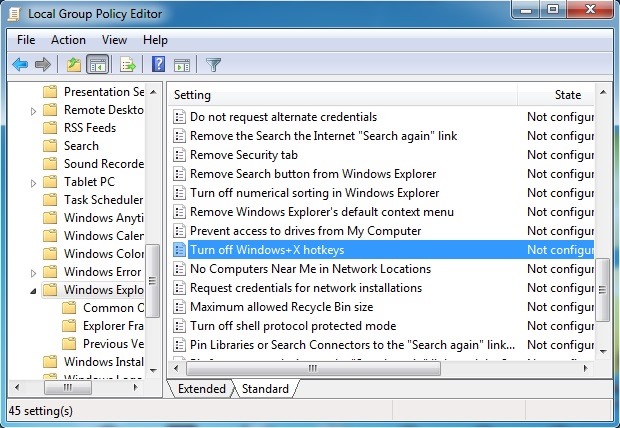
- apoi, in fereastra de setari deschisa, selectati Đã bật và nhấp vào ĐƯỢC RỒI
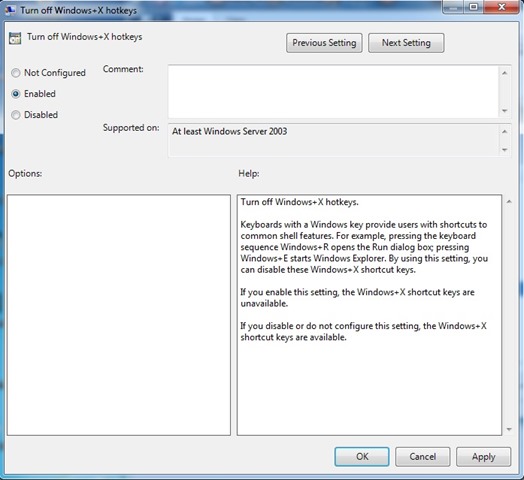
Daca ulterior veti dori sa reactivati shortcut-urile care includ Cửa sổ nếm, urmati pasii descrisi mai sus si activati optiunile Not configured hoặc Tàn tật pentru intrarea Turn off Windows+X hotkeys. Thành công!
Cài đặt tàng hình – How to disable Windows+ shortcuts
