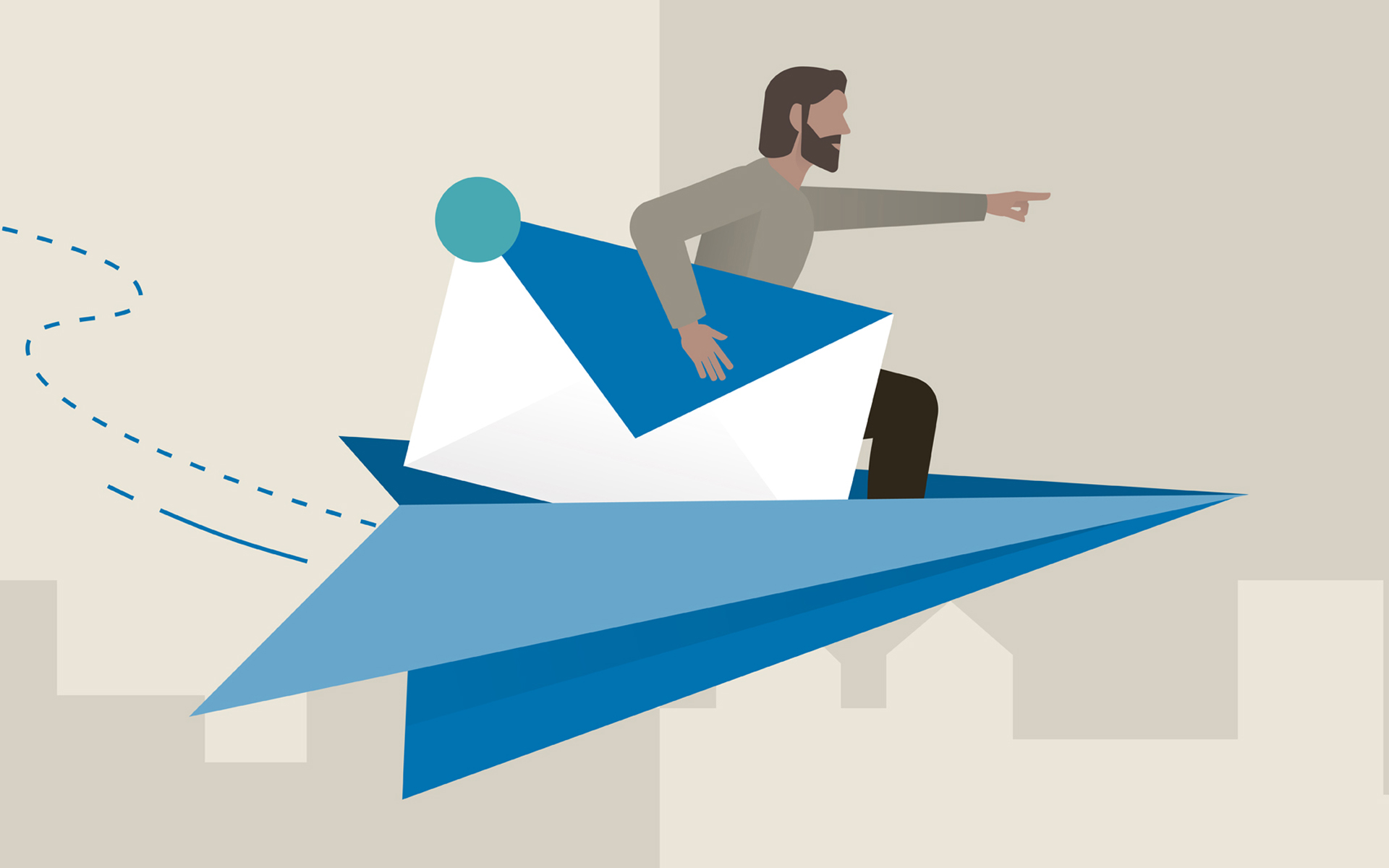
How can we give forward more emails at the same time to a single recipient using Outlook
How can we give forward more emails at the same time to a single recipient using Outlook
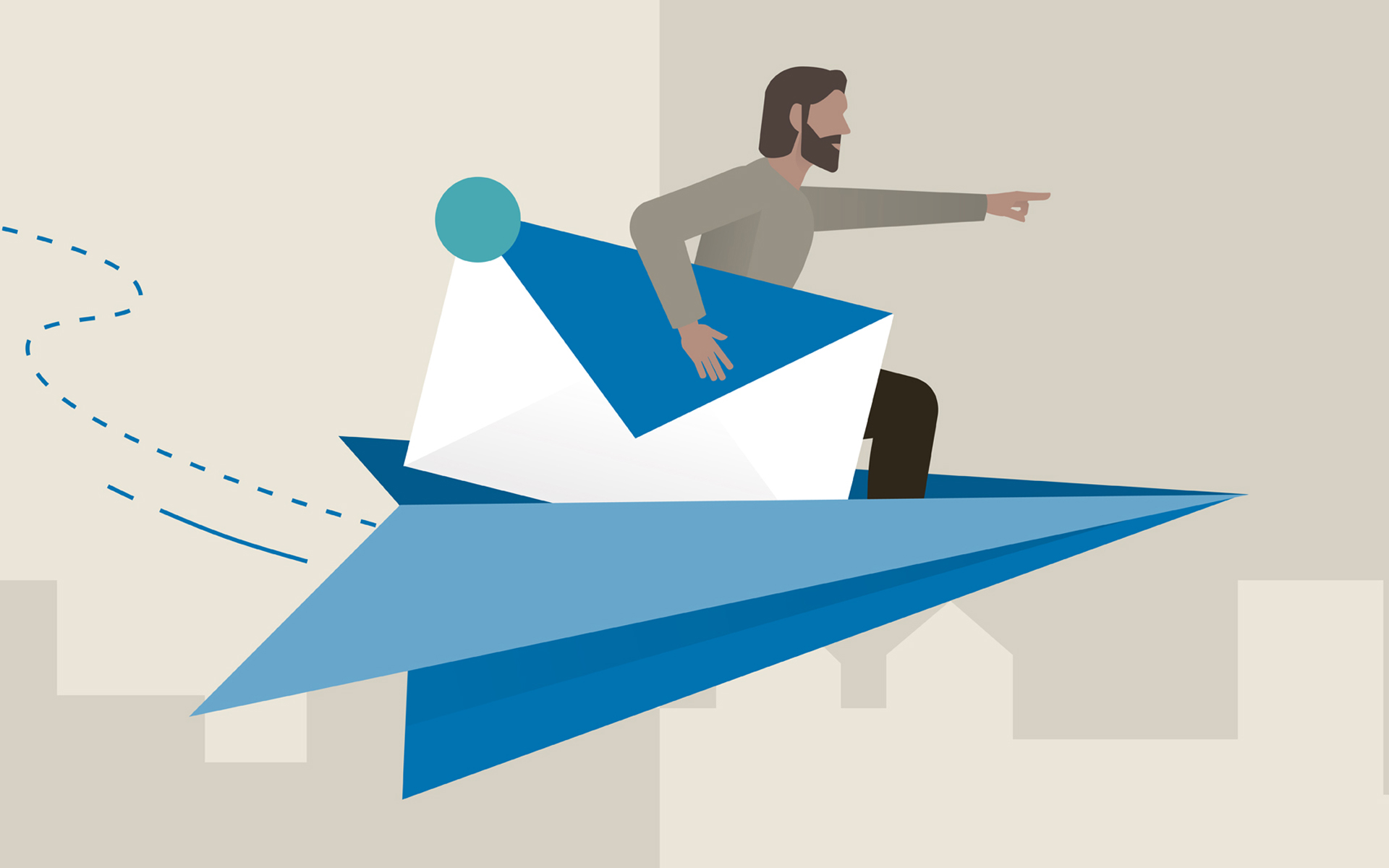
Sometimes we find ourselves in the situation (often linked to service) in which we must send further (forward) to another person multiple emails in inbox-ul our. It is also possible to want to do backup SOME Emails received on one address sending them to another, different. But no matter the reasons we have to give forward At the respective emails, sending them one at a time it can be quite frustrating, especially if their number is quite large.
While downloading some emails received and ATTACHING to them in a new message to send to the recipient is a way to Send multiple emails at the same time, o solution simpler is to send those emails from Outlook
- open Outlook and Select the messages that you want to forceard from the inbox using keys Ctrl and Shift for Multiple selection as in Windows Explorer (hold the key Ctrl And click on the messages you want to select; If the messages you want to send on are received consecutively, keep the key Shift And press first first message from the list, then on last, to select the entire list)
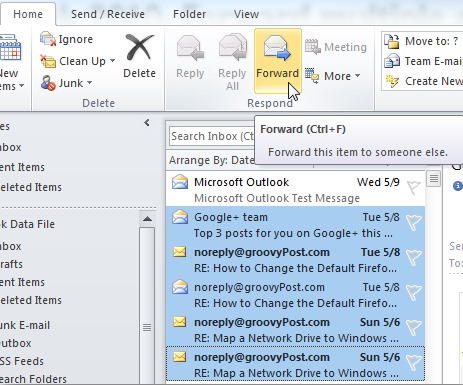
- Then in the tab Home, click on the button Forward (in the section Respond)
- and E-Mail Fori will be created automatically, and the selected Inbox emails will be added as atasamente for it
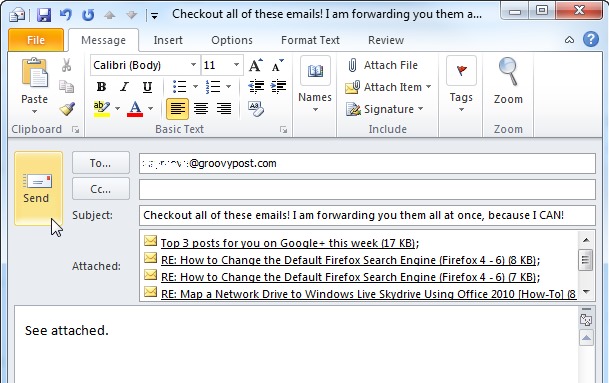
- no more remains to write mailing address, message for it and then give Send
And ready. In this way, using Outlook, you can give forward more messages at the same time to a single recipient.
Note: Valid for Outlook 2007, Outlook 2010 and Outlook 2013.
STEALTH SETTINGS – How to forward multiple e-mails at once to a single recipient using Outlook
How can we give forward more emails at the same time to a single recipient using Outlook
What’s New
About stealth
Passionate about technology, I like to test and write tutorials about Windows operating systems, seeking to discover interesting things.
View all posts by stealthYou may also be interested in...

