How to connect to multiple Gmail accounts in the same browser

If you frequently use two or more Gmail addresses, you are already familiar with the fact that you cannot you log in simultaneously on several accounts using the same browser (When you try to log on to a second account, you are instantly disturbed from the first), but only by opening a different browser.
You are trying to access Gmail with the following Google Account:
[email protected]However, you are already signed in as:
[email protected]You can either cancel this request, or switch to a new Google Account to access Gmail.
For those who use only two gmail addresses, it is not necessarily a problem Running in parallel two browsers (Probably you do this anyway even when you do not check the emails), but if you use 3 or more Gmail address, things get complicated (depending on how many browsers you need: D).
To be able to log on simultaneously on multiple Gmail accounts using the same browser, log in Gooogle Accounts (using any of your accounts), then click on Account Settings.
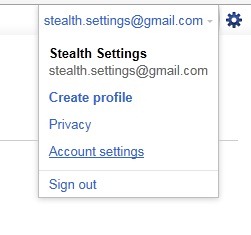
Sub Personal Settings Click on Edit in the right to Multiple sign-in.
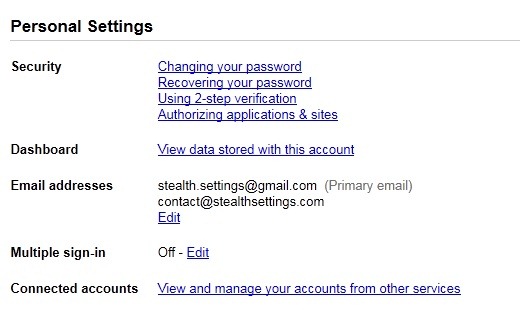
Select On – Use multiple Google Accounts in the same web browser, then tick each box under this option to confirm and click on Save.
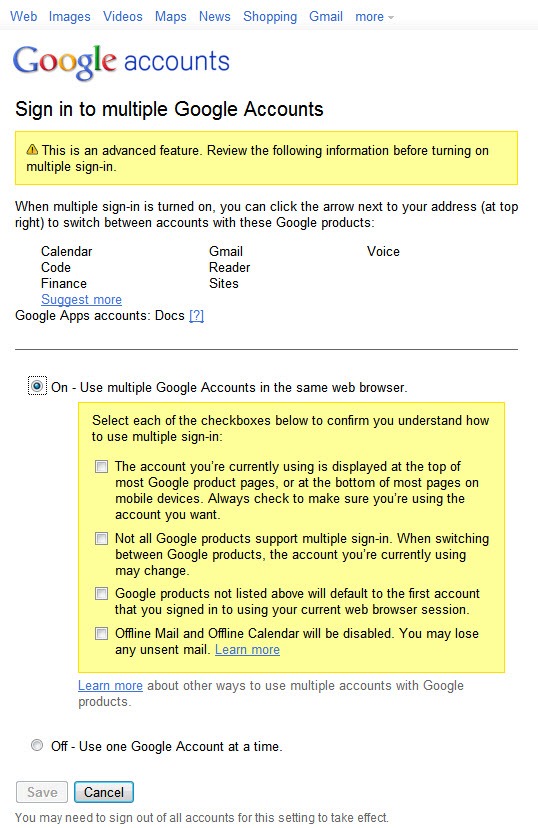
Then click on Switch account and you will notice the option Sign in to another account. You also have The option of derogating you simultaneously from all accounts gmail, regardless of the account you are logged on.
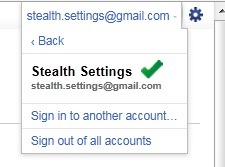
Note that Not all Google products support this feature. Multiple sign-in works for Google Code, Calendar, Finance, Gmail, Profiles, Reader, Sites, Voice, DOCS (only Google Apps accounts) and Google Web Search.
Note: For more information about multiple sign-in, go to Google Accounts Help.
How to connect to multiple Gmail accounts in the same browser
What’s New
About Stealth
Passionate about technology, I write with pleasure on stealthsetts.com starting with 2006. I have a rich experience in operating systems: Macos, Windows and Linux, but also in programming languages and blogging platforms (WordPress) and for online stores (WooCommerce, Magento, Presashop).
View all posts by StealthYou may also be interested in...

