How do we rename multiple files simultaneously from Command Prompt
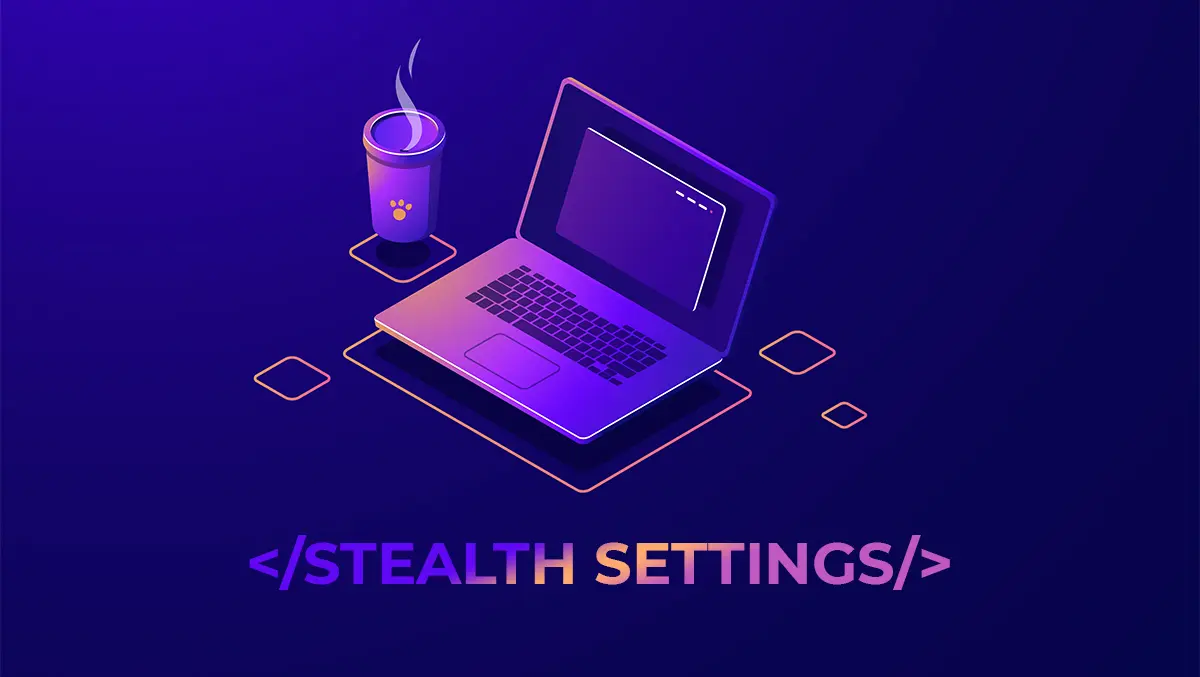
In order to rename several files simultaneously on the Windows operating system, the simplest method is the use of an order in the Command Prompt utility.
Follow the tutorial below and you will be able to rename more quickly at the same time.
1. Open the prompt Command window.
- Press Win + R To open the window “Run“.
- typing “cmd” and press Enter.
2. Navigates to the director containing the files you want to rename. You can use the CD command to change the directory:
cd C:\path\to\files3. Renouns files using the order ren and a renaming template. For example, if you want to rename all files with extension “.txt” adding “new_” In front of each file name, you can use the following order:
Related: How to rename multiple files simultaneously (pictures, documents) - macos / Windows
ren *.txt new_*.txtThis command will rename all files with extension “.txt” of the current directory by adding “us_” in front of each file name. It is a very simple method by which we can rename several files from Command promptly, without much knowledge about computers and operating systems.
How do we rename multiple files simultaneously from Command Prompt
What’s New
About Stealth
Passionate about technology, I write with pleasure on stealthsetts.com starting with 2006. I have a rich experience in operating systems: Macos, Windows and Linux, but also in programming languages and blogging platforms (WordPress) and for online stores (WooCommerce, Magento, Presashop).
View all posts by StealthYou may also be interested in...


6 thoughts on “How do we rename multiple files simultaneously from Command Prompt”