Uninstalling the Romanian language interface on Windows XP

A while ago I saw how we can Download and install interface in Romanian for Windows XP. Today we will show you how we can move from an interface to Romanian language to one in English.
After Install the Pack of Romanian Language, many users used by Windows XP have a tendency to enter into Control Panel the “Date, Time, Language and Regional Options“, to return to English.
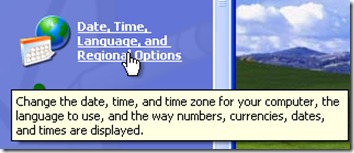
The “Date, Time, Language and Regional Options” There are some settings for the language, but from there you can not make settings for the language used in the graphic interface. It can be modified time zone-ul, tongue at the keyboard (for those who have keyboards on the system in Romanian, French, Italian, German, etc. …), unicode …
How we uninstall Romanian Language Pack to go back to English (Winxp)
To pass the system from Romanian language in English, we will have to uninstall the Language Pack from the Romanian language. Uninstalling does not differ anything from installing regular software (Winamp, Yahoo! Messenger…etc).
1. We go to Control Panel the Add/Remove Programs and we start the process of uninstall (click on Eliminate) al “Windows Language Interface Pack“/
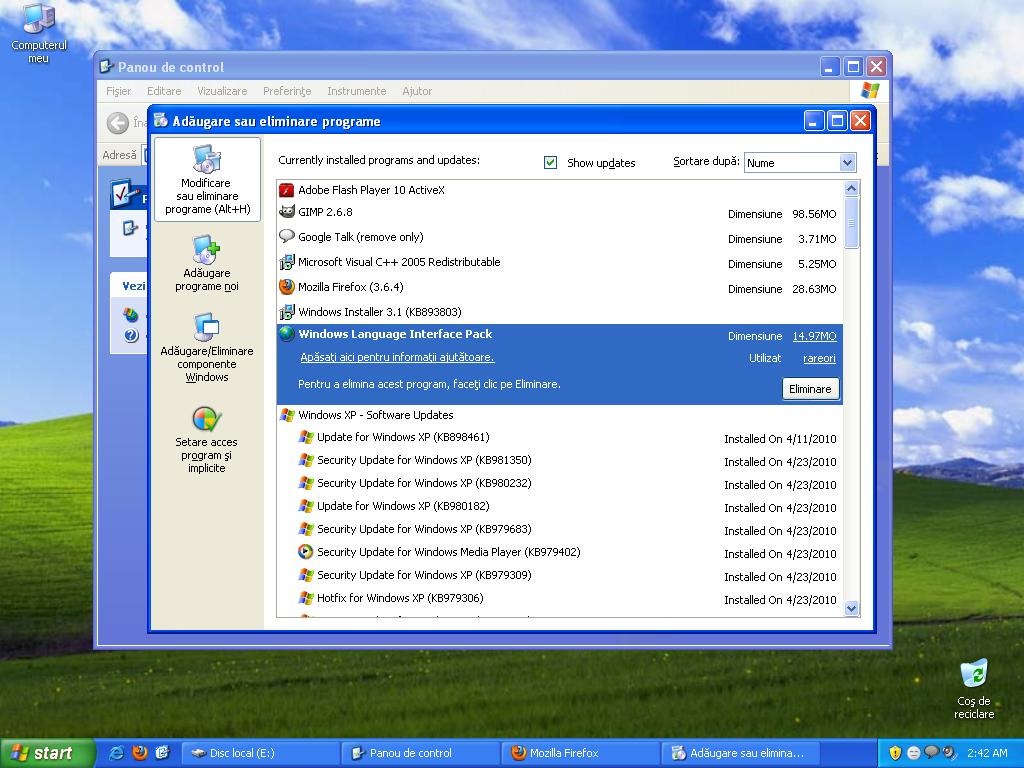
2. We are waiting until the overloading process is over then we press “And” to restart the computer.
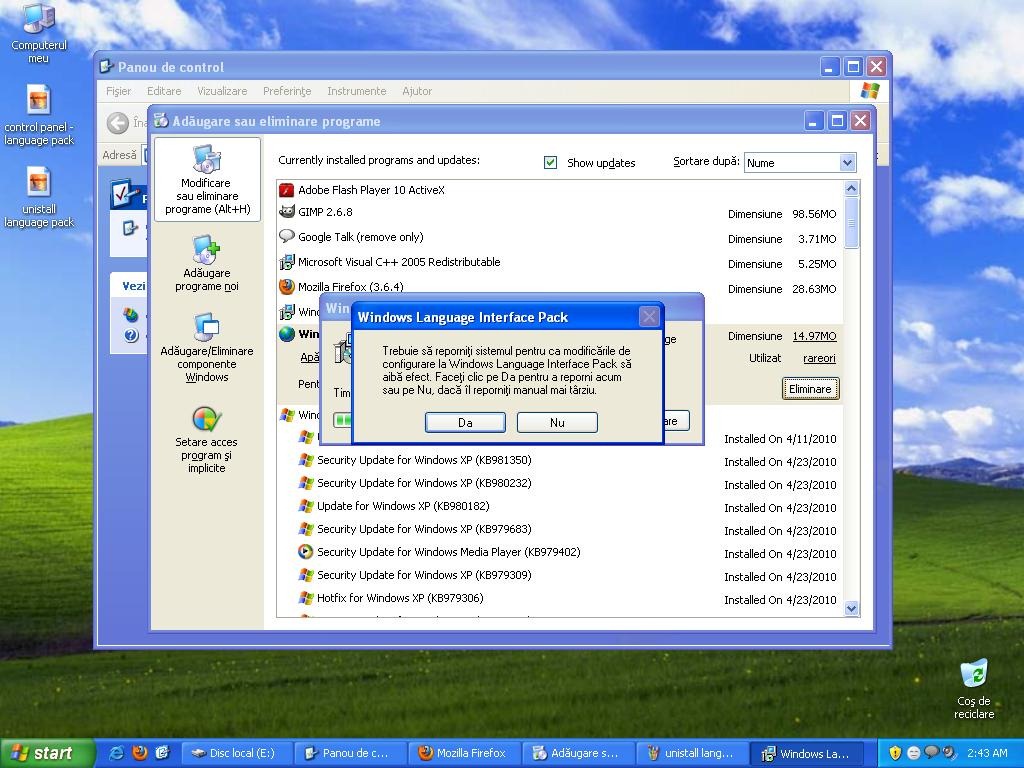
We will notice from the restart that Windows XP will display messages in English.
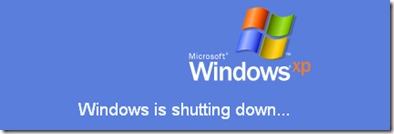
Pnreu Windows 7 users, language change is done from Control Panel > Change Display Language, and the installation of Language Pack is done from Windows Update.
Download & Install interface in Romanian for Windows 7 – here.
Uninstalling the Romanian language interface on Windows XP
What’s New
About Stealth L.P.
Founder and editor Stealth Settings, din 2006 pana in prezent. Experienta pe sistemele de operare Linux (in special CentOS), Mac OS X , Windows XP > Windows 10 si WordPress (CMS).
View all posts by Stealth L.P.You may also be interested in...

