Restricting Changing the Logging Passwords in Windows 7

Whether you are administrator Network at a company, school or internet cafe, or "divided" COMPUTER personally with family or friends, most likely you set more users accounts for accessing Sistema (or systems) Operation. In any of the cases you would find out, even if the respective users are restricted for certain actions, they can always choose to Change the accounts of access of accounts. If for various reasons you do not want this to happen, there is a very simple way to Prevents the change of the passwords of the user.
How can we prevent the change of login passwords to Windows 7
First of all, remember that you must be logged in as Administrator (or with a user who is part of the administrator group) To be able to use this method, then follow the steps below:
- open Local Users and Groups (taste lusrmgr.msc in Search-ul FROM Start Menu)
- Then click on Users In the left hand panel to display the list of PC users
- In the right panel, click-right on the users for which you want to prevent the change of the login passwords, then select Properties from the displayed menu
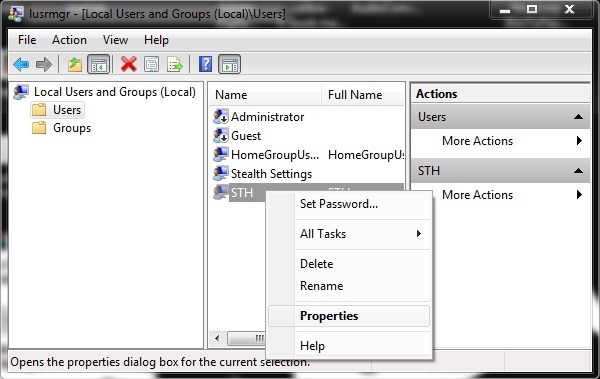
- in tab-ul General tick the box next to the right User cannot change password Then click on Apply and on OK
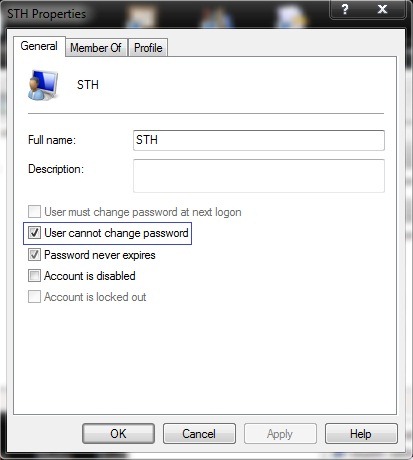
After applying this method, if one of the restricted users want to change Logging Password to Windows, the message Windows cannot change the password will be displayed on the monitor.
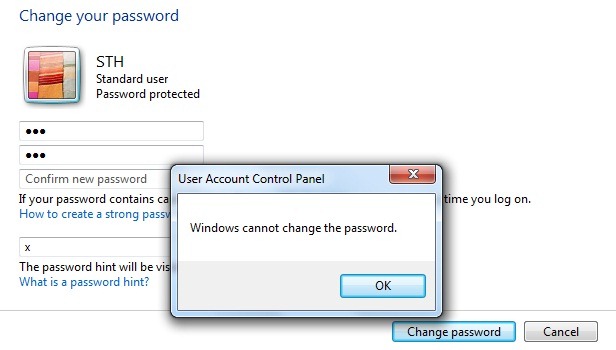
If that user will access Users Properties and will try to uncheck the option User cannot change password, the following error will appear
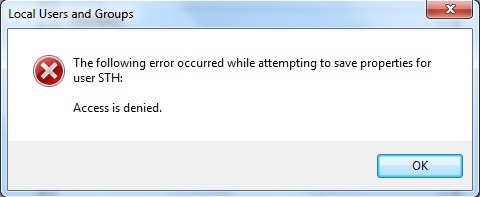
Note: This method is only valid for standard users and does not work for users who are part of the group of administrators.
*Tested on Windows 7 Ultimate.
Restricting Changing the Logging Passwords in Windows 7
What’s New
About Stealth
Passionate about technology, I write with pleasure on stealthsetts.com starting with 2006. I have a rich experience in operating systems: Macos, Windows and Linux, but also in programming languages and blogging platforms (WordPress) and for online stores (WooCommerce, Magento, Presashop).
View all posts by StealthYou may also be interested in...

