Change the time format (right-down clock) to Windows Vista – AM, PM in 24H

Many users, after installing the system Windows Vista, noted that the clock on the right-hand (SYS tray) appears in the format AM / PM. For some this is not a problem but others would like to changes the format of the time, from am/pm in 24h.
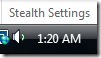
To change the format of time in “sys tray clock” You must follow some simple steps. (The same steps must be followed by users Windows 7)
1. Go to the start bar, open Control Panel and click on “Clock, Language, and Region“.

2. In the panel that opens, click on “Regional and Language Options“.
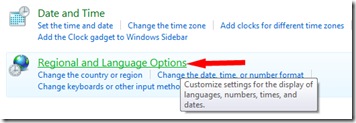
3. in the panel “Regional and Language Options”, click on the button “Customize this format...”, and in the next panel that will open (Customize Regional Options), click on the tab “Time“. Now you have arrived where you need to :) You just have to select the characters “Caps” HH:mm:ss, to set the hour in the 24h format.
The image below will explain step by step what you have to do. Click on the image.

4. OK & Apply.
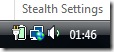
Following the steps above, you can change the display format in Windows 7.
Change the time format (right-down clock) to Windows Vista – AM, PM in 24H
What’s New
About Stealth
Passionate about technology, I write with pleasure on stealthsetts.com starting with 2006. I have a rich experience in operating systems: Macos, Windows and Linux, but also in programming languages and blogging platforms (WordPress) and for online stores (WooCommerce, Magento, Presashop).
View all posts by StealthYou may also be interested in...

