Uninstall Windows Vista Service Pack 2 Beta

After I showed how it can be installed Windows Vista Service Pack 2 Beta, is the time to show and how you can uninstall this Windows update and how you can return to Windows Vista Service Pack 1 (final). The screen after the installation of Vista SP2 came with a surprise in the right-hand corner of the workspace (desktop). After the second restart appears ”Windows Vista (TM) Evaluation Copy. Build 6002”. For users who have a legal copy of Windows Vista, this message has put it a little. As a rule, Microsoft displayed such messages for users who did not have a legal copy of the product. That is, it wasn't ”Genuine"After updatethe La Vista SP2, this message indicates that you have installed a test version of the limited time software. “Windows Vista (TM) Copy Evaluation.…can disappear with the second restart of After uninstalling Service Pack 2.
How to uninstall Windows Vista Service Pack 2 beta.
1. Start – > in start Start Search write appwiz.cpl and press Enter. The list of installed programs opens.
2. In the left bar of the program list click on "View Installed Updates”.
3. Search and select from the list of updates Service Pack for Microsoft Windows (KB948465), then press Uninstall.
4. Follow the uninstall process.
After the first restart from the disinstallation of SP2, in the lower right corner of the desktop will defend you Windows Vista (TM) Evaluation Copy. Build 6001.
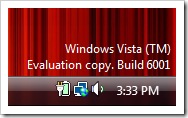
This message will disappear after the next computer restart.
Uninstall Windows Vista Service Pack 2 Beta
What’s New
About Stealth
Passionate about technology, I write with pleasure on stealthsetts.com starting with 2006. I have a rich experience in operating systems: Macos, Windows and Linux, but also in programming languages and blogging platforms (WordPress) and for online stores (WooCommerce, Magento, Presashop).
View all posts by StealthYou may also be interested in...


7 thoughts on “Uninstall Windows Vista Service Pack 2 Beta”