Poista / ota käyttöön päivitysorkesteripalvelu – Windows 10 Task Manager -prosessit
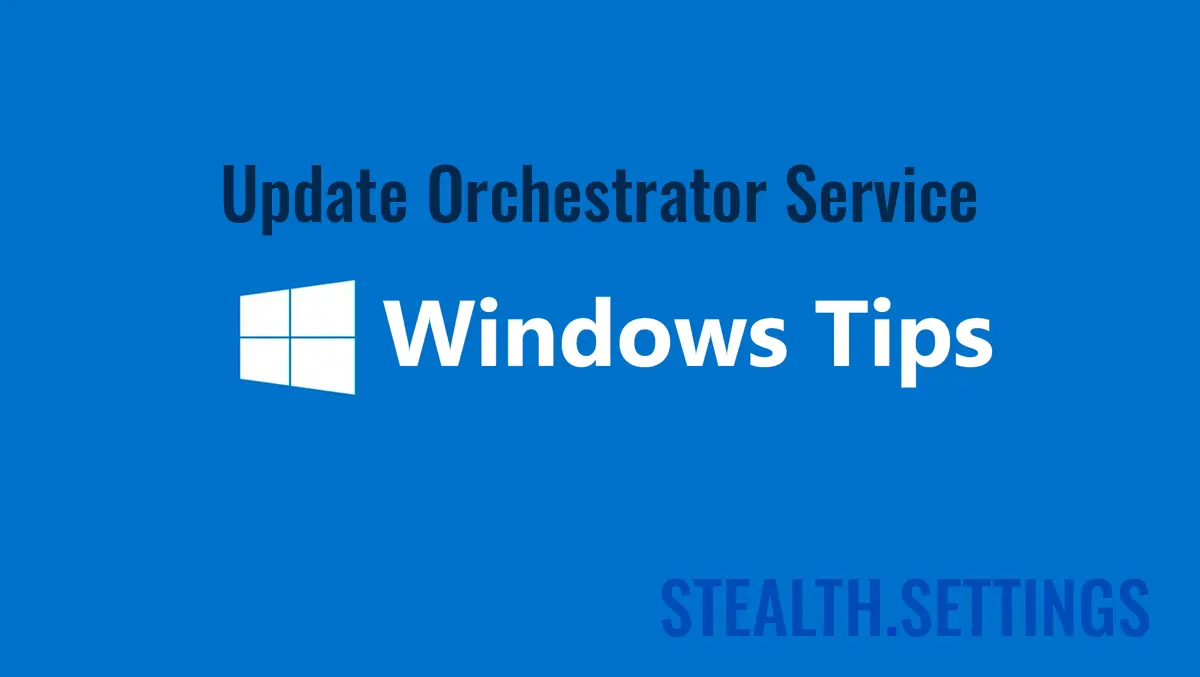
Multi utilizatori de Windows 10 s-au plans de consumul excesiv de resurse (Kiintolevy & Suorittimen) consumate de “Update Orchestrator Service“.
sisältö
Inainte de a vedea cum putem sa-l dezactivam sau sa scapam de acest load axecesiv al procesolului sau al hard disk-ului, sa vedem ce este si ce face acest serviciu pe Windows 10.
Prezenta acestui serviciu in Windows 10 Task Manager nu ar trebui sa va produca ingrijorare. Sunt foarte slabe sansele ca un proces al unui virus - haittaohjelma sa fie prezent in Task Manager cu acest nume. Update Orchestrator Service (UsoSvc) on yksi seviciu de baza al sistemului toiminnasta Windows 10, el ruland in cadrul procesului partajatsvchost.exe si este dependent de Remote Procedure Call (RPC), neputand rula fara acesta din urma. Despre svchost.exe am mai vorbit si am spus ca prin intermediul lui se pot lansa o serie de servicii Windows. Windows Services. Update Orchestrator Service este unul dintre aceste servicii, fiind executat din%WinDir%\system32\usocore.dll.

Mikä se on Update Orchestrator Service?
Asa cum sugereaza si numele, acest serviciu administreaza update-urile Windows 10. Fara pornirea acestui serviciu, va fi imposibil sa instalati cele mai recente update-uri ale Windows 10. Din acest motiv sa sugeram sa nu dezactivati niciodat acest serviciu al Windows 10. Perioada de timp in care acest serviciu impinge procesorul (CPU) unui PC pana la 100% sau solicita excesiv hard disk-ul, este limitata. Acest lucru se intampla de regula pe perioada unui update in background sau cand este verificata integritatea unei actualizari a Windows 10.
Cum poti sa activezi sau sa dezactivezi Update Orchestrator Service pe Windows 10
Daca vrei sa activezi sau sa dezactivezi acest servicu al Windows 10, tot ce trebuie sa faci este sa urmezi pasii tutorialului de mai jos.
Fiind un serviciu al Windows 10, pe acesta o sa-l gasim in Control Panel → Administratice Tool → Services (sau search “services“).
In lista de servicii rulam pana la “Update Orchestrator Service” si deschidem optiunile serviciului.

By default, acest serviciu porneste manual, sub “Local System“. Din panoul de optiuni, avem posibilitatea sa-l oprim “Stop” – acesta va porni la urmatoarea cerere a Windows Update – sau putem sa-l dezactivam de tot. Setam “Startup type: Disabled“.

Va reamintim ca dupa ce setati acest serviciu pe “disabled“, actualizarile Windows 10 nu se vor mai putea instala pe sistemul dvs. de operare. Nu o sa mai primiti nici actualizari ale driverelor, actualizari de securitate sau software.
In concluzie, va recomandam sa-l lasati pe manual si sa-l intrerupeti numai daca la un moment dat aveti nevoie de toate resursele sistemului. Permitand procesului sa porneasca dupa primul restart.
Poista / ota käyttöön päivitysorkesteripalvelu – Windows 10 Task Manager -prosessit
Mitä uutta
Noin Stealth
Teknologiasta intohimoinen, kirjoitan mielelläni StealthSettings.com-sivustolla vuodesta 2006 lähtien. Minulla on laaja kokemus käyttöjärjestelmistä: macOS, Windows ja Linux, sekä ohjelmointikielistä ja blogialustoista (WordPress) sekä verkkokaupoista (WooCommerce, Magento, PrestaShop).
Näytä kaikki Stealthin viestitSaatat olla kiinnostunut myös...


16 ajatusta aiheesta “Poista / ota käyttöön päivitysorkesteripalvelu – Windows 10 Task Manager -prosessit”
total gresit, chiar daca il setam pe disabled, la urmatorul reboot al PC-ului acest serviciu porneste automat si trece in mod manual ignorand setarea disabled anterioara
Probabil ai un manager de control al proceselor. La noi nu s-a intamplat acest lucru in teste, ba mai mult, a blocat tot ce inseamna management al update-urilor. Update Settings, Updates History si Updates.
Kun olet asettanut palvelun pysähtyä ja poistettu käytöstä, valitse Recovery -välilehti ja valitse sitten “Ei toimia” Ensimmäisessä ja toisessa vikavalinnassa. Valitse Käytä ja OK matkalla. Se ei käynnisty uudelleen tietokoneen uudelleenkäynnistyksessä. Teen myös saman (lopeta ja poista käytöstä) taustalla älykäs siirtopalvelu, kytkettyjä käyttäjäkokemuksia ja telemetriapalvelua sekä Windows Update Service -palvelua. Päivitän vain manuaalisesti (kerran noin kuukaudessa – Joskus kerran muutaman kuukauden välein) ja nämä palvelut on kytkettävä takaisin päälle (käyttöön ja aloitettava) päivittääksesi manuaalisesti.
Kiitos vinkistä!
stealth,
After over a year with no issues with forced downloads from MS, some of my computers are now being hit with them starting about a week ago. Seems like it is GWX all over again. I am still able to maintain version 1703 as I do not want to upgrade to 1709 (will wait for later versions). I am still able to defeat the forced downloads, but now have to spend time two or three times a day to prevent them from downloading by using the tips stated above and ending/disabling certain tasks in Task Scheduler and Services daily. Even with doing those steps, the tasks WILL re-enable and the services WILL restart daily, whether or not the computers have been shut down for the day or just put to sleep. I have 15 computers at my business all running 10 Creators and some PRO’s. All of them are being hit every day now, even my PRO versions. Fortunately, my employees have been instructed to end the task in Task Manager which gives me time to do the other terminations stated above. Just takes a minute or so per computer. Sorry that my tips above do not stop this intrusion permanently. Don’t know what’s after 10, but we can hope.
En ole varma, että tämä toimii 100%, mutta minulla on ollut tehtävät uudelleen käyttöön Windows-päivityksen uudelleen ja nyt häirinnyt minua melko kaukana vanhentuneesta, olen poistanut Windows Update (kaikki niistä) liittyvät tehtävät ja palvelun vain löytääkseni sen uudelleen.
I think I have found a fix at least for now. I edited the service name under HKLM\System\CurrentControlSet\Services\ I renamed wuauserv to wuauservx and now the service is incapable of starting (at least currently), and if I want I can always name it back to get some buggy updates.
Aqui na empresa conseguimos utilizando o Symantec (já instalado a mto tempo) para bloquear a internet deste aplicativo. Desta forma o GWX executava porém dava erro de internet e ficava ao usuário fechar o programa.
Some of the words in this article that are supposed to be separated by spaces are instead squished together to make broken English, so this article is hard to understand.
I’m sorry for the inconvenience. I will try to solve this problem in the future. The article is translated automatically and some elements should not have been translated.
I’m using Windows 10 Home 1803. By default, the startup type of this UsoSvc is Manual. When I choose Disabled and hit OK or APPLY, a warning pops up and says Access is Denied. I can stop the service but that’s it. If I can’t change the startup type to Disabled, this service will start again at the next reboot. Same thing happens with WaaSMedicSvc.
Par contre,il serait urgent d’apprendre à s’exprimer dans un langage compréhensible,car présentement on dirait une mauvaise traduction réalisée avec Google Traduction…
Hei,
I apologize for the inconvenience. It is an automatic translation system in over 33 languages. The original article is written in Romanian.
HIHI!
Hello, I realize this article is a bit outdated, however I see you are still getting comments on it so I figured I’d provide an update for everyone. If you have Windows 10 version 1709 or above (I believe), you cannot stop automatic updates. You can disable the service and it’s attempted restarts all you want. You can configure group policy editor, for both Pro and Home (although home is disabled by default – ladata “Policy Plus” to gain access to group policies in Windows 10 Home). It all doesn’t matter. Why? Because Microsoft added several new Tasks to Task Scheduler that will start all of the update services regardless of how you try to disable them. Microsoft has a dedicated service called the “Windows Medic” that is built to specifically check and re-enable update orchestrator if it’s disabled anywhere. And no, you cannot disable the task or delete it in Task Scheduler or the registry. All relevant tasks and registry keys are locked. Even the old trick of setting your network connection to “metered” does not work anymore – kuten tämä tapana sulkea päivitys. Ei enää. He lataavat, vaikka olisit mitattuna. Ainoa menestys, joka ihmisten on ollut, on ladata Microsoft Sysinternals -ohjelma nimeltä Psexec, jonka avulla voit ajaa luotettavan asentajan tietoturvayhteydessä. Sitten sinun on vaihdettava asianmukaisten rekisteriavaimien käyttöoikeudet ja lopulta poistamaan ne käytöstä. Olen kuullut 3 asiaa tästä menetelmästä. 1. Se toimii. 2. Se, että se on vaarallinen ja joka voi todella kiertää rekisterisi (puhun ruuvin kiertämisestä rekisteritiedoston käyttöoikeuksilla). ja 3. Tuo Microsoft on jo korjattanut tämän eikä toimi, vaikka tiedät mitä teet.
Se todella imee, koska tietokoneita ei tarvitse päivittää jatkuvasti uusilla ominaisuuksilla jne. Jos sinulla on ongelmia tai haluat uusia toimintoja, varmasti, mutta se on suuri syy siihen, miksi ihmisten tietokoneet toimivat noin 50–75% hitaammin kuin päivä, jolloin he ostivat sen kaikkien kumulatiivisten päivitysten ja jättämisjärjestelmän turvotusten vuoksi. Jos kysyt Microsoftilta, miksi heillä on oikeus raiskata tietokonetta voimakkaasti, huolimatta siitä, että olet ostanut käyttöjärjestelmän, he kertovat sinulle, että Windows on “huolto”, ei sovellus. Mikä on huono uutinen tulevaisuudelle. Odottaa, että sinulla on koko pilvipohjainen käyttöjärjestelmä, joka yksinkertaisesti kulkee Internet -selaimen kautta tulevaisuuden tapana. Kaikki tyhjennetään kokonaan, jotta se voi toimia sekä matkapuhelimissa että tietokoneissa, ja sinulla on vain vähän tai ei lainkaan hallintaa käyttöjärjestelmään. Ei enää asenna itsenäisesti kehitettyjä ohjelmia, kaikki tulee virkamiehen muodossa “soveltaa”. Ja aivan kuten Microsoftin nykyiset sovellukset, niillä on noin 2 konfiguroitavaa vaihtoehtoa ohjelmaa kohden, ja se on se. Kuten Macintosh.
Jos poistat sen käytöstä työkalulla, et pysty uudelleen käyttöön uudelleen asentamatta Windowsia uudelleen.
Wu10Man voi poistaa Windows -päivitykset käytöstä, mutta sinua on varoitettu!
Lopuksi sain joitain ihmisiä, joilla on samat ongelmat.
asia on –
Vaikka Windows Updated Medic ja Windows Update – palvelut… Jossain vaiheessa, myös uudelleenkäynnistyksen jälkeen, he tulevat takaisin.
Ja en tiedä FRAKK: ta miksi!
Kuka tahansa siellä, kuka tietää, mikä palvelu tai ohjelma aktivoi nämä palvelut uudelleen?!
Todella todella suuri ongelma.