업데이트 오케스트레이터 서비스를 비활성화 / 활성화합니다 – Windows 10 작업 관리자 프로세스
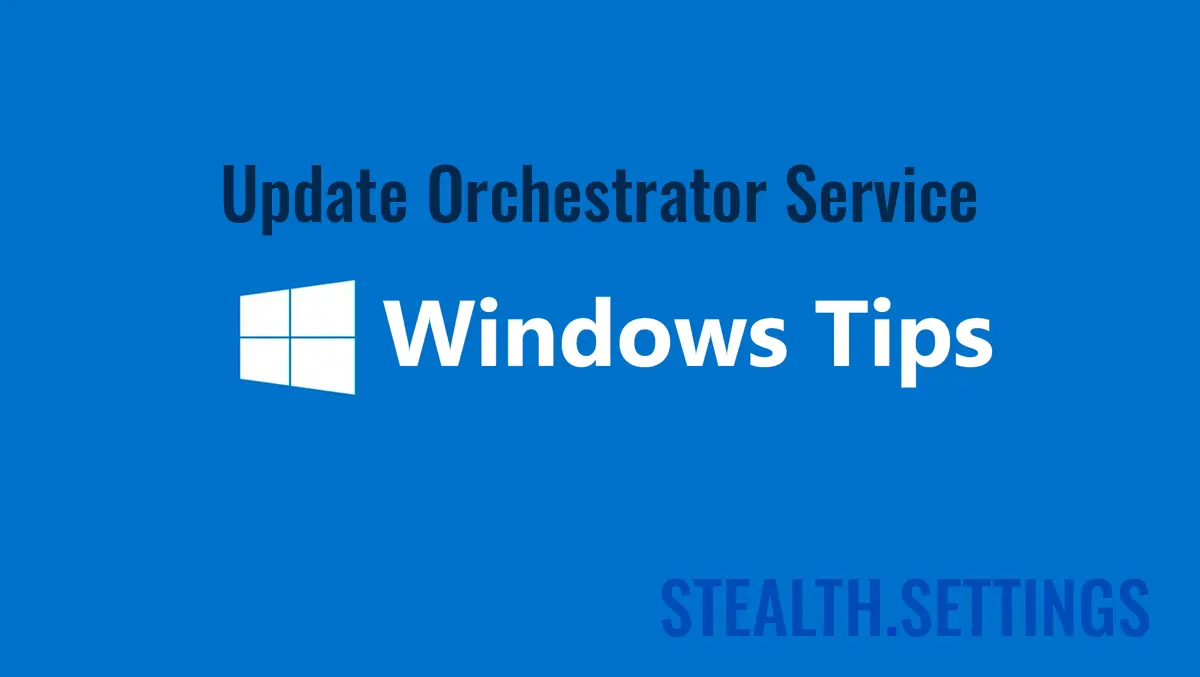
많은 Windows 10 사용자가 불평했습니다 자원의 과도한 소비 (HDD & CPU) 소비 “Update Orchestrator Service“.
콘텐츠
이 부하 축 또는 하드 디스크 처리를 끄거나 제거하는 방법을보기 전에이 서비스가 Windows 10에서 수행하는 작업을 살펴 보겠습니다.
이 서비스의 존재 Windows 10 Task Manager 그것은 당신에게 우려를 일으키지 않아야합니다. a 바이러스 / 맬웨어 sa fie prezent in Task Manager 이 이름으로. 오케스트레이터 서비스 업데이트 (UsoSvc) 하나입니다 시스템의 기본 시스템 작업 Windows 10, 그는 공유 프로세스에서 실행합니다svchost.exe 그리고 의존합니다 Remote Procedure Call (RPC)후자 없이는 달릴 수 없습니다. 에 대한 svchost.exe 나는 다시 이야기했다 그리고 나는 그를 통해 일련의 Windows 서비스를 시작할 수 있다고 말했습니다. Windows Services. Update Orchestrator Service 이러한 서비스 중 하나이며, 실행되고 있습니다%WinDir%\system32\usocore.dll.

그게 뭐야 Update Orchestrator Service?
이름에서 알 수 있듯이이 서비스는 Windows 10 업데이트를 관리합니다. 이 서비스를 시작하지 않으면 불가능합니다 최신 업데이트를 설치하십시오Windows 10s. 이러한 이유로,이 Windows 10 서비스를 절대로 비활성화하지 마십시오. 이 서비스가 프로세서를 푸시하는 기간 (CPU)) 최대 100% 또는 과도하게 하드 드라이브가 필요한 PC에 제한적입니다. 이것은 일반적으로 일어나고 있습니다 업데이트 기간 백그라운드에서 또는 언제 확인 된 무결성 업데이트 a Windows 10.
Windows 10에서 업데이트 오케스트라 서비스를 활성화하거나 비활성화하는 방법
Windows 10 의이 서비스를 활성화하거나 비활성화하려면 아래 단계를 따라야합니다.
Windows 10 서비스이기 때문에 우리는 그것을 찾을 것입니다. Control Panel → Administratice Tool → Services (Sauar Search “services“).
우리가 운영하는 서비스 목록에서 “Update Orchestrator Service” 그리고 우리는 서비스 옵션을 엽니 다.

기본적 으로이 서비스는 아래에서 수동으로 시작됩니다 “Local System“. 옵션 패널의 우리는 그것을 막을 기회가 있습니다. “Stop” – Windows 업데이트의 다음 요청에서 시작됩니다. – 또는 우리는 그를 비활성화 할 수 있습니다. 설정 “Startup type: Disabled“.

이 서비스를 설정 한 후에도 상기시켜줍니다 “disabled“, Windows 10 업데이트는 더 이상 운영 체제에 설치할 수 없습니다. 드라이버 업데이트, 보안 업데이트 또는 소프트웨어를받지 못합니다.
결론적으로, 우리는 당신이 그것을 매뉴얼에두고 어느 시점에서 시스템의 모든 자원이 필요한 경우에만 방해하는 것이 좋습니다. 첫 번째 재시작 후 프로세스를 시작할 수 있습니다.
업데이트 오케스트레이터 서비스를 비활성화 / 활성화합니다 – Windows 10 작업 관리자 프로세스
에 대한 Stealth
기술에 열정을 가진 저는 2006년부터 StealthSettings.com에 즐겁게 글을 쓰고 있습니다. 저는 macOS, Windows, Linux 운영 체제뿐만 아니라 프로그래밍 언어와 블로그 플랫폼(WordPress), 온라인 상점(WooCommerce, Magento, PrestaShop)에서도 풍부한 경험을 가지고 있습니다.
Stealth의 모든 게시물 보기당신은 또한에 관심이있을 수 있습니다 ...


16개의 생각 “업데이트 오케스트레이터 서비스를 비활성화 / 활성화합니다 – Windows 10 작업 관리자 프로세스”
PC의 다음 재부팅 에서이 서비스가 자동으로 시작되며 이전 장애인 설정을 수동으로 무시하는 것을 수동으로 통과합니다.
아마도 프로세스 제어 관리자가있을 것입니다. 이것은 테스트에서 우리에게는 일어나지 않았으며, 업데이트를 의미하는 모든 것을 차단했습니다. 설정, 업데이트 기록 및 업데이트 업데이트.
중지 및 비활성화 서비스를 설정 한 후 복구 탭을 선택한 다음 선택합니다. “조치를 취하지 마십시오” 첫 번째 및 두 번째 실패 선택에서. 나가는 길에 적용하고 확인을 선택하십시오. 컴퓨터 재시작시 다시 시작되지 않습니다. 또한 배경 지능형 전송 서비스, 연결된 사용자 경험 및 원격 측정 서비스 및 Windows 업데이트 서비스와 동일하게 (중지 및 비활성화)를 수행합니다. 수동으로 만 업데이트합니다 (한 달에 한 번 정도 – 때로는 몇 달 정도 한 번씩)와 이러한 서비스를 수동으로 업데이트하려면 다시 켜져 (활성화 및 시작)를 켜야합니다.
팁에 감사드립니다!
몰래 하기,
MS의 강제 다운로드에 문제가없는 1 년이 지난 후, 일부 컴퓨터 중 일부는 약 일주일 전에 시작하여 그들에게 타격을 받고 있습니다. 다시 GWX 인 것 같습니다. 1709로 업그레이드하고 싶지 않기 때문에 여전히 버전 1703을 유지할 수 있습니다 (이후 버전을 기다릴 것입니다). 여전히 강제 다운로드를 물리 칠 수 있지만 이제는 위에 언급 된 팁을 사용하여 작업 스케줄러 및 서비스의 특정 작업을 종료/비활성화하여 다운로드하지 못하게하기 위해 하루에 2 ~ 3 번 시간을 보내야합니다. 이러한 단계를 수행하더라도 작업이 다시 활성화되고 서비스는 하루 종일 종료되었는지 여부에 관계없이 매일 재시작합니다. 제 비즈니스에 15 개의 컴퓨터가 모두 10 명의 제작자와 일부 프로 컴퓨터가 있습니다. 그들 모두는 매일 매일 타격을 받고 있습니다. 다행히 직원들은 위에 언급 된 다른 종료를 수행 할 시간을주는 작업 관리자의 작업을 종료하도록 지시 받았습니다. 컴퓨터 당 1 분 정도 걸립니다. 위의 팁 이이 침입을 영구적으로 멈추지 않아서 죄송합니다. 10 살이 무엇인지 모르지만 우리는 희망을 가질 수 있습니다.
이것이 100% 작동 할 것이라고 확신하지는 않지만 Windows 업데이트를 다시 활성화시키는 작업이 있었으며 이제는 현재까지는 꽤 오래된 것이 었습니다. Windows 업데이트 (모두) 관련 작업을 비활성화했으며 다시 찾기 위해 서비스를 제공했습니다.
적어도 지금은 수정을 찾았다 고 생각합니다. hklm system currentcontrolset services 에서 서비스 이름을 편집했으며 wuauserv로 이름을 wuauservx로 바꾸었고 이제는 서비스가 시작할 수 없습니다 (적어도 현재).
여기 회사에서 우리는 Symantec (한 번에 이미 설치)을 사용 하여이 응용 프로그램의 인터넷을 차단했습니다. 이러한 방식으로 GWX는 수행되었지만 인터넷 오류가 발생했으며 프로그램을 닫는 사용자였습니다.
이 기사의 공간으로 분리되어야하는 단어 중 일부는 대신 영어를 깨뜨리기 위해 함께 뭉개 지므로이 기사는 이해하기 어렵습니다.
불편을 드려 죄송합니다. 앞으로이 문제를 해결하려고 노력할 것입니다. 이 기사는 자동으로 번역되며 일부 요소는 번역되어서는 안됩니다.
저는 Windows 10 Home 1803을 사용하고 있습니다. 기본적 으로이 USOSVC의 시작 유형은 매뉴얼입니다. 비활성화를 선택하고 확인하거나 적용하면 경고가 나타나고 액세스가 거부된다고 말합니다. 서비스를 중단 할 수는 있지만 그게 다야. 시작 유형을 비활성화로 변경할 수 없으면이 서비스는 다음 재부팅에서 다시 시작됩니다. WaasMedicsVC에서도 마찬가지입니다.
반면에, 현재 Google 번역으로 만든 나쁜 번역처럼 보이기 때문에 이해할 수있는 언어로 자신을 표현하는 법을 배우는 것이 시급 할 것입니다.…
안녕하세요,
불편을 드려 죄송합니다. 33 개가 넘는 언어로 자동 번역 시스템입니다. 원래 기사는 루마니아어로 작성되었습니다.
하이히!
안녕하세요,이 기사가 약간 구식이라는 것을 알고 있지만 여전히 당신이 그것에 대한 의견을 얻고 있다는 것을 알기 때문에 모든 사람에게 업데이트를 제공 할 것이라고 생각했습니다. Windows 10 버전 1709 이상이있는 경우 (생각합니다) 자동 업데이트를 중지 할 수 없습니다. 서비스를 비활성화 할 수 있으며 원하는 모든 것을 다시 시작합니다. 프로 및 홈에 대해 그룹 정책 편집기를 구성 할 수 있습니다 (홈은 기본적으로 비활성화되어 있지만 – 다운로드 “정책 플러스” Windows 10 Home의 그룹 정책에 액세스하기 위해). 모두 중요하지 않습니다. 왜? Microsoft는 작업 스케줄러에 몇 가지 새로운 작업을 추가하여 비활성화하는 방법에 관계없이 모든 업데이트 서비스를 시작할 수 있습니다. Microsoft는 The라는 전용 서비스를 가지고 있습니다 “Windows Medic” 이는 어디에서나 비활성화 된 경우 업데이트 오케스트레이터를 구체적으로 확인하고 다시 활성화하도록 만들어졌습니다. 또한 작업을 비활성화하거나 작업 스케줄러 또는 레지스트리에서 삭제할 수 없습니다. 모든 관련 작업 및 레지스트리 키가 잠겨 있습니다. 네트워크 연결 설정의 오래된 트릭조차도 “계량” 더 이상 작동하지 않습니다 – 이것은 업데이트를 종료하는 데 사용되었습니다. 더 이상. 계량 연결중인 경우에도 다운로드됩니다. 사람들이 가진 유일한 성공은 PSEXEC라는 Microsoft Sysinternals 프로그램을 다운로드하여 TrustedInstaller 보안 컨텍스트에서 실행할 수 있습니다. 그런 다음 해당 레지스트리 키에서 권한을 변경하고 마지막으로 비활성화해야합니다. 이 방법에 대해 3 가지를 들었습니다. 1. 그것이 작동합니다. 2. 그것은 위험하고 실제로 레지스트리를 망칠 수 있습니다 (레지스트리 파일 권한으로 나사로 고정하는 것에 대해 이야기하고 있습니다). 그리고 3. 그 Microsoft는 이미 이것을 패치했으며 자신이하고있는 일을 알고 있어도 효과가 없습니다.
컴퓨터가 새로운 기능 등으로 끊임없이 업데이트 될 필요가 없기 때문에 실제로 짜증이납니다. 문제가 있거나 새로운 기능을 원한다면 사람들의 컴퓨터가 모든 누적 업데이트와 파일 시스템을 실행하기 때문에 구입 한 날보다 약 50-75% 느리게 실행되는 큰 이유입니다. Microsoft에게 왜 OS를 구매 했음에도 불구하고 컴퓨터를 강제로 강간 할 권리가 있는지 물어 보면 Windows가 “서비스”, 응용 프로그램이 아닙니다. 미래에 나쁜 소식입니다. 미래의 방식으로 인터넷 브라우저를 통해 실행되는 전체 클라우드 기반 운영 체제가있을 것으로 예상됩니다. 모든 것이 완전히 바보가되어 휴대 전화와 PC 모두에서 실행할 수 있으며 OS를 제어 할 수 없거나 전혀 없습니다. 더 이상 독립적으로 개발 된 프로그램을 설치하지 않으면 모든 것이 공식적인 형태로 올 것입니다. “앱”. 또한 Microsoft Current 앱과 마찬가지로 프로그램 당 약 2 개의 구성 가능한 옵션이 있으며 그게됩니다. 매킨토시처럼.
도구로 비활성화하면 Windows를 다시 설치하지 않고 다시 활성화 할 수 없습니다.
Wu10man은 Windows 업데이트를 비활성화 할 수 있지만 경고를 받았습니다!
마침내, 나는 같은 문제를 가진 사람들을 얻었습니다.
문제는입니다 –
Windows Update Orchestrator, Windows Update Medic 및 Windows 업데이트를 비활성화하더라도 – 서비스… 어느 시점에서 재부팅 후에도 다시 돌아옵니다.
그리고 나는 왜 FRAKK를 모른다!
누구든지, 어떤 서비스 나 프로그램이 해당 서비스를 재 활성화하는지 아는 사람은 누구입니까?!
정말 큰 문제.