Disable / Enable Update Orchestrator Service – Windows 10 Task Manager Processes
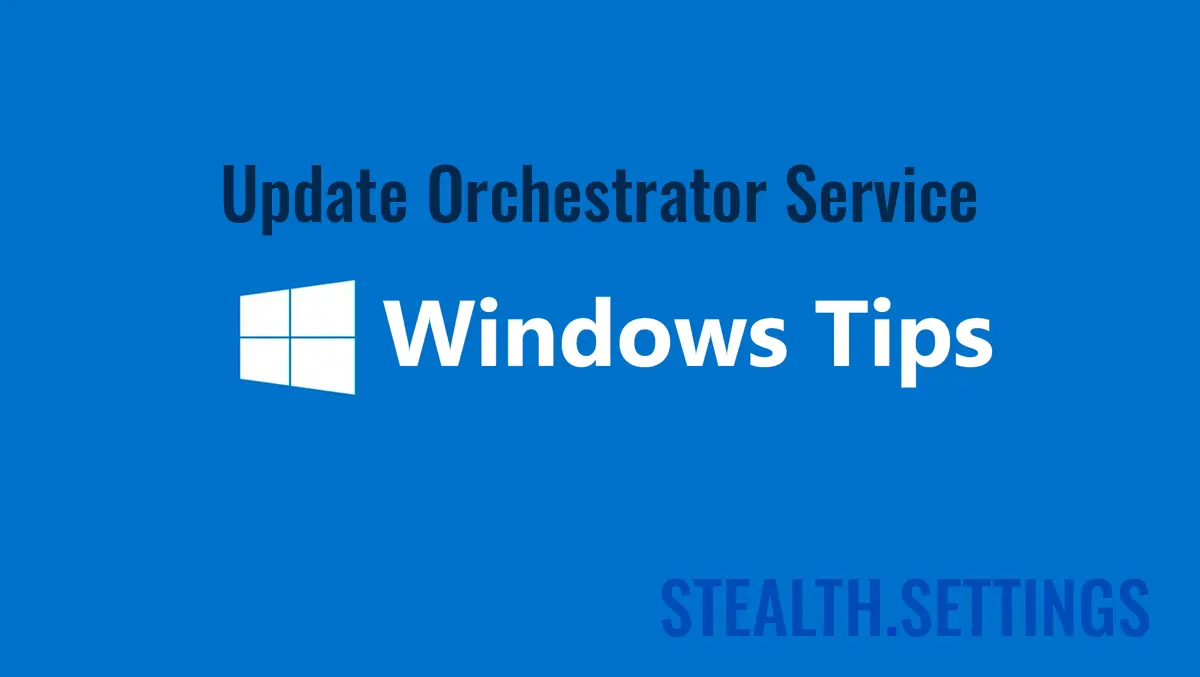
Many Windows 10 users complained about the excessive consumption of resources (HDD & CPU) consumed by “Update Orchestrator Service“.
content
Before seeing how we can turn it off or get rid of this Load axesive or hard disk processing, let's see what this service does on Windows 10.
The presence of this service in Windows 10 Task Manager It should not cause you concern. The chances of a process of a virus / malware sa fie prezent in Task Manager with this name. Update orchestrator service (UsoSvc) is one the basic system of the system Operation Windows 10, he running in the shared processsvchost.exe and is dependent on Remote Procedure Call (RPC), not being able to run without the latter. About svchost.exe I talked again And I said that through him a series of Windows services can be launched. Windows Services. Update Orchestrator Service is one of these services, being executed from%WinDir%\system32\usocore.dll.

What is it Update Orchestrator Service?
As the name suggests, this service manages the Windows 10 updates. Without starting this service, it will be impossible to Install the latest updateWindows 10s. For this reason, to suggest never deactivate this Windows 10 service. The time period in which this service pushes the processor (CPU) to a PC up to 100% or excessively require the hard drive, is limited. This is usually happening on the period of an update in background or when it is verified integrity an update a Windows 10.
How can you activate or disable Update Orchestrar Service on Windows 10
If you want to activate or disable this service of Windows 10, all you have to do is follow the steps below.
Being a Windows 10 service, we will find it in Control Panel → Administratice Tool → Services (Sauar search “services“).
In the list of services we run to “Update Orchestrator Service” And we open the service options.

By default, this service starts manually, below “Local System“. Of the option panel we have the opportunity to stop it “Stop” – It will start at the next request of Windows Update – Or we can disable him. set the “Startup type: Disabled“.

We remind you that after setting this service on “disabled“, Windows 10 updates will no longer be able to install on your operating system. You will not receive any drivers updates, security updates or software.
In conclusion, we recommend that you leave it on the manual and interrupt it only if at some point you need all the resources of the system. Allowing the process to start after the first restart.
Disable / Enable Update Orchestrator Service – Windows 10 Task Manager Processes
What’s New
About Stealth
Passionate about technology, I write with pleasure on stealthsetts.com starting with 2006. I have a rich experience in operating systems: Macos, Windows and Linux, but also in programming languages and blogging platforms (WordPress) and for online stores (WooCommerce, Magento, Presashop).
View all posts by StealthYou may also be interested in...


16 thoughts on “Disable / Enable Update Orchestrator Service – Windows 10 Task Manager Processes”
Totally wrong, even if we set Disabled, at the next Reboot of the PC this service starts automatically and passes manually ignoring the previous Disabled setting
You probably have a process control manager. This did not happen in us in tests, moreover, it blocked everything that means updates. Update Settings, Updates History and Updates.
After setting the service to STOP and DISABLED, select the Recovery Tab and then select “Take No Action” on the First and Second failure choices. Select Apply and OK on the way out. It won’t restart again at computer restart. I also do the same (stop and disable) to Background Intelligent Transfer Service, Connected User Experiences and Telemetry Service, and Windows Update Service. I only update manually (once a month or so – sometimes once every few months or so) and these services need to be turned back on (enabled and started) to update manually.
Thanks for tips!
stealth,
After over a year with no issues with forced downloads from MS, some of my computers are now being hit with them starting about a week ago. Seems like it is GWX all over again. I am still able to maintain version 1703 as I do not want to upgrade to 1709 (will wait for later versions). I am still able to defeat the forced downloads, but now have to spend time two or three times a day to prevent them from downloading by using the tips stated above and ending/disabling certain tasks in Task Scheduler and Services daily. Even with doing those steps, the tasks WILL re-enable and the services WILL restart daily, whether or not the computers have been shut down for the day or just put to sleep. I have 15 computers at my business all running 10 Creators and some PRO’s. All of them are being hit every day now, even my PRO versions. Fortunately, my employees have been instructed to end the task in Task Manager which gives me time to do the other terminations stated above. Just takes a minute or so per computer. Sorry that my tips above do not stop this intrusion permanently. Don’t know what’s after 10, but we can hope.
I am not sure this will work 100% but I have had the tasks re-enabling windows update and now harassing me about being pretty far out of date, I have disabled the windows update (all of them) related tasks, and service only to find it on again as well.
I think I have found a fix at least for now. I edited the service name under HKLMSystemCurrentControlSetServices I renamed wuauserv to wuauservx and now the service is incapable of starting (at least currently), and if I want I can always name it back to get some buggy updates.
Here at the company we managed to use Symantec (already installed at a time) to block the internet of this application. In this way GWX performed but it gave the internet error and it was the user to close the program.
Some of the words in this article that are supposed to be separated by spaces are instead squished together to make broken English, so this article is hard to understand.
I’m sorry for the inconvenience. I will try to solve this problem in the future. The article is translated automatically and some elements should not have been translated.
I’m using Windows 10 Home 1803. By default, the startup type of this UsoSvc is Manual. When I choose Disabled and hit OK or APPLY, a warning pops up and says Access is Denied. I can stop the service but that’s it. If I can’t change the startup type to Disabled, this service will start again at the next reboot. Same thing happens with WaaSMedicSvc.
On the other hand, it would be urgent to learn to express yourself in an understandable language, because currently it looks like a bad translation made with Google translation…
Hello,
I apologize for the inconvenience. It is an automatic translation system in over 33 languages. The original article is written in Romanian.
Hihi!
Hello, I realize this article is a bit outdated, however I see you are still getting comments on it so I figured I’d provide an update for everyone. If you have Windows 10 version 1709 or above (I believe), you cannot stop automatic updates. You can disable the service and it’s attempted restarts all you want. You can configure group policy editor, for both Pro and Home (although home is disabled by default – download “Policy Plus” to gain access to group policies in Windows 10 Home). It all doesn’t matter. Why? Because Microsoft added several new Tasks to Task Scheduler that will start all of the update services regardless of how you try to disable them. Microsoft has a dedicated service called the “Windows Medic” that is built to specifically check and re-enable update orchestrator if it’s disabled anywhere. And no, you cannot disable the task or delete it in Task Scheduler or the registry. All relevant tasks and registry keys are locked. Even the old trick of setting your network connection to “metered” does not work anymore – as this used to shut update down. No more. They will download even if you are on a metered connection. The only success people have had is by download a Microsoft Sysinternals program called PSExec which will allow you to run in a TrustedInstaller security context. You then need to change the permissions on the appropriate registry keys, and finally disable them. I’ve heard 3 things about this method. 1. That it works. 2. That it is dangerous and could really screw up your registry (I’m talking about screwing around with registry file permissions). and 3. That Microsoft has already patched this and won’t work even if you know what you are doing.
It really sucks because computers DO NOT need to be constantly updated with new features, etc. If you are having problems, or want new functionality, sure, but it’s a big reason why people’s computers run about 50-75% slower than the day they bought it because of all of the cumulative updates and leftovers bloating the file system. If you ask Microsoft why they have the right to forcefully rape your computer, despite the fact that you purchased the OS, they will tell you that Windows is a “service”, not an application. Which is bad news for the future. Expect to have an entire cloud based operating system that simply runs through an Internet browser as the way of the future. Everything will be completely dumbed down so it can run on both cell phones and PCs, and you will have little to no control of the OS. No more installing independently developed programs, everything will come in the form of an official “app”. And just like Microsoft current apps, they will have about 2 configurable options per program and that will be it. Like a Macintosh.
If you disable it with a tool you won’t be able to re-enable it without reinstalling Windows again.
Wu10man can disable windows updates, but you have been warned!
finally, I got some people with the same problems.
the thing is –
even when you disable the windows update orchestrator, the windows update medic and the windows update – services… at some point, also after rebooting, they come back.
and I don’t know the frakk WHY!
anyone out there, who knows what service or program reactivates those services?!
really really big problem.