Activare functie “Search for text when I start typing” in Firefox

When we have to seek a word or expression in the texts on certain Web pages, no matter what BROWSER that we use, we can use the key combination Ctrl+F to activate Find box-ul. Firefox has in addition to other browsers and the function Quick find, activated by a simple / (slash) for Search in texts, or ‘ (apostrophe) for Search only in hyperlinks.
But many times, when the rush is big, we forget about Find box and Quick find And we start to type directly on the web page, obviously without results.
For users who are quite often found in such situations, Firefox has a solution, called Search for text when I start typing, this option activating functia Quick find The moment you start typeing on the web page, without having to type / or ‘ before.
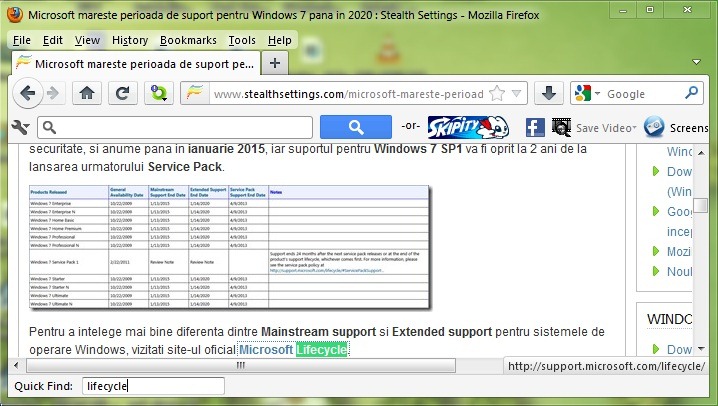
In order to activa “Search for text when I start typing” Follow the instructions below:
- Open Firefox and go to choice (either click on The Firefox button from the left-handed corner and then select Options from the menu, either go to Tools > Options, depending on the look of your browser)
- Click on Advanced And select the tab General
- check Search for text when I start typing, then click on OK
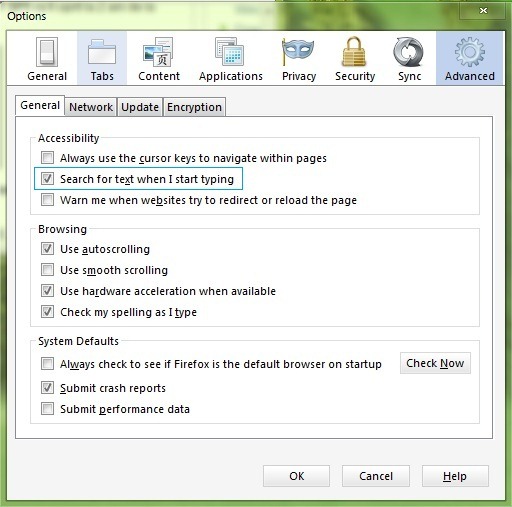
After you make these changes, whenever you want to look for a word on a web page you just start to type the word, without having to activate the box or Quick Find.
STEALTH SETTINGS – Activate “Search when I start typing” function in Firefox
Activare functie “Search for text when I start typing” in Firefox
What’s New
About Stealth
Passionate about technology, I write with pleasure on stealthsetts.com starting with 2006. I have a rich experience in operating systems: Macos, Windows and Linux, but also in programming languages and blogging platforms (WordPress) and for online stores (WooCommerce, Magento, Presashop).
View all posts by StealthYou may also be interested in...


One thought on “Activare functie “Search for text when I start typing” in Firefox”
Abominable and unusable translation (from English?)
GRR