Customize the Windows 7 Library icons with 7 Library icon Changer

If you count among users Windows 7 who are not thankful with Design original al the operating system, most likely you have not limited yourself to testing THEMES made available to Microsoft but you have tried a Customize something more advanced by changing the icons, Start Orb-ul or Taskbar-ul. Although for certain elements of Windows, personalization is made very simple (such as changing the folders, files or applications), for others, such as the Library Icons is the use of some Third applications to make the customization possible.
7 Library Icon Changer It is such an application that allows Windows 7 users to customize quickly and without headaches icons for Documents, Music, Pictures and Videos in Libraries (these not having the option available Change Icon in Properties). Also, the application can change the icons for library (libraries) added by users in Windows 7 Library.
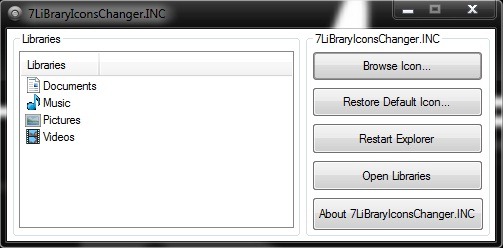
Cum functioineaza 7 Library Icon Changer
- After you have downloaded the application, open it with administrator privileges (Click-right > Run as administrator) and select in the left panel.
- Then click on Browse And browse to the folder where you have stored new icons. Select those icons and then click on Open.
- remained explorer.exe
To return to original Windows 7 Libraries icons, open 7 Library icon Changer and click on Restore Default.
Download 7 Library Icon Changer.
Note: The application is compatible only with Windows 7 32-bit and 64-bit.
Credit: Frank1n @deviantart
Customize the Windows 7 Library icons with 7 Library icon Changer
What’s New
About Stealth
Passionate about technology, I write with pleasure on stealthsetts.com starting with 2006. I have a rich experience in operating systems: Macos, Windows and Linux, but also in programming languages and blogging platforms (WordPress) and for online stores (WooCommerce, Magento, Presashop).
View all posts by StealthYou may also be interested in...

