Fix Menu Bar Hide Error in Windows Explorer (Windows 7 & Vista)

After installing some software, I noticed that some of them changed some elements of ui but Windows Explorer, including Bar menu. Specifically, even though Menu Bar was set not to appear, it was present and could not be disabled / hidden.
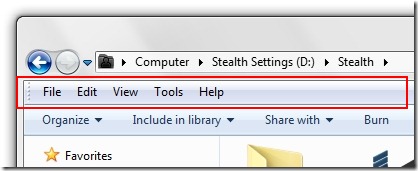
Normally to make the Menu Bar disappear from Windows Explorer, we must go to “Organize” > “Layout” > You're DEBIFAM “Bar menu“.
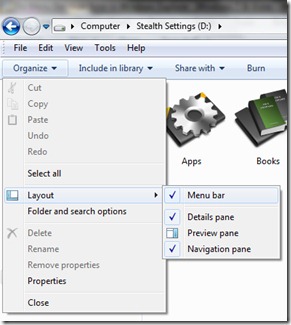
When the above method does not work, and we want at any price to disappear Menu Bar, we must follow Very careful some steps that impose MODIFICATION of registry (Windows Registry) and changes in Group Policy (GPEDIT.MSC).
Disable / hide Menu Bar in WINDOWS 7 AND WINDOWS VISTA. HIDE MENU BAR.
1. In the row, we go to Menu Bar in a neutral area, click-right and make sure that the option “Lock the toolbars” It is not ticked.
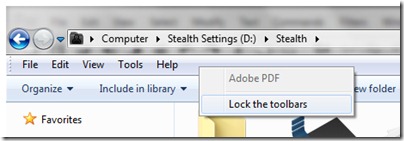
2. We go to “Organize” > “Layout” > You're DEBIFAM “Bar menu” (Screenshot 2 above).
3. Win+R (to open Run Box) and type “GPEDIT.MSC” to open Local Group Policy Editor.
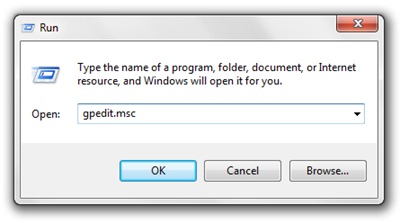
4. In Group Policy we go to the left menu to User Configuration > Administrative Templates > Windows Components > Windows Explorer. After clicking on Windows Explorer, in the list that opens on the right side we are looking and we do double-click on “Display the menu bar in Windows“.
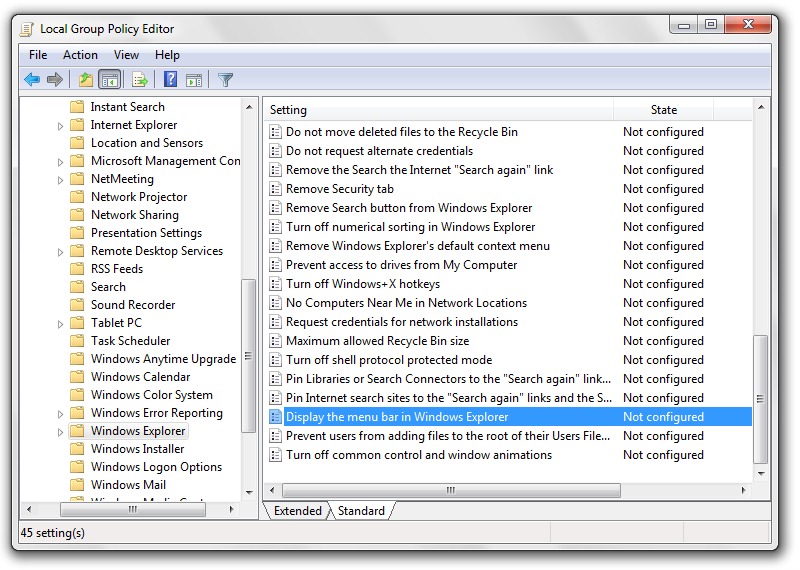
5. In the configuration menu of “Display the menu bar in Windows” bifam “Disabled” And we press OK to save the change.

6. We close Local Group Policy Editor And we open Windows Registry Editor. Win+R > “regedit“.
7. In the register editor we go to:
HKCUSoftwareMicrosoftInternet ExplorerToolbar
Here we delete the entrance “ITBar7Layout” from the folders ShellBrowser and Web browser.
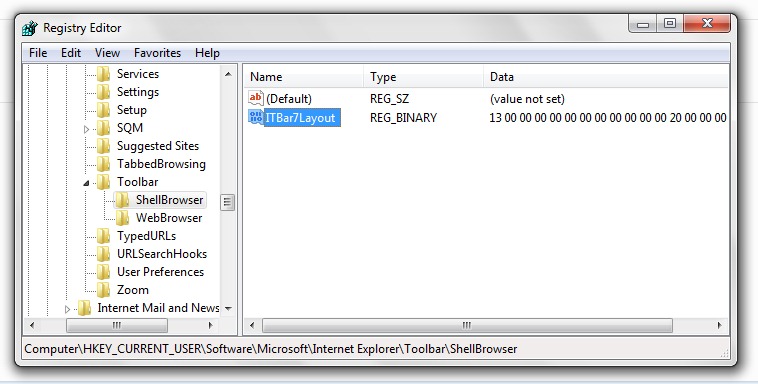
8. Restart computer.
After Restart we will notice that Menu Bar disappeared from Windows Explorer.
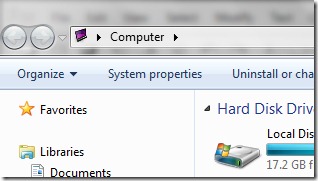
If you want to reappear Menu Bar in Windows Explorer, it is enough to use the menu “Organize”.
Stealth Settings – Show / Hide Menu Bar in Windows Explorer – Windows Vista & Windows 7 Tips & Hacks.
Fix Menu Bar Hide Error in Windows Explorer (Windows 7 & Vista)
What’s New
About Stealth L.P.
Founder and editor Stealth Settings, din 2006 pana in prezent. Experienta pe sistemele de operare Linux (in special CentOS), Mac OS X , Windows XP > Windows 10 si WordPress (CMS).
View all posts by Stealth L.P.You may also be interested in...

