Disable Automatic Reboot in Windows 7 [Windows Update]
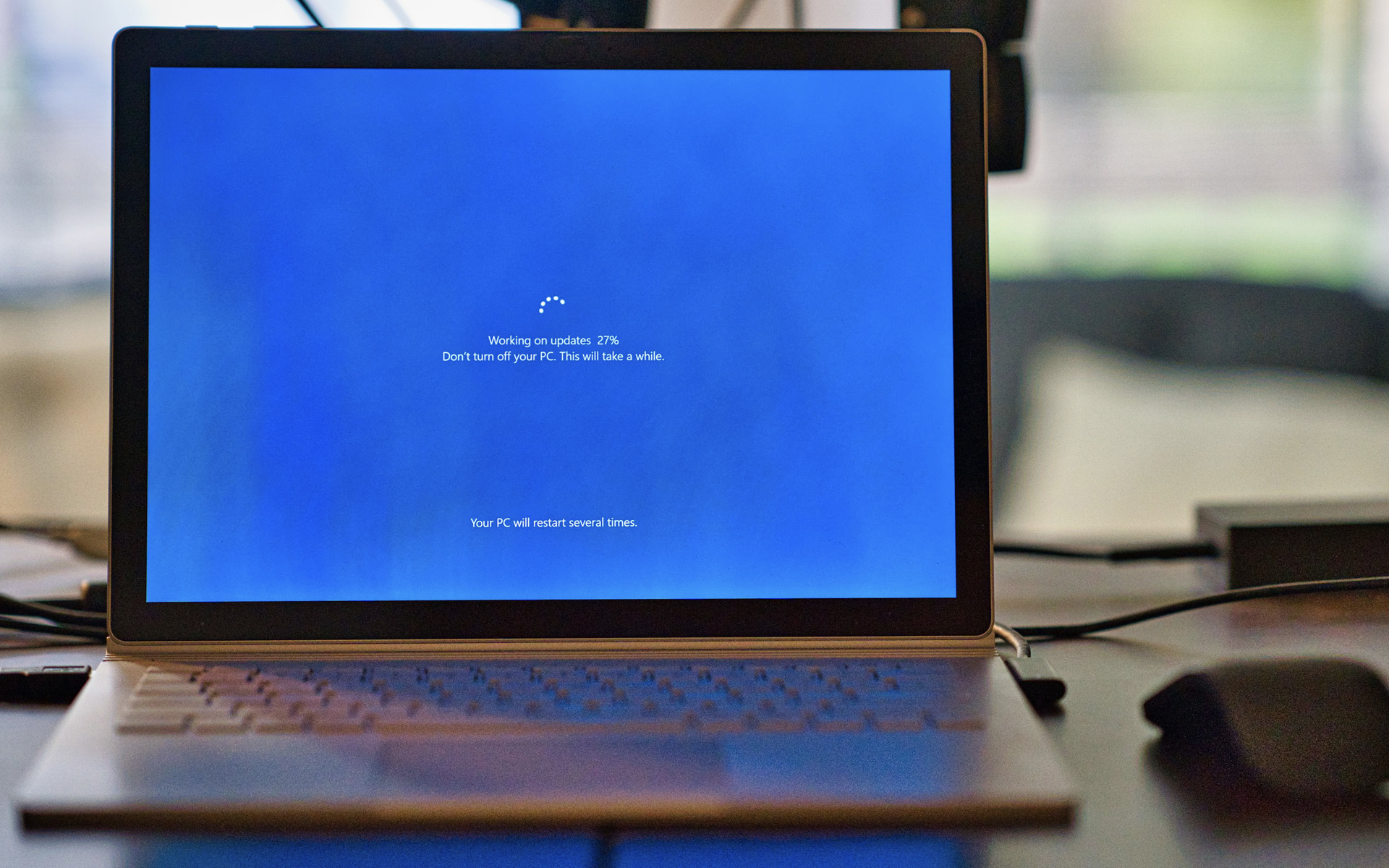
Updates (Windows Update) the operating system Windows 7 and Vista they are done either automatic, at certain time intervals, either at your request many times, after important updates, the system must be restored (reboot).
If you started an update installation and closed Windows Update Center before the installation is over, an info message will appear in the right corner of the monitor: Restart your computer to finish installing important updates.
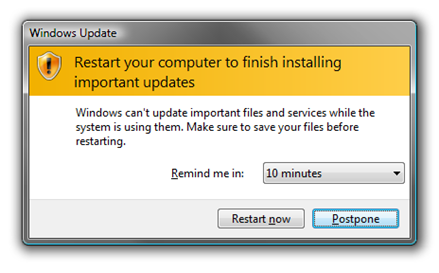
You can choose to immediately restart the system “Restart now“, to ask for a ragaz of maximum 4 hours. Postpone. 4 hours would be more than enough for most users, but what do we do if we have an application that we have to work for more than 4 hours, and we want to leave in front of the PC for a longer period of time? Windows will restart, and all work would be in vain. In this case we must deactivate the automatic windows restart.
Windows Update – Disable Automatic Reboot in Windows 7
Before we leave in front of the PC, we open Command prompt with administrator privileges: Run “cmd” – Run as administrator and we write the following order line:
net stop “windows update”
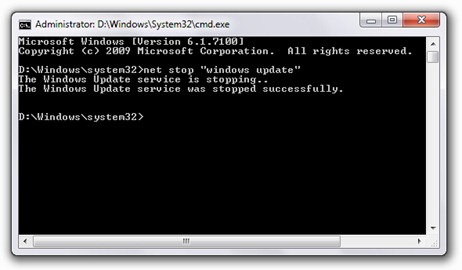
After we receive the message “The Windows Update service was stopped successfully“, we can leave quietly.
This is a disabling valid only until the first restart of the PC. After Restart, the Windows Update service will be activated automatically.
Disable Automatic Reboot in Windows 7 [Windows Update]
What’s New
About Stealth L.P.
Founder and editor Stealth Settings, din 2006 pana in prezent. Experienta pe sistemele de operare Linux (in special CentOS), Mac OS X , Windows XP > Windows 10 si WordPress (CMS).
View all posts by Stealth L.P.You may also be interested in...


One thought on “Disable Automatic Reboot in Windows 7 [Windows Update]”