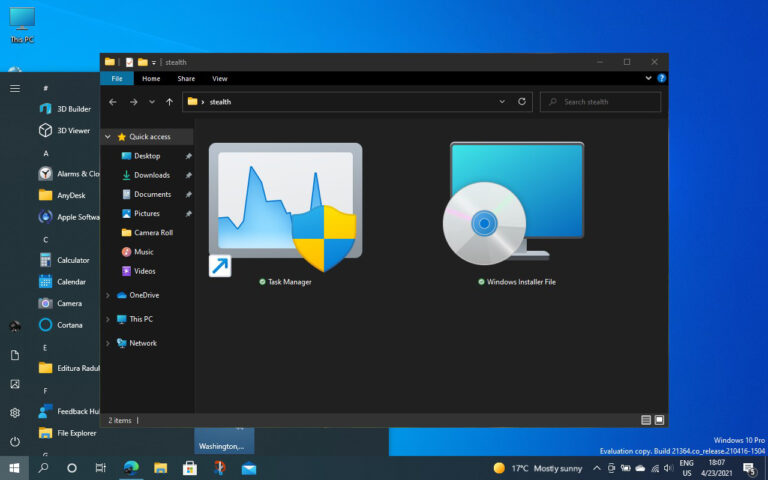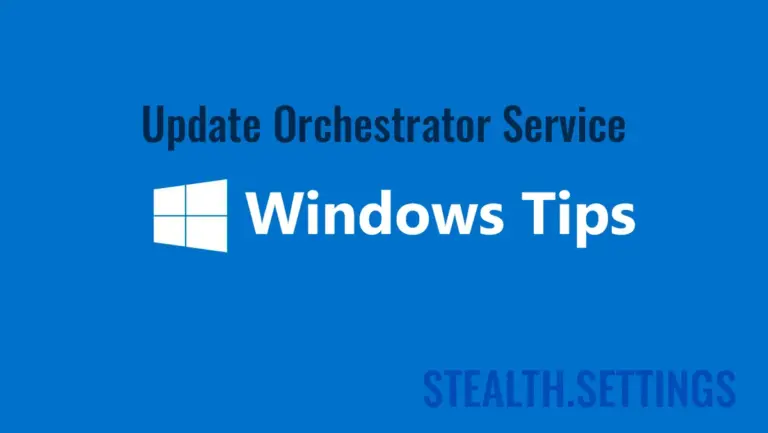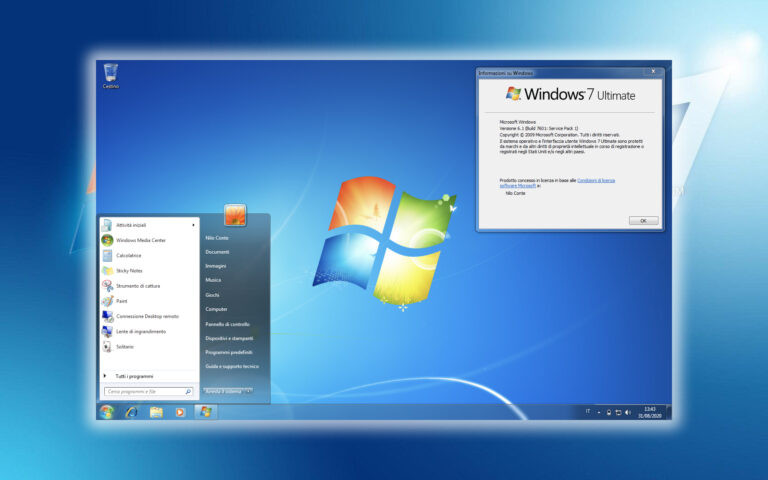Task Manager
Learn the secrets of Windows operating systems processes and services.
Windows Processes
HP HotKey UWP Service – RAM / CPU Usage
New Task Manager & Windows Installer Package Icon in Windows 10 Insider Preview Build 21390.1
Task Manager in Windows 10 – Details about CPU, RAM, Disk and Network
What is the difference between program Files (X86) and Program Files
What do you need to do if you can't update Windows 10
Disable / Enable Update Orchestrator Service – Windows 10 Task Manager Processes
Fix Windows Modules Installer Worker (TiWorker.exe ) High CPU & Disk Usage
How do we protect our Windows PC ransomware by deactivating SMBV1
How can we see and solve system errors in Windows 10
How we optimize Windows 10 tread speed – Disable superfetch
What is the WSAPX process and why use 100% disk resources?
Windows 10 FIX ERROR: The action can’t be completed because the file is open in COM Surrogate
Your searches might be slow because the index is not running [Windows Features Tip]
How can we disable updates in Windows 10 [Disable Windows 10 Updates]
Learn the secrets of Windows operating systems processes and services.
Task Manager is one of the most useful tools in Windows when you want to see what's happening in real time on your system. It displays active processes and services, RAM consumption, CPU, disk or network usage, providing a quick starting point for diagnosing performance issues.
In this category you will find articles dedicated to processes and services in Windows, explanations of what they do, how important they are and whether they can be stopped safely. Task Manager it also helps identify suspicious processes, which may indicate the presence of unwanted applications or malware, giving more control over how the system works.