How can we disable updates in Windows 10 [Disable Windows 10 Updates]

Compared to the operating systems launched previously, at the chapter Updates, Windows 10 It's a little tougher. In the sense that Microsoft wants in one way or another to force each user to hold their system updated operation, whether or not he wants it.
Let's understand each other… I have always been of the opinion that a up -to -date updated system, is one more stable system and safer. However, there are situations when certain updates harm the system / computer. We are not talking about updates here “core” which bring stability, increased security and a better performance of the system itself, but by the updates of sound drivers, video, webcam, etc, which come through Windows Updates.
A concrete example, this is the case of a laptop Lenovo Ideapad (Core i7 2.20 GHz, 6GB RAM, 2GB NVIDIA GT 555m) which is 5 years old and we have installed Windows 10. Everything works very well on it, even Photoshop graphics programs, until they do UPDATE Automatic driver for integrated video card, Intel HD Graphics. After the update, the disaster comes. “He moves” With the speed of a snail and not the simplest games, it does not work normally. To avoid the automatic driver update, the only solution in Windows 10 is SA We totally disable Windows Updates services.
How can we disable updates on Windows 10 – Disable Windows 10 Updates
On the operating system Microsoft Windows 7 And the systems prior to him, things were very simple. There are in Control Panel the possibility of activating / deactivating or Download without installation a Actualizarilor Windows. This tutorial Look how you can administer updates in Windows 7.
Windows 10 users who want to disable Windows Updates, do not have a direct option from Control Panel. In the Windows 10 panel dedicated to updates (Windows Update), there are some settings, but none allows to deactivate updates.
Disabling can only be done if we stop everything (disable) Windows service responsible for Windows Updates (wuauserv).
1. We open “Run” (Windows + R key), we enter “services.msc” And we press Enter to open the Windows Services panel.
2. In the list of services, we are looking for Windows Update. By default, this serveciu is passed on the module “Manual” or “Automatic”.
3. Click-right on Windows Update selected > Properties, and in the right “Startup type:” we select “Disable“.
This means that the process of verification, download and installation of updates for Windows 10 will no longer start to open the system.
Service name :wuauserv
Enables the detection, download, and installation of updates for Windows and other programs. If this service is disabled, users of this computer will not be able to use Windows Update or its automatic updating feature, and programs will not be able to use the Windows Update Agent (WUA) API.
It is worth mentioning that the Wuauserv service will never see it as an executable in Task Manager. It runs belowsvchost.exe, an executable containing a cumulation of Windows services.
This way you can deactivate updates on the Windows 10 operating system, if you need to do so.
How can we disable updates in Windows 10 [Disable Windows 10 Updates]
What’s New
About Stealth
Passionate about technology, I write with pleasure on stealthsetts.com starting with 2006. I have a rich experience in operating systems: Macos, Windows and Linux, but also in programming languages and blogging platforms (WordPress) and for online stores (WooCommerce, Magento, Presashop).
View all posts by StealthYou may also be interested in...

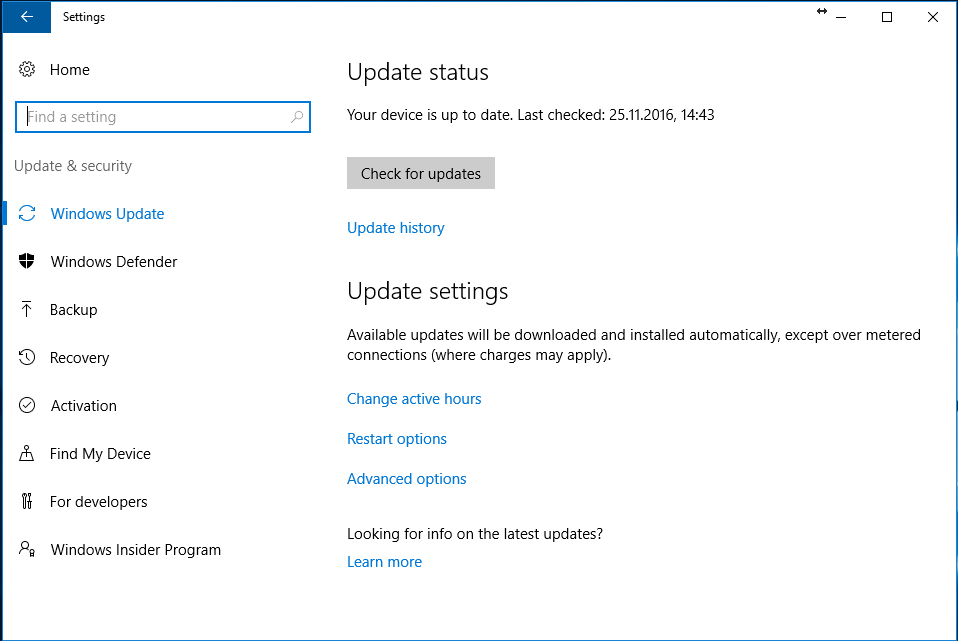
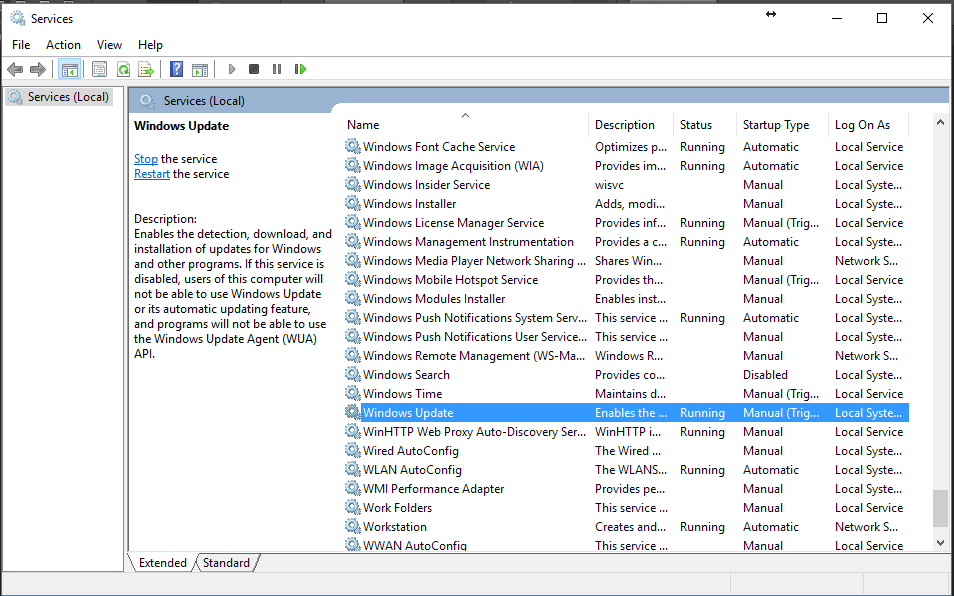
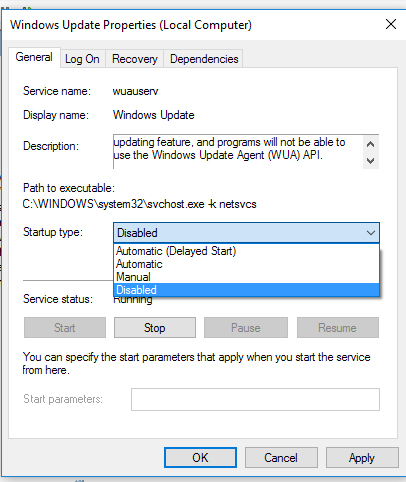

3 thoughts on “How can we disable updates in Windows 10 [Disable Windows 10 Updates]”
statement “A updated up -to -date system is a more stable and safer system” It is not entirely true. I know a lot of people who have never update, in Windows 7… And the damn stable system goes! As for “sure”… That depends on the interpretation, if you want “Microsoft safety” Or I assure you! Because, Microsoft, starting with Windows 8 and continuing with Windows 10 has become quite abusive… Personally I trust in Microsoft as I had in the one who sells potatoes in the market… Unfortunately for their systems!
As for Wuauserv's shutdown… After you put it on “disable” Did you restart, then check the service? It will reactivate… The solution is different…
Hello,
If you restart on the PC, you will see that it does not go to do the updates. I do not know what you did there, but it certainly doesn't go to update if you follow the steps in the tutorial.
As for “safety” An updated up-to-date system have often been problems with new types of viruses that were solved with updates. The thing is that this safety depends on the user. On what sites do they enter, what programs install and especially where they get them. When I said it is a system “Safe”, I did not refer to Microsoft policy, but to third parties who could access a virus system. As for Microsoft…Glory to the Lord that I do not use Windows and Etc Office except when they make tutorials. Apple is more Safer ;-)
Smart idea