How-To Subscribe to RSS Feed in Safari / Mac OS X El Capitan & Yosemite

The RSS is the best solution to receive in one place the updates and news on several websites. we news sites that interest us, sites that provide us regularly IT news, Personal care, health, science or from any other area. To be aware of the latest articles published on these sites, we have several variants. A version would be to access the web pages every day, using a bookmark. It is not very comfortable to open a few dozen favorite sites and look for the latest items on them. Another version offered by most portals, isSubscription by email address. Newsletter. It is a simple, comfortable method, but with it we risk filling our email box with spam messages. In addition, it is possible that not all articles published recently will be shipped by e-mail.
The most “cleanse” and safe method, it is Subscription by RSS the the flow of updates. Most websites provide users the opportunity to subscribe to the flow of novelties through RSS Feed.
This is how the sign / icon that attracts the attention of visitors that the site allows the RSS flow.

Users of Windows and MAC OS X have more in hand programmer / Applications of type RSS Reader, which allows the connection to a news flow and visualizing the recent articles in the flow.
On Mac OS X, most use third parties RSS Reader applications, such as: Leaf – RSS News Reader, Newssonar, RSS Master, etc gender bras. But there is also a subscription solution to an RSS news flow, without the need to install any application. Safari – Internet browser installed default on bone x – It allows the subscription to news flows and their visualization directly in the interface.
How do we use Safari RSS Reader on OS X Yosemite and El Captain
First of all we have to open the Sidebar in Safari (Click on iconita “show sidebar“) then click on iconita “@” to get to “Shared Links” and “Subscriptions”.
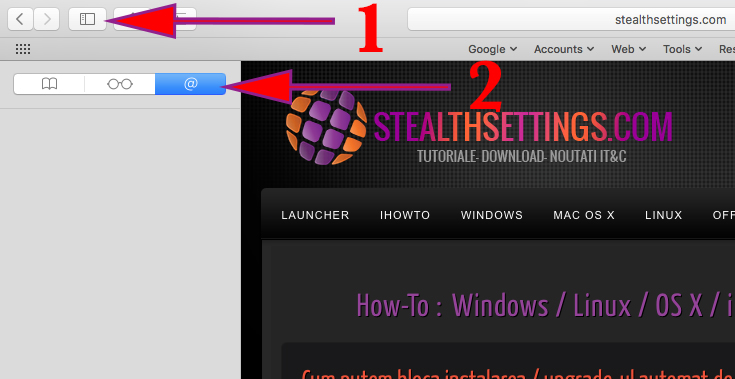
At the bottom of the sidebar we click the button “Subscriptions“, then on the option “+ Add Feed“, and in the dialog box that opens with the website name, click on the button Add Feed.
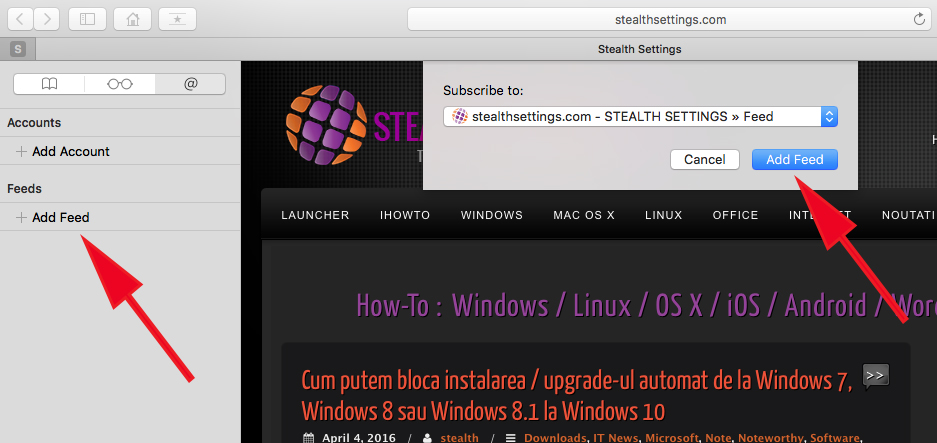
After this step, in the sidebar, under “Feeds” The name of the web site you have subscribed to will appear. Click on the button “Done” from the bottom of Safari Sidebar. Now when you open the sidebar, they will appear at “Subscriptions” The latest articles published on the sites that you added in the feed.
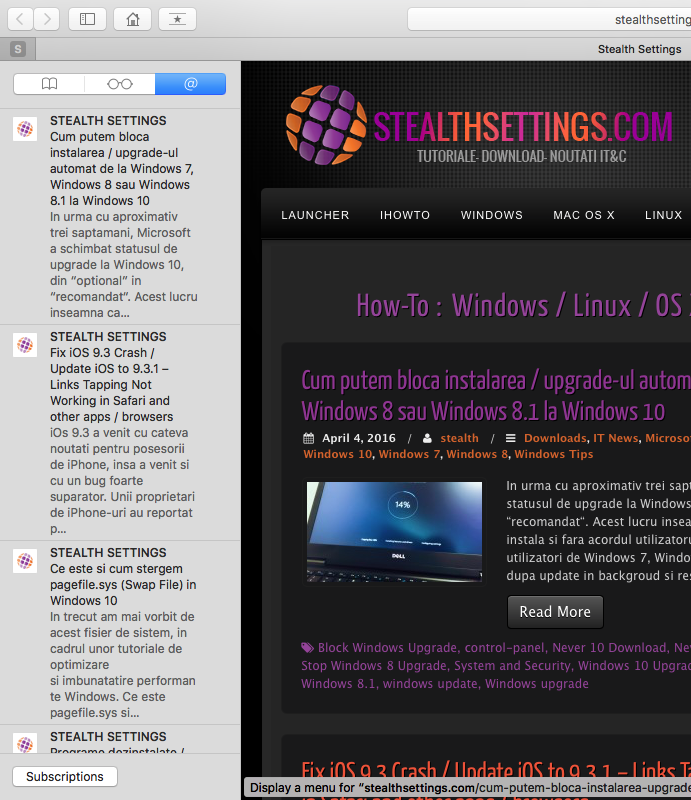
It is a fairly simple and practical method, which exempts us to install a third RSS Reader application on OS X. I did not say that it is the best option, for a user who wants to put in a few dozens of web addresses. The RSS Reader in Safari does not allow the addition of items in a category “Favorites” dedicated to the news flow and not to sort them into several categories.
How-To Subscribe to RSS Feed in Safari / Mac OS X El Capitan & Yosemite
What’s New
About Stealth
Passionate about technology, I write with pleasure on stealthsetts.com starting with 2006. I have a rich experience in operating systems: Macos, Windows and Linux, but also in programming languages and blogging platforms (WordPress) and for online stores (WooCommerce, Magento, Presashop).
View all posts by StealthYou may also be interested in...

